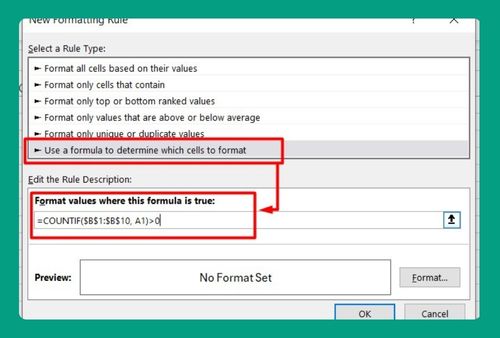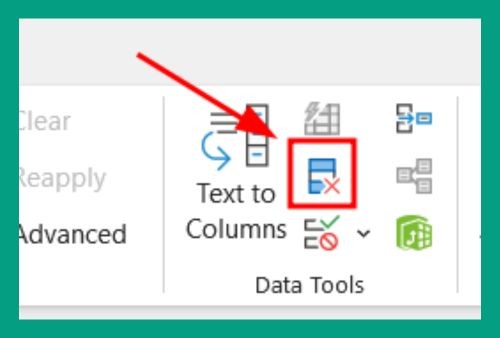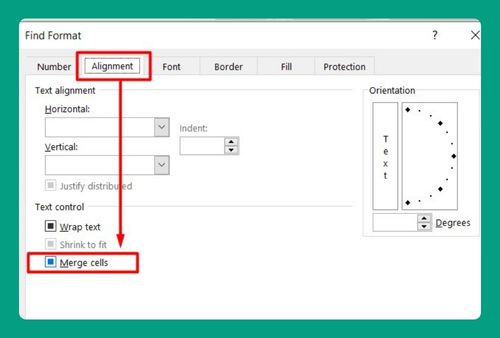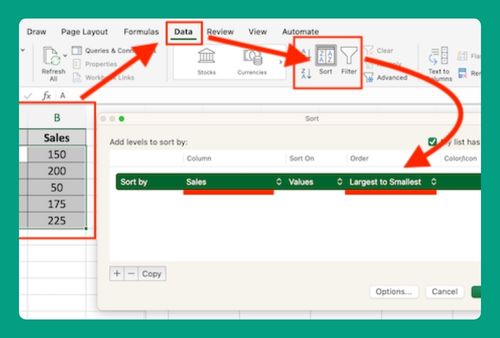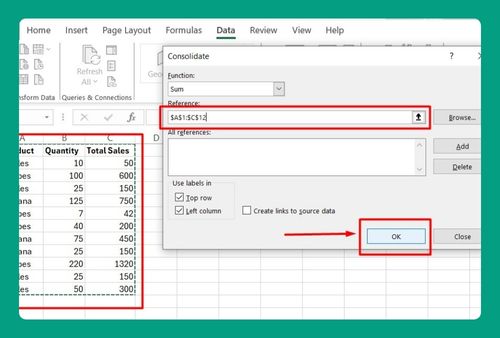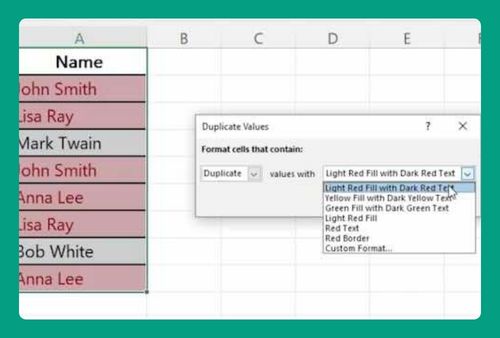Import Data From Picture to Excel (Easiest Way in 2025)
In this article we will show you how to import data from a picture to Excel. Simply follow the steps below.
How to Import Data From a Picture Into Excel
To import data from an image to excel, simply follow the process below.
1. Go to the “Data” tab on the Excel ribbon.
At the top of the Excel window, you’ll see a ribbon with different tabs. Click on the “Data” tab.
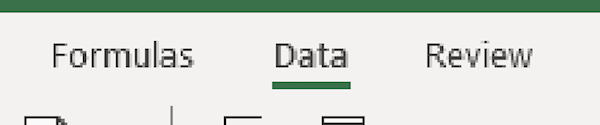
2. Click on the “From Picture” option.
Within the “Data” tab, look for the “From Picture” option. It should be located in the “Get & Transform Data” group.
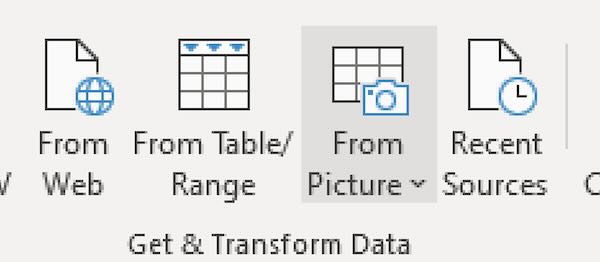
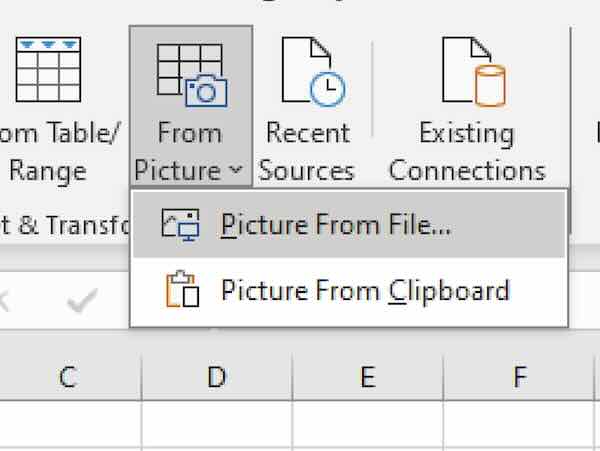
3. Choose the picture containing the data you want to import.
A dialog box will appear, asking you to select the picture containing the data you want to import. Navigate to the location where you saved the picture on your computer, and then select it.
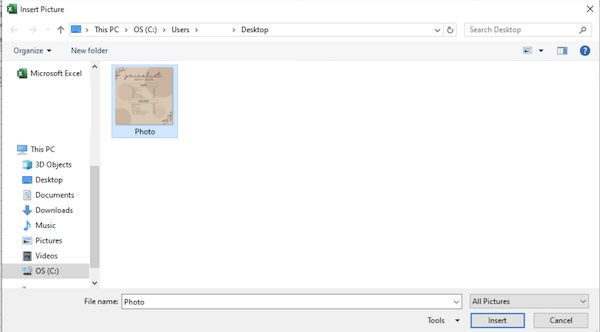
4. Review the recognized data.
Excel will display an overlay with recognized data from the picture. Review it for accuracy and make adjustments if needed.
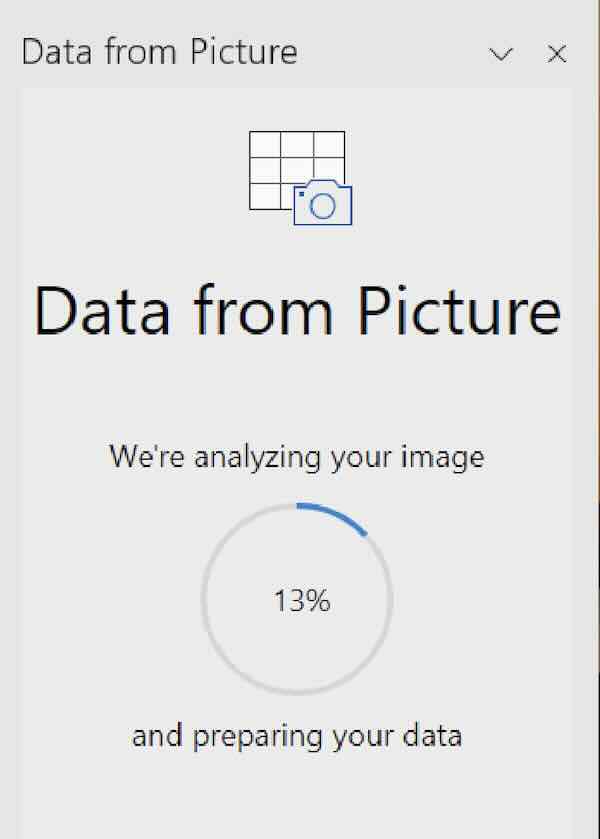
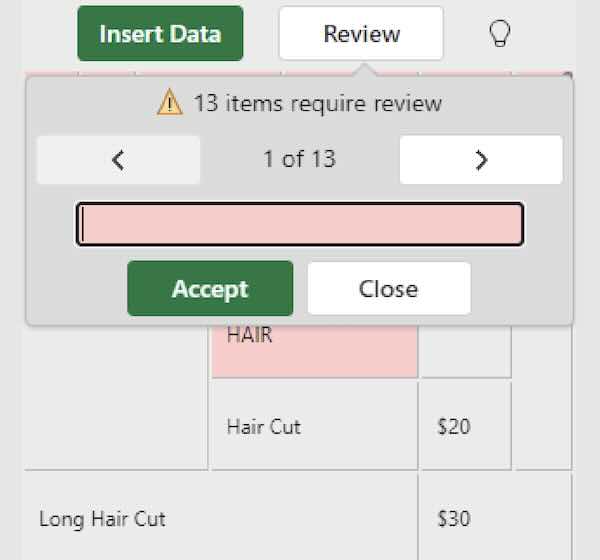
5. Click on the “Insert Data” button.
Once you’re satisfied with the recognized data and any adjustments you’ve made, click on the “Insert Data” button. This will import the data into the selected cell in your Excel worksheet.
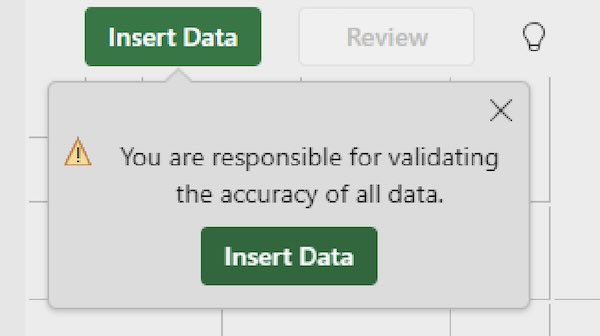
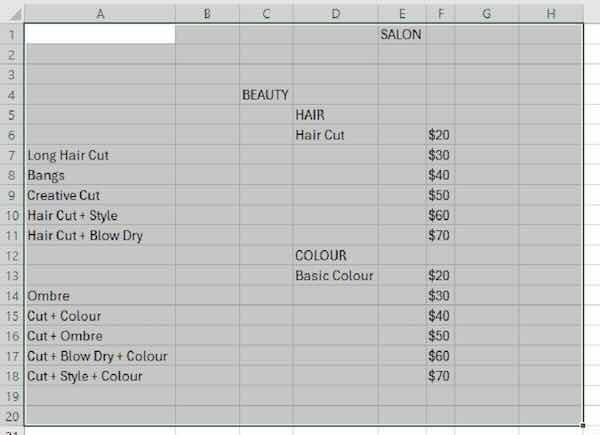
We hope you now have a better understanding of how to import data into excel from a picture. If you enjoyed this article, you might also like our article on Excel SUMIF if cell contains text or our article on how to import a picture to excel