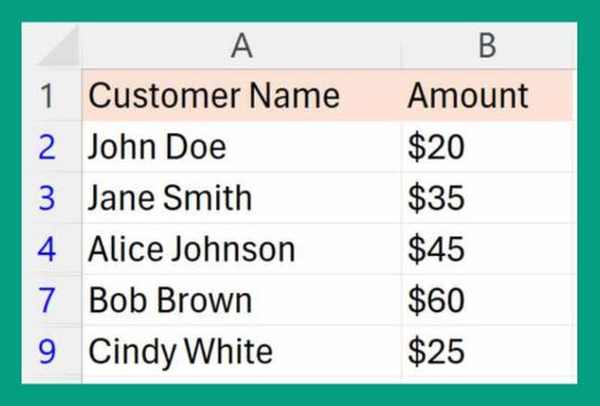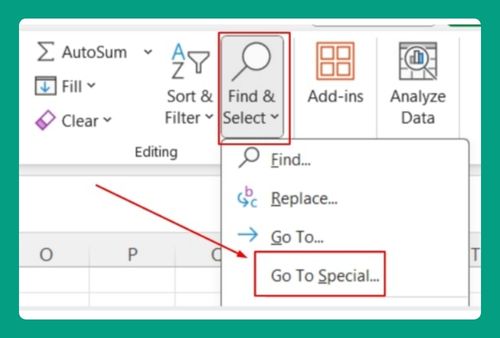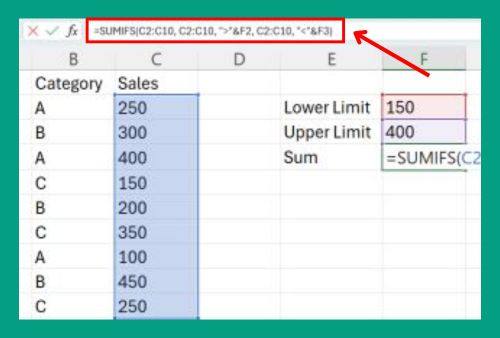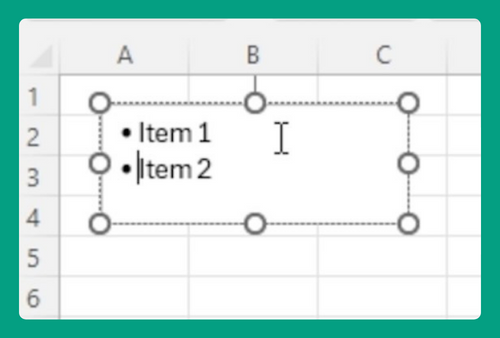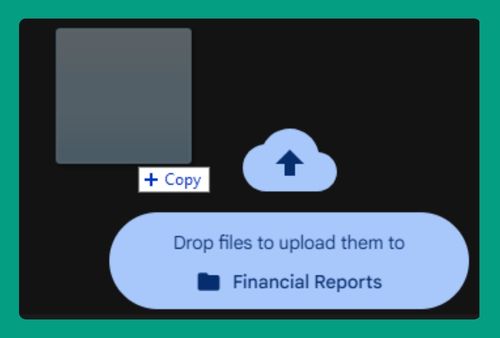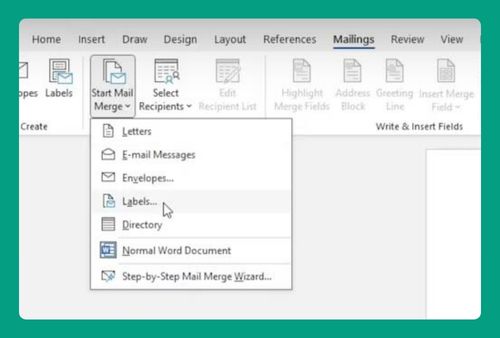SUMIF Date Range in Excel (Easiest Way in 2024)
In this article, we will show you how to use SUMIF date range in Excel. Simply follow the steps below.
Excel SUMIF Formula Between Dates
The SUMIF function is used to sum values in Excel based on a date range. This function allows you to specify multiple criteria, including date criteria for summing values.
Syntax
Here’s the general syntax for using SUMIFS in Excel to sum values between two dates:
=SUMIFS(sum_range, date_range, “>=”&start_date, date_range, “<=”&end_date)
Where:
sum_range is the range of cells containing the values you want to sum.
date_range is the range of cells containing the dates.
start_date is the beginning date of your date range.
end_date is the ending date of your date range.
How to Use Excel SUMIF Between Two Dates
Below, we outline the steps for using Excel SUMIF between two dates:
1. Define the Date Range That You Would Like to Calculate
Decide on the specific date range you want to analyze within your data set. For this tutorial, we’ll focus on data between January 10, 2024, and January 30, 2024.
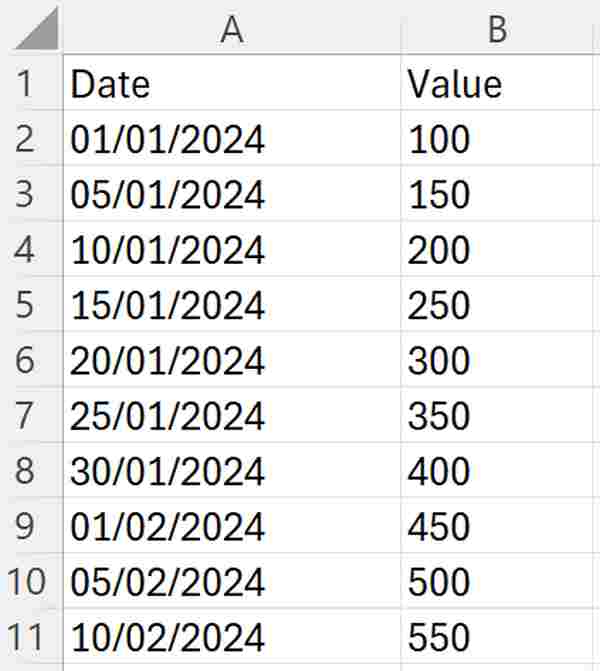
2. Write a SUMIFS Formula to Calculate the Sum
In an empty cell (B13), write a SUMIFS formula. This formula will calculate the sum of values within your chosen date range. In our case, we use the following formula:
=SUMIFS(B2:B11, A2:A11, “>=2024-01-10”, A2:A11, “<=2024-01-30”)
Replace `B2:B11` with the range of cells containing the values you want to sum and `A2:A11` with the range containing your dates. The “>=2024-01-10” in the formula specifies that the dates should be greater than or equal to January 10, 2024. Then, this part of the formula “<=2024-01-30” specifies that the dates should be less than or equal to January 30, 2024.
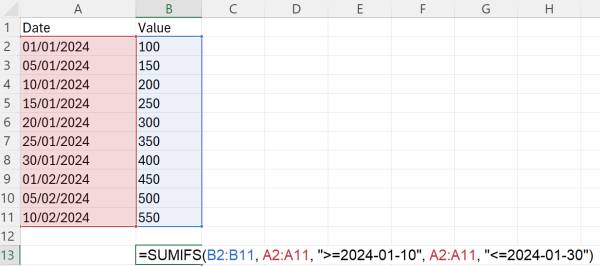
3. Calculate the Sum of the Values
After entering the SUMIFS formula, press Enter. Excel will perform the calculation and display the sum of values between January 10, 2024, and January 30, 2024.
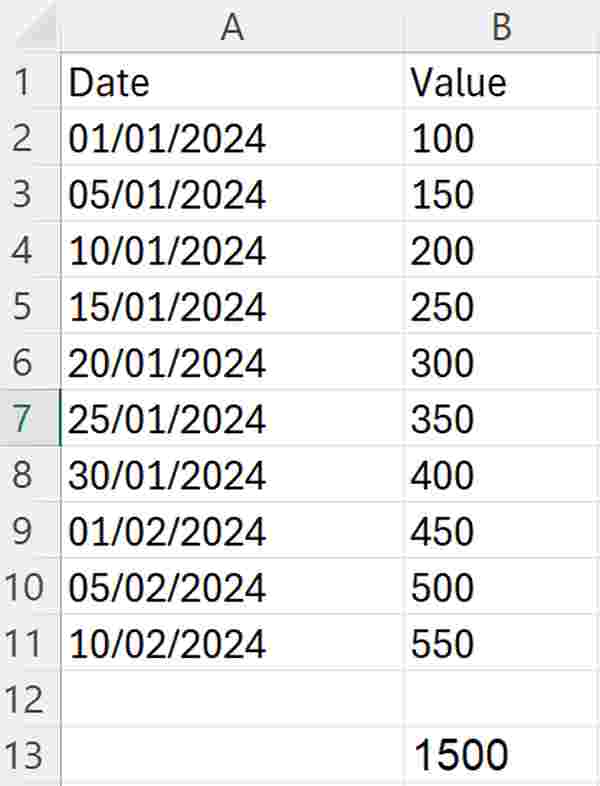
Using Excel’s SUMIF to Find Values From a Specific Day to Today
We will assume that today’s date in the datasheet is May 9, 2024 (2024-05-09). Simply follow the steps below to learn how to use Excel’s SUMIF function to find values between a specific day and today.
1. Identify Start Date
Determine the specific start date from which you want to begin summing values. For example, if you want to start from February 1, 2024, note down this date.
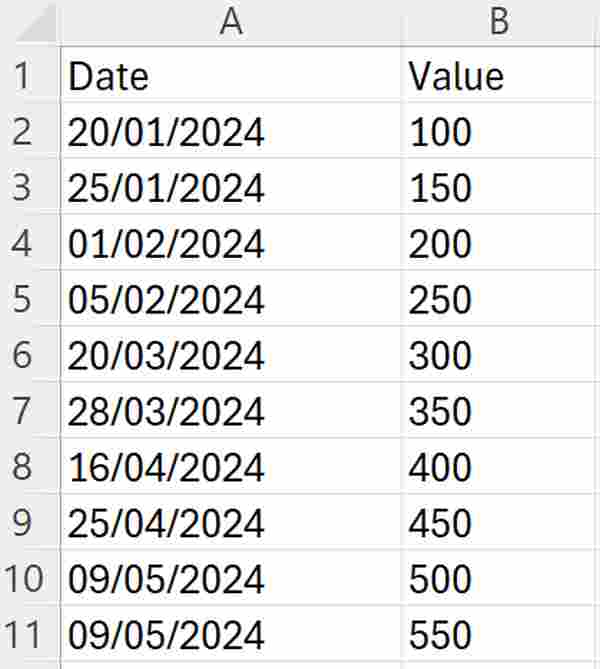
2. Write a SUMIFS Formula to Sum Values From the Start Date to Today
In an empty cell (B13), write the SUMIFS formula. The formula should look like this:
=SUMIFS(B1:B11, A1:A11, “>=start_date”, A1:A11, “<=” & TODAY())
Replace `start_date` with the specific start date you identified earlier (February 1, 2024). So, we will replace start_date with 2024-02-01.
=SUMIFS(B1:B11, A1:A11, “>=2024-02-01”, A1:A11, “<=” & TODAY())
This formula will sum the values in column B (B2:B11) where the corresponding date in column A (A2:A11) falls between the start date and today’s date.
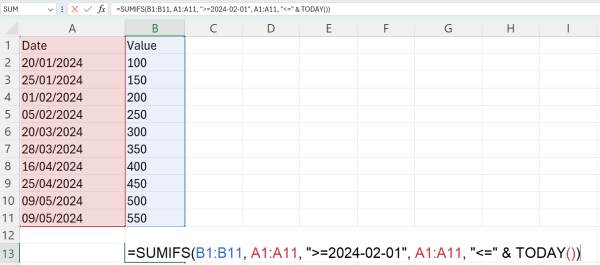
3. Calculate the Sum of the Values
After entering the SUMIFS formula, press Enter. Excel will calculate the sum based on the specified date range and display the result in the cell.
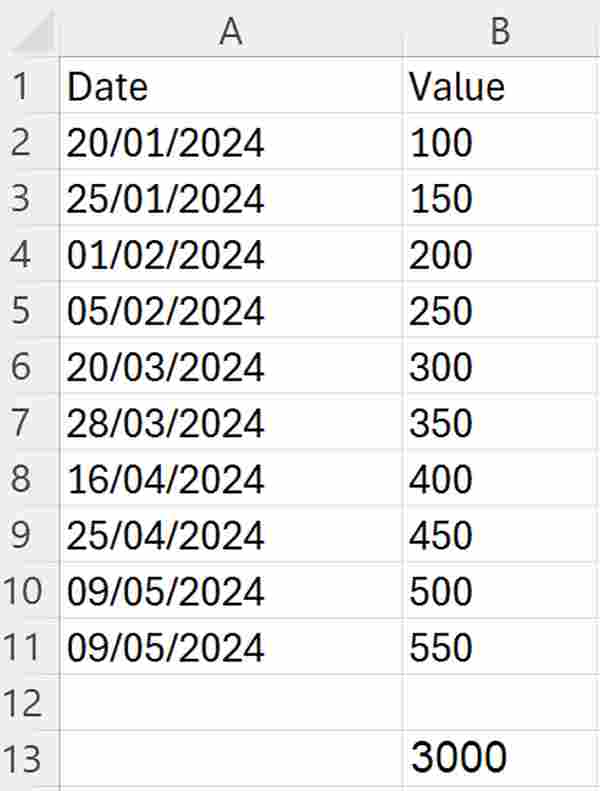
We hope that you now have a better understanding of how to use the SUMIF date range in Excel. If you enjoyed this article, you might also like our article about using Excel SUMIF for a cell that contains partial text or our article on using Excel SUMIF between two numbers.