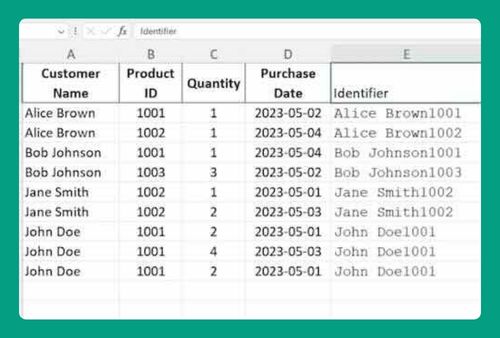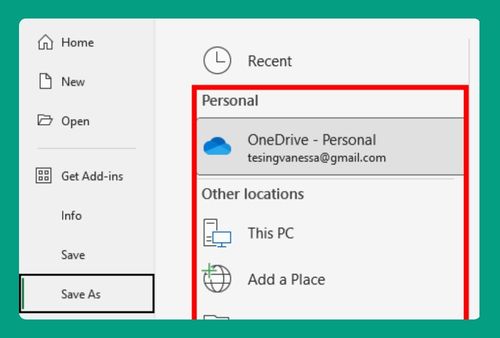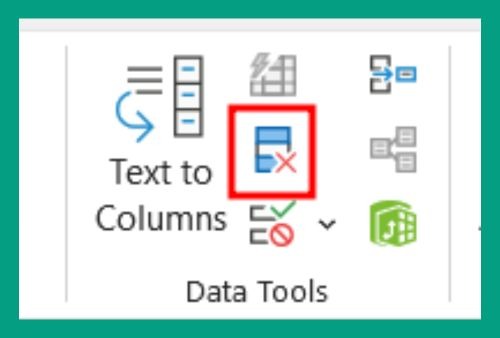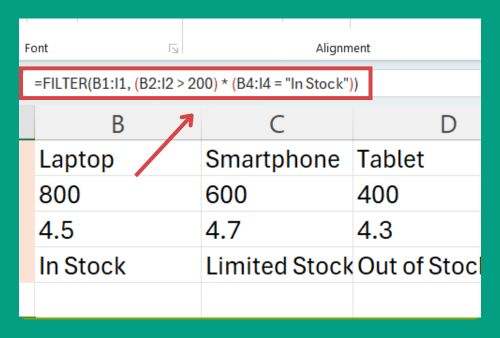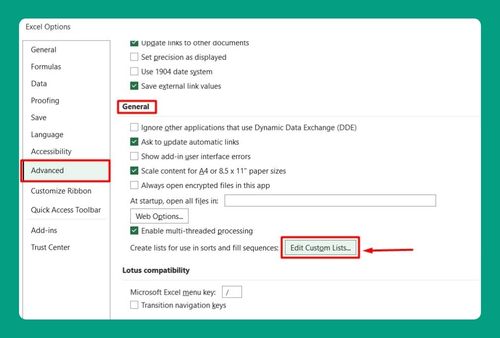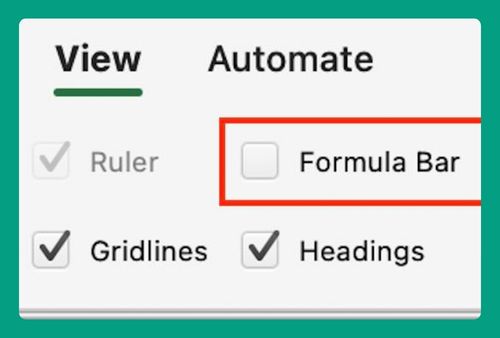How to Duplicate an Excel File (Easiest Way in 2025)
In this article we will show you two methods on how to duplicate an Excel file. Simply follow the steps below.
How to Duplicate Excel Files
To duplicate an Excel file, we can either duplicate within an Excel file or without opening an Excel file. We will cover how to use each method in the following sections.
Method 1: Duplicating Within Excel
Here’s how to duplicate an excel file within Excel:
1. Save As a New File
Click on ‘File’ in the top left corner of the Excel ribbon. Choose ‘Save As’ from the dropdown menu. This allows you to save a copy of the Excel file with a new name, location, or format.
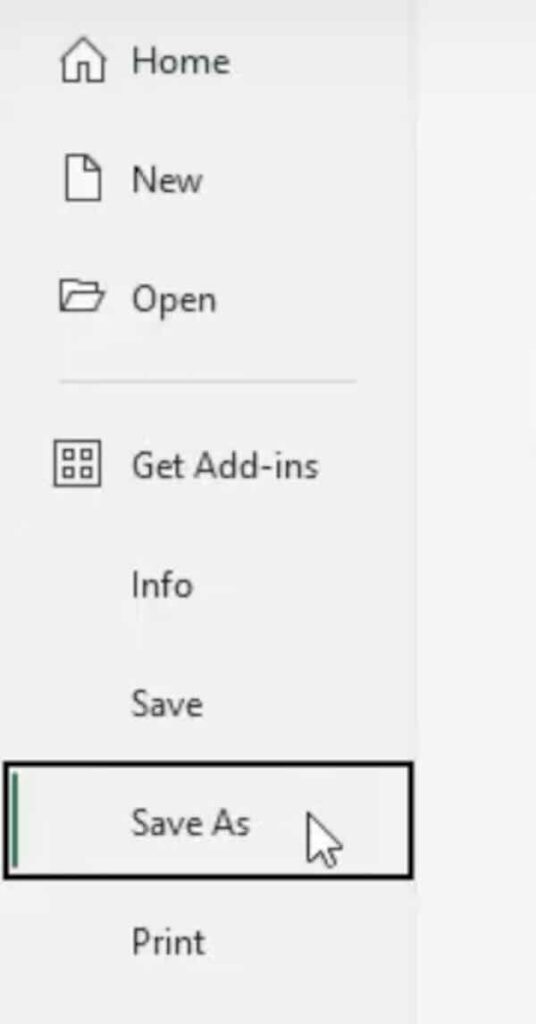
2. Choose File Location
In the ‘Save As’ dialog box, navigate to the location on your computer where you want to save the duplicate. You can choose a different folder to help organize your files.
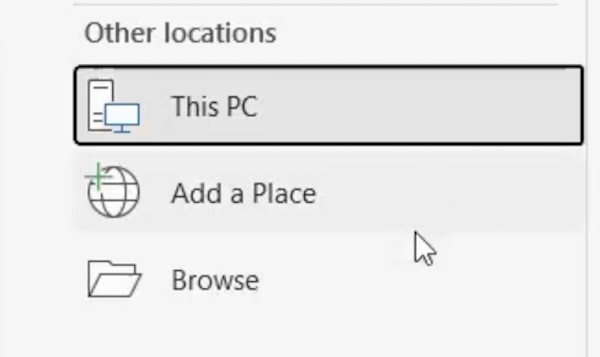
3. Rename the File
In the ‘File Name’ field at the bottom of the ‘Save As’ dialog box, type a new name for the file. This helps distinguish between the original and the duplicate file.
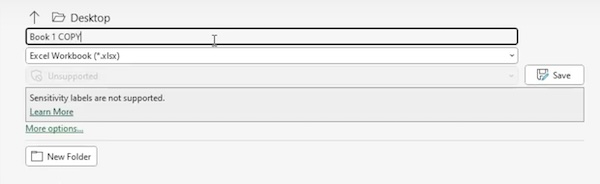
4. Select File Format
Ensure the file format is suitable for your needs. The default format is usually ‘.xlsx’, but other formats can be selected if necessary.
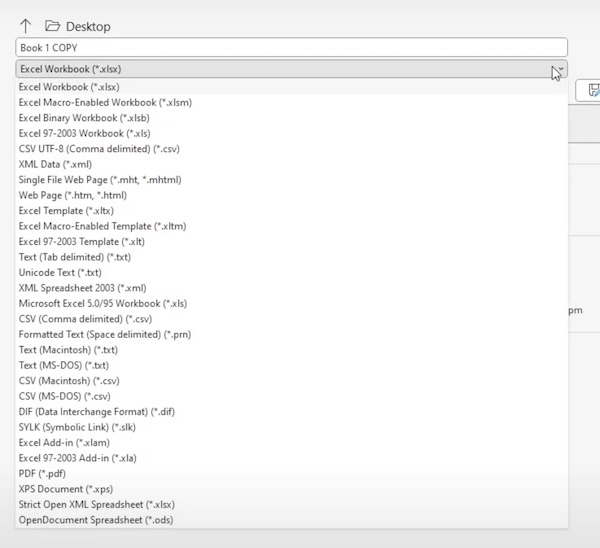
5. Save and Close
Click the ‘Save’ button to create the duplicate file. Once saved, you can close the original file without making changes.
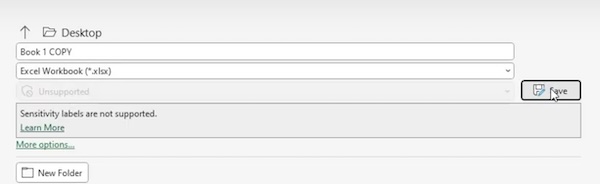
Method 2: Duplicating Without Opening Excel
Follow the steps below to duplicate an Excel file without opening Excel.
1. Locate the Original File
Navigate to the folder on your computer where the original Excel file is stored. Identify the correct file.
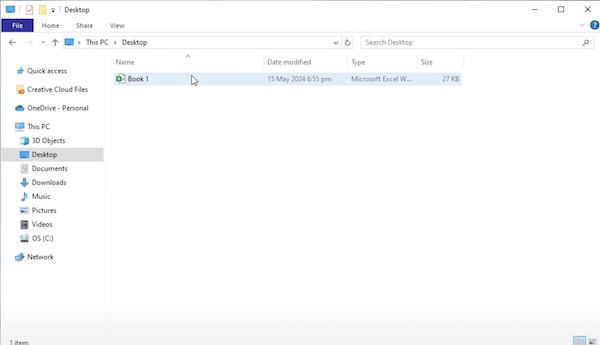
2. Copy the File
Right-click on the file. From the context menu, select ‘Copy’. This will create a copy of the file in your computer’s clipboard.
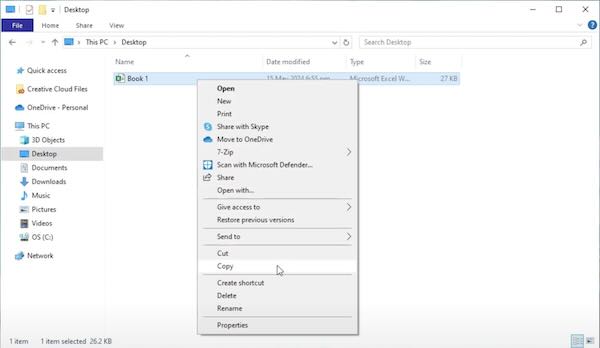
3. Paste the Copied File
Right-click in the same folder or a different location where you want to save the duplicate. Choose ‘Paste’ from the context menu. A new file will appear in the location, typically named “Copy of [original file name]”.
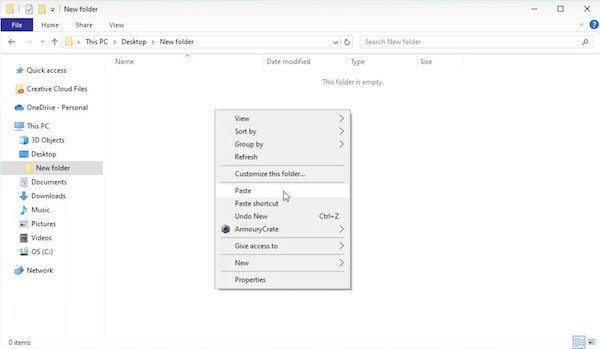
4. Rename the Duplicate (Optional)
If you wish to change the name of the duplicated file, right-click on the new file and select ‘Rename’. Type the new name and press Enter.
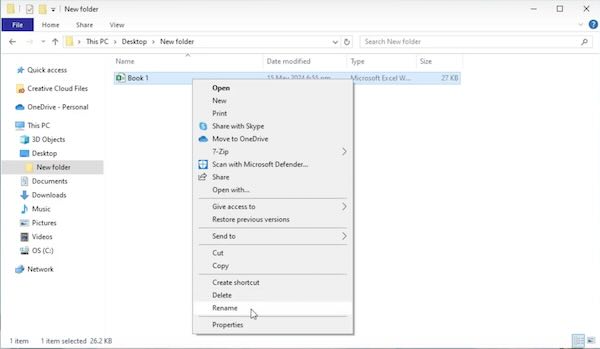
We hope you now have a better understanding of how to duplicate an Excel file. If you enjoyed this article, you might also like our article on how to find duplicate values in Excel using VLOOKUP or our article on how to duplicate a formula in Excel.