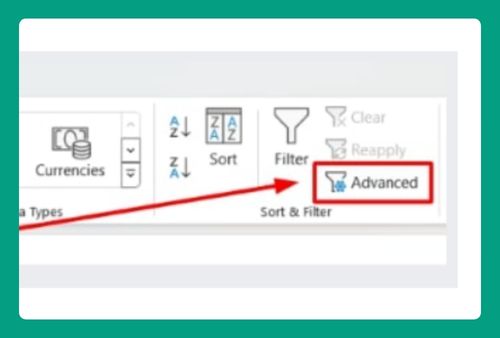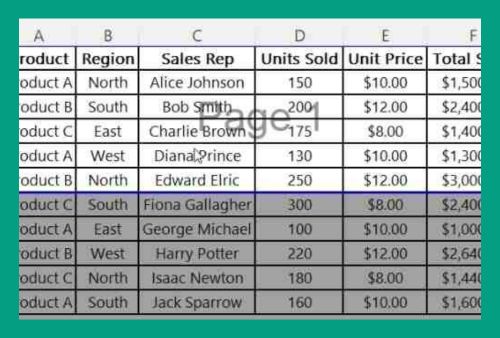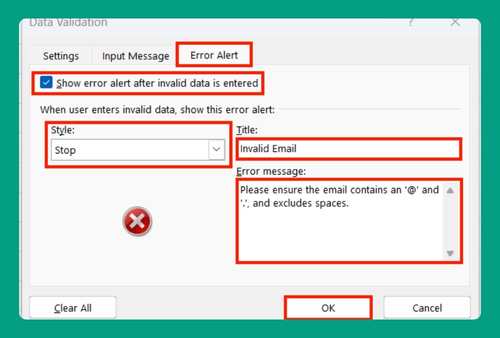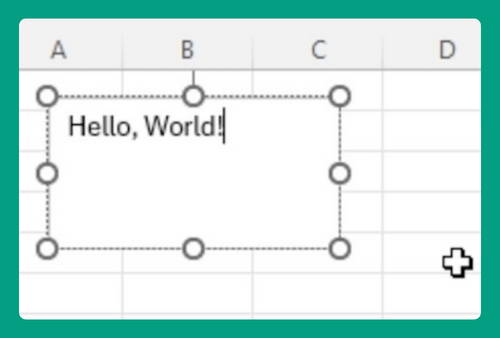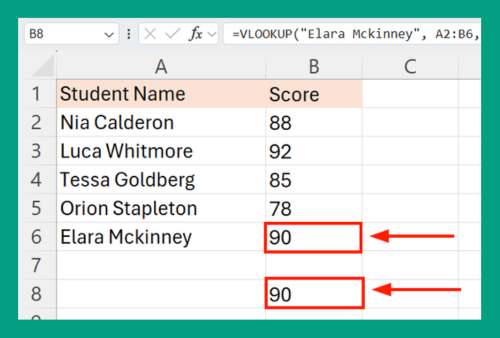How to Duplicate a Formula in Excel (Easiest Way in 2025)
In this article we will show you two methods on how to duplicate a formula in Excel. Simply follow the steps below.
Duplicate a Formula in Excel
To duplicate formulas in Excel, simply follow the steps below.
1. Select the Cell with the Formula
Click on the cell that contains the formula you want to duplicate. This cell should show the result of a formula you previously entered.
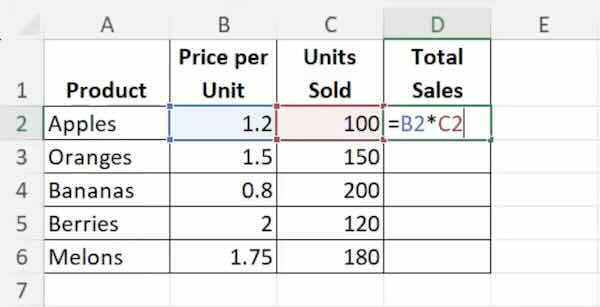
2.1 Method 1: Copy and Paste the Formula
Press Ctrl + C on your keyboard, or right-click on the selected cell and choose ‘Copy’ from the context menu. Select the cell or range of cells where you want to paste the copied formula. Press Ctrl + V, or right-click and choose ‘Paste.’
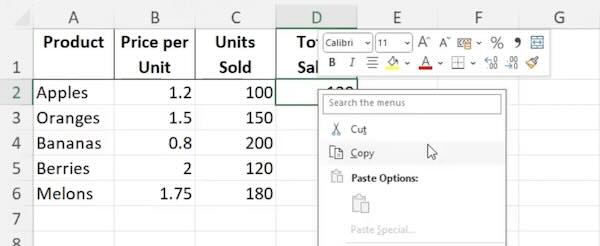
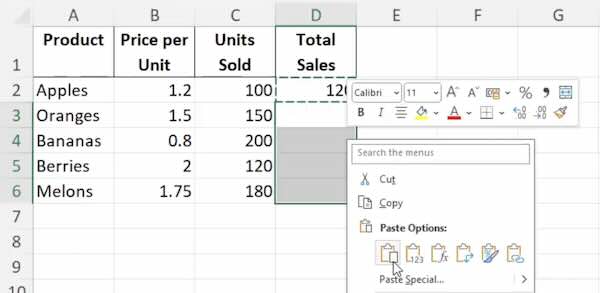
2.2 Method 2: Drag the Fill Handle
Place your cursor on the lower right corner of the selected cell until it changes to a small black cross. Click and drag this fill handle across other cells where you want to duplicate the formula.
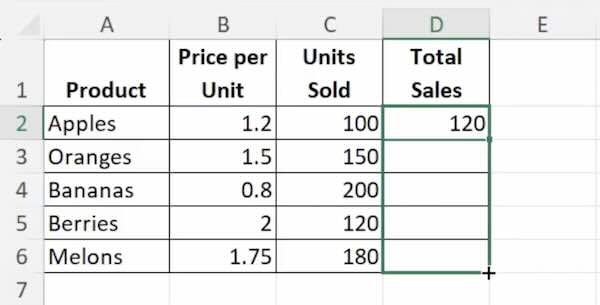
We hope you now have a better understanding of how to duplicate a formula in Excel. If you enjoyed this article, you might also like our article on how to duplicate an Excel file or our article on how to duplicate a sheet in Excel.