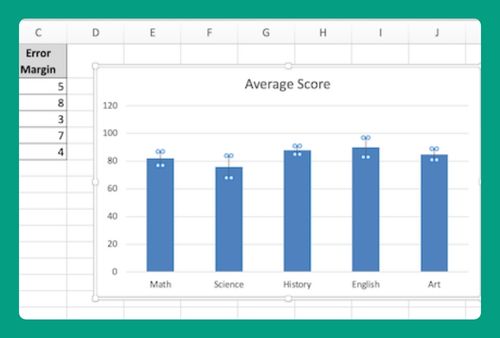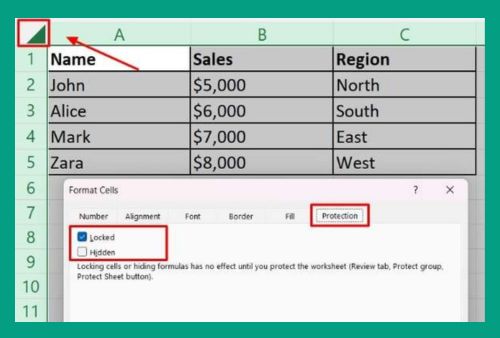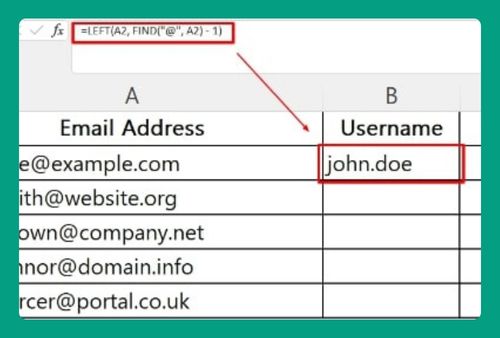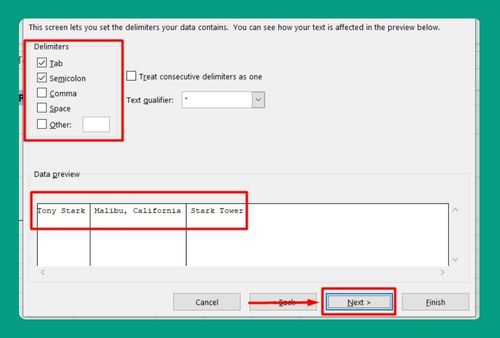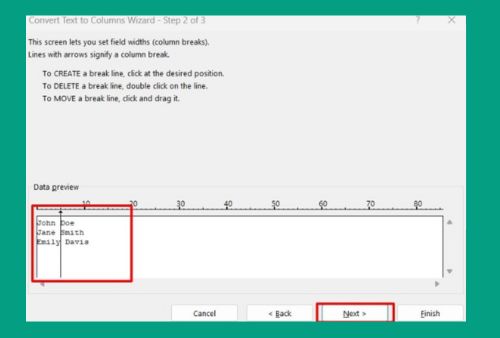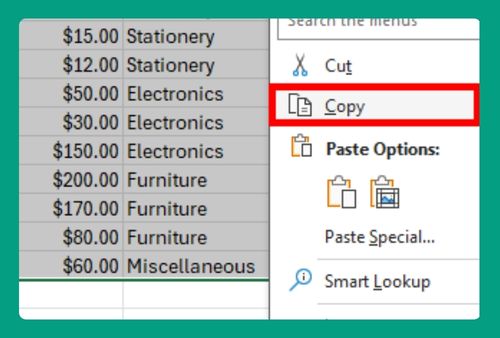Free House Construction Cost Calculator for Excel (2025 Update)
In this article, we will explain how to use our house construction cost calculator for Excel. Read on to learn more!
House Construction Cost Calculator for Excel
You can get a copy of our house construction cost calculator for Excel here.
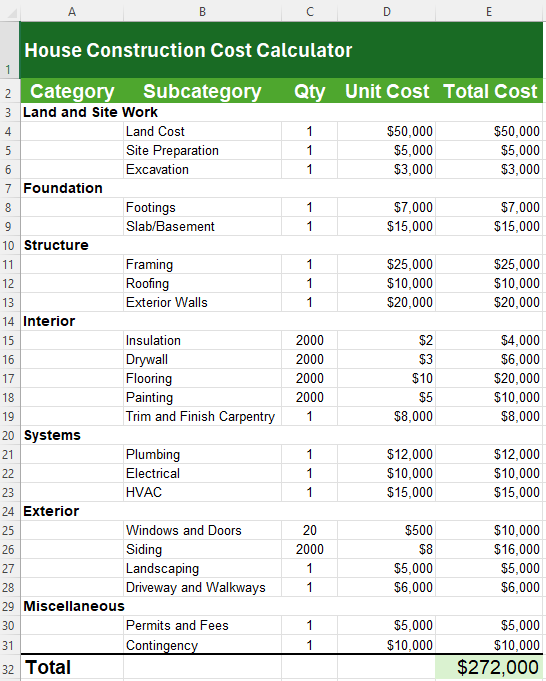
Do not request permission to edit. Simply go to File > Make a copy.
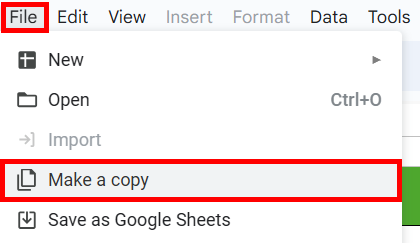
How to Use the House Construction Cost Calculator in Excel
Follow the steps below to learn how to use our house construction cost calculator in Excel:
1. Open the Excel File
Ensure you have Microsoft Excel installed on your computer. Open the provided Excel file containing the cost calculator.
2. Filling in the Values
Quantity: Enter the number of units or amount required for each subcategory in the Quantity column (Column C).
For example, if you need 2000 square feet of flooring, enter 2000 in the Quantity cell for Flooring.
Unit Cost: Enter the cost per unit for each subcategory in the Unit Cost column (Column D).
For example, if the cost per square foot of flooring is $10, enter 10 in the Unit Cost cell for Flooring.
Total Cost Calculation: The Total Cost (Column E) will automatically calculate the cost for each subcategory.
Ensure the formulas are correctly applied. If not, you can manually enter the formula (e.g., =C4*D4) in the corresponding Total Cost cell.
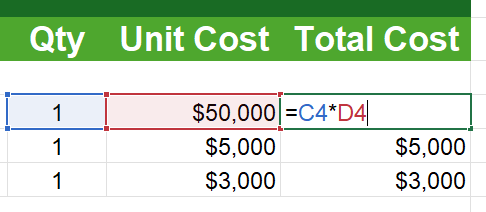
3. Reviewing the Total Costs
The total cost for each subcategory will be displayed in Column E. At the bottom of the Total Cost column, the overall total construction cost is calculated using the SUM function.
We hope that you now have a better understanding of how to use our house construction cost calculator. If you enjoyed this article, you might also like our articles on how to use our Excel interest-only loan calculator and our free PTO calculator for Excel.