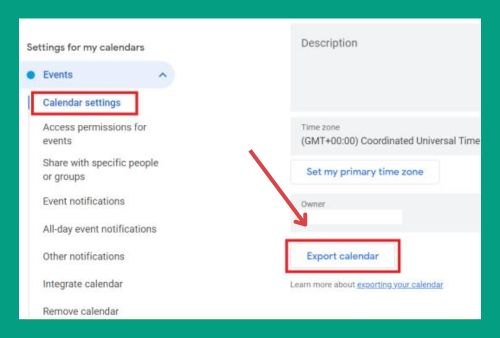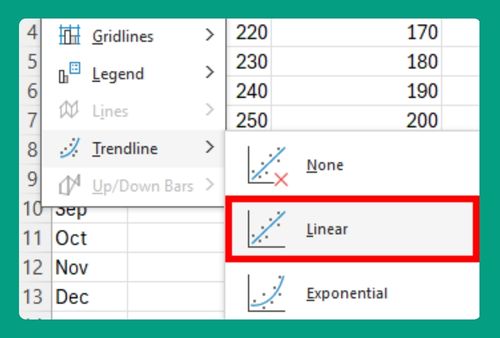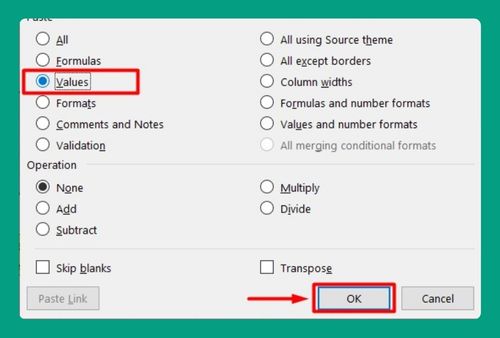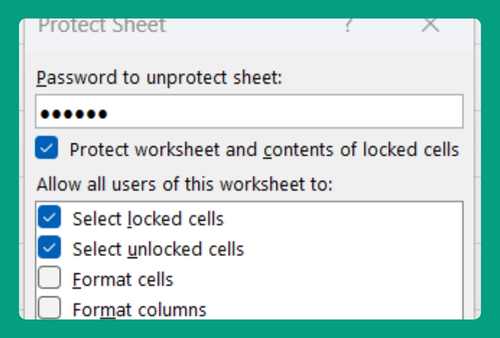How to Download a Graph From Excel (Easiest Way in 2025)
In this article, we will show you how to download a graph from Excel. Simply follow the steps below.
How to Download a Graph From Excel
To download a graph from Excel, we will work with a dataset that details the yearly revenue and expected revenue of a coffee shop chain from 2018 to 2023. Follow the steps below:
1. Copy the Revenue Graph to Your Clipboard
Right-click directly on the revenue graph. From the context menu that appears, select ‘Copy’. This action copies the graph to your clipboard, allowing you to use it outside of Excel.
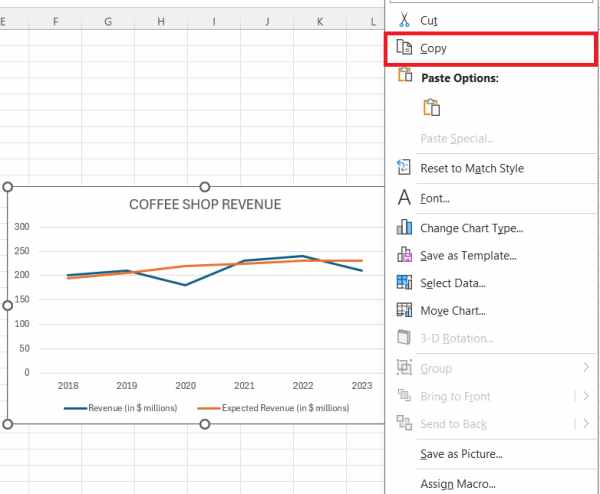
2. Open a Graphics Program to Paste the Graph
Launch a graphics editing program such as Microsoft Paint, Adobe Photoshop, or any other image editor you have available. This tool will be used to paste and ultimately save your graph. In our case, let’s choose Microsoft Paint.
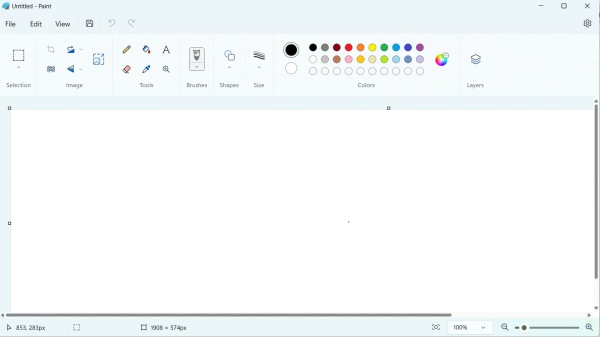
3. Paste the Revenue Graph into a New Image File
In your graphics program, open a new document or file and press `Ctrl + V` to paste the graph from your clipboard. Adjust the pasted image to fit the document, ensuring all parts of the graph are visible and well-aligned.
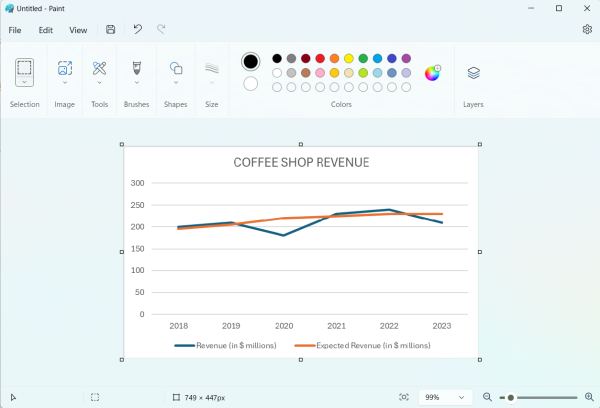
4. Save the Revenue Graph as an Image File
Go to the ‘File’ menu in your graphics program, and select ‘Save As’.
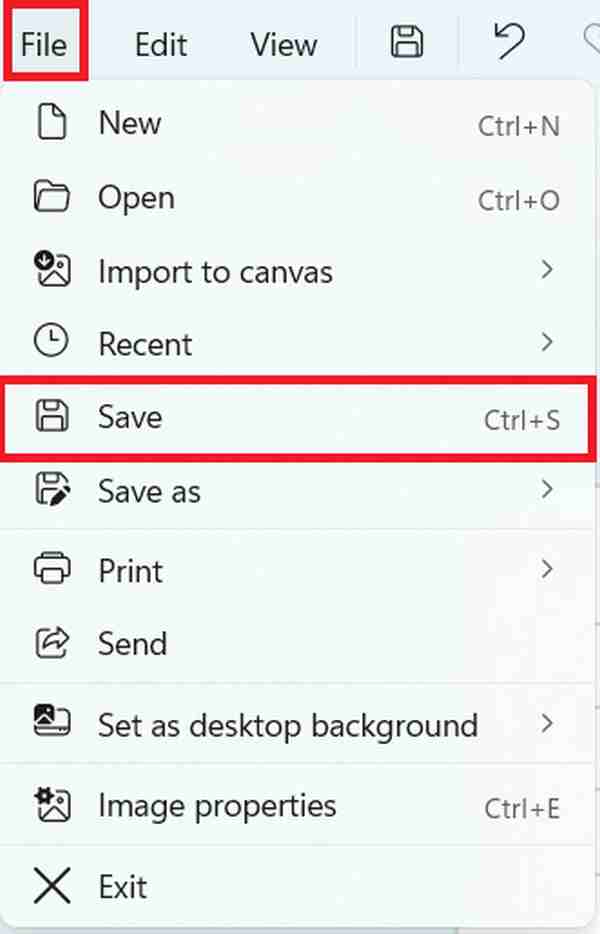
Choose a format suitable for your needs, such as PNG or JPG. Then, name your file meaningfully. In our case, let’s name it as Coffee Shop Revenue Graph. Choose a save location that is easily accessible, and confirm the save.
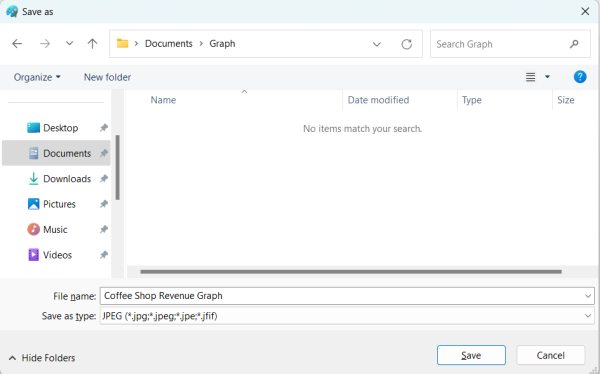
5. Check the Quality of the Saved Graph
After saving the graph, navigate to the location where you saved the file and open it to review the quality. Ensure that all text is legible, colors are distinct, and the graph accurately reflects the data you intended to visualize. Make any necessary adjustments by repeating the relevant steps.
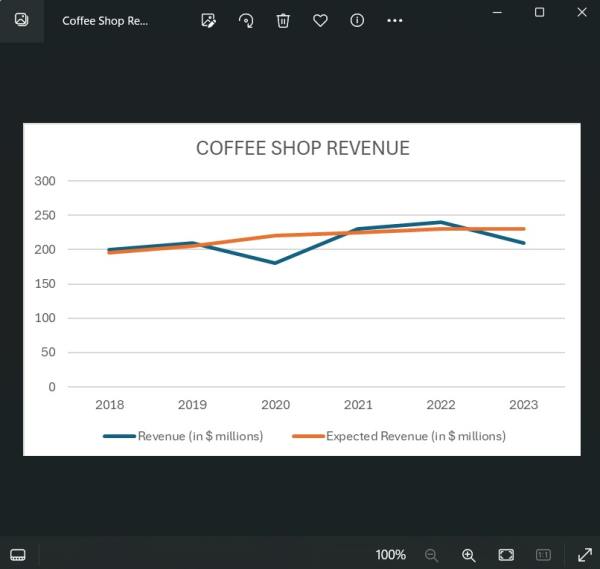
We hope that you now have a better understanding of how to download a graph from Excel. If you enjoyed this article, you might also like our article on how to download a shared Excel file or our article on how to combine multiple Excel files into one workbook.