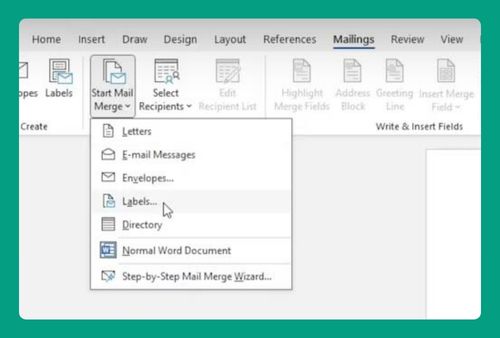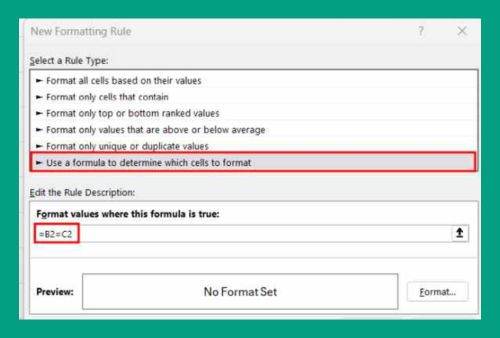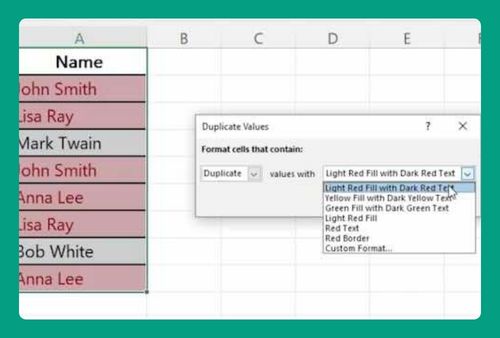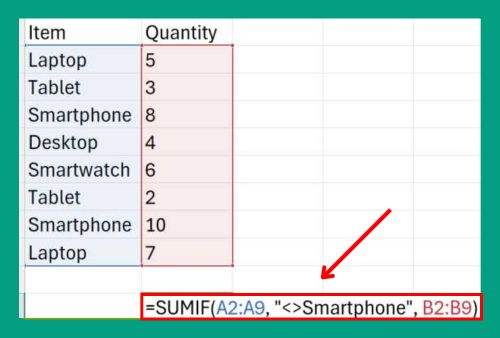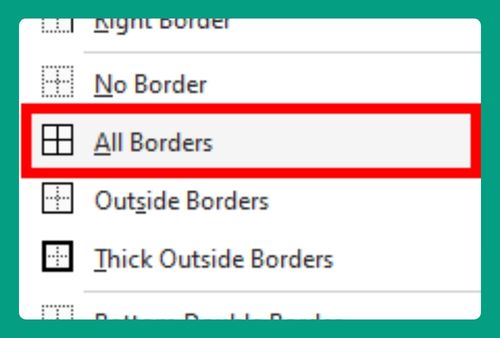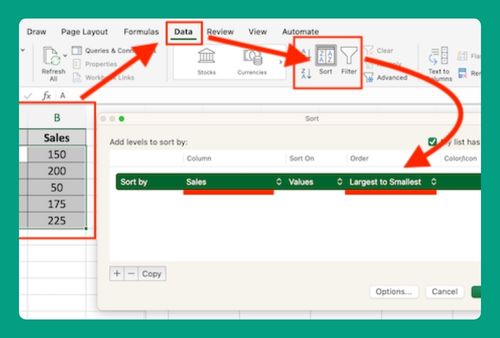Increase the Width of a Bar Chart in Excel (Easiest Way in 2025)
In this article, we will explore how to change the bar width in Excel. Simply follow the steps below.
How to Change Bar Width in Excel
To change the width of a bar chart in Excel, we will use a dataset representing daily sales of various coffee flavors over a week.
1. Navigate to and Open the Format Data Series Pane
With the chart selected, right-click on any of the bars in the chart. From the context menu that appears, select ‘Format Data Series…‘. This will open the Format Data Series pane on the right side of your Excel screen.
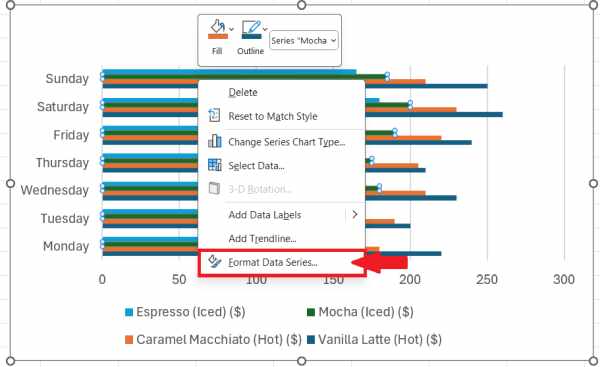
2. Adjust the Width of the Bars in the Chart
In the Format Data Series pane, click on the ‘Series Options‘ icon, which looks like a bar chart. Look for the ‘Gap Width‘ setting. It may be under ‘Series Options’ or ‘Options’ depending on your version of Excel.
Move the ‘Gap Width’ slider to the left to decrease the gap between the bars. This will make each bar thicker and increase its width.
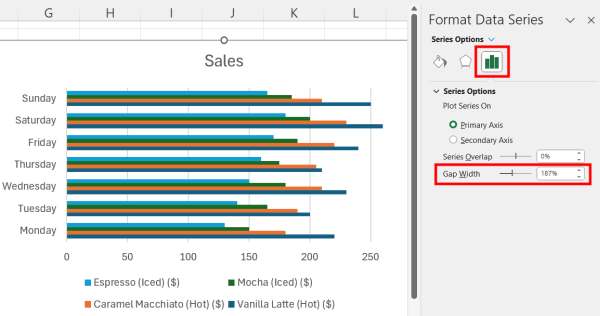
3. Review Your Adjustments
Review the adjustments you have made to the bar chart. Make sure that the bars clearly display the sales trends for each coffee flavor throughout the week.
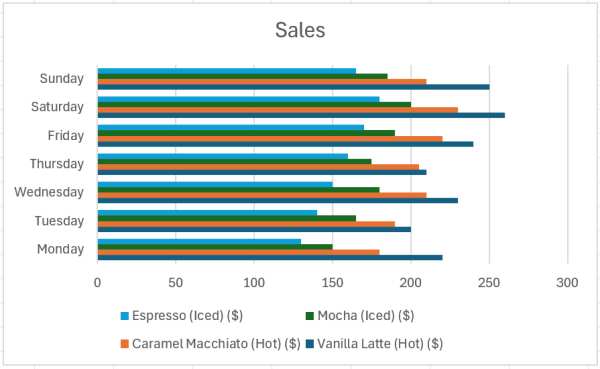
We hope that you now have a better understanding of how to increase the width of a bar chart in Excel. If you enjoyed this article, you might also like our article on how to make a bar chart with multiple series in Excel or our article on how to change bar graph colors in Excel based on value.