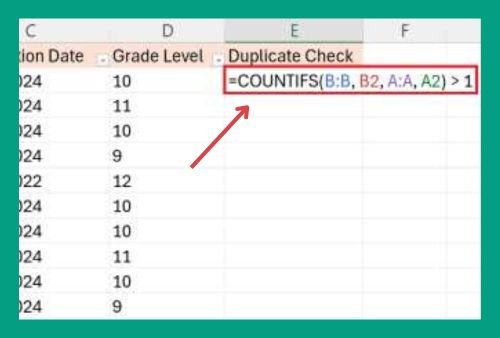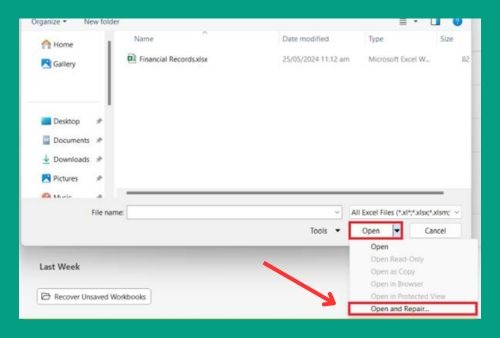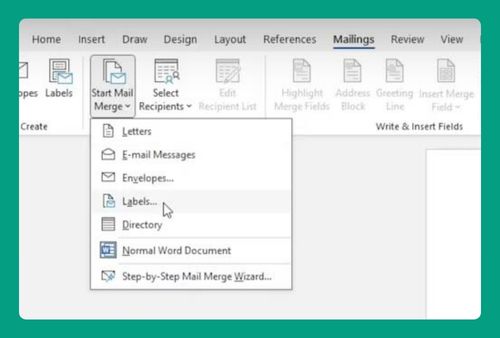How to Disable AutoSave in Excel (2025 Update)
In this article, we will show you how to disable AutoSave in Excel. Simply follow the steps below!
Disable Auto Save in Excel
Here’s how you can disable AutoSave in Excel:
1. Access the File Menu
Click on the “File” tab located in the top-left corner of the window.
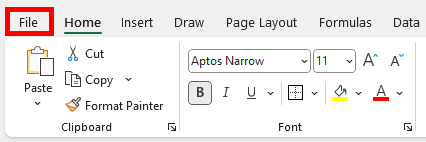
2. Go to Options
In the sidebar menu, look for “Options” at the bottom, under “Account”, and click on it. This will open the Excel Options dialog box.
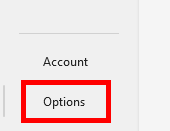
3. Select the Save Category
In the Excel Options dialog box, click on the “Save” category from the list on the left.
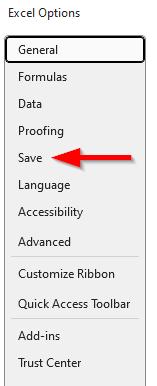
4. Disable AutoSave
Under the “Save workbooks” section, uncheck the box that says, “AutoSave files stored in the Cloud by default in Excel.”
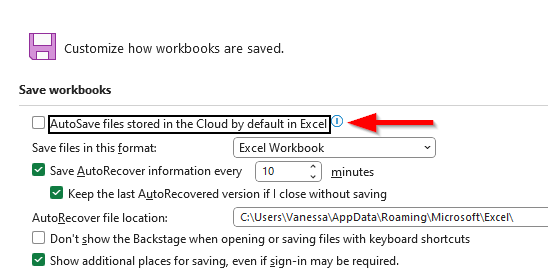
5. Click OK
Once you have unchecked that, click the “OK” button to save your settings and close the Excel Options dialog box.
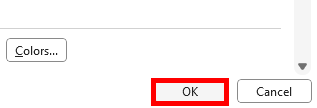
We hope that you now have a better understanding of how to disable AutoSave in Excel. If you enjoyed this article, you might also like our articles on how to save your Excel sheet as an image and how to save an Excel file as a Word document.