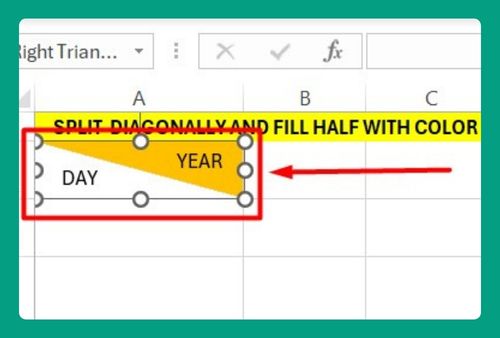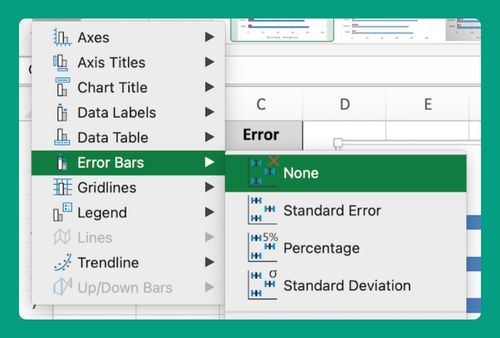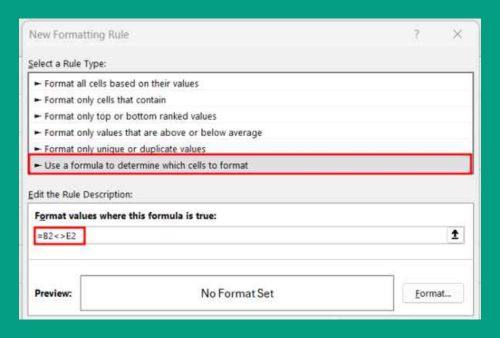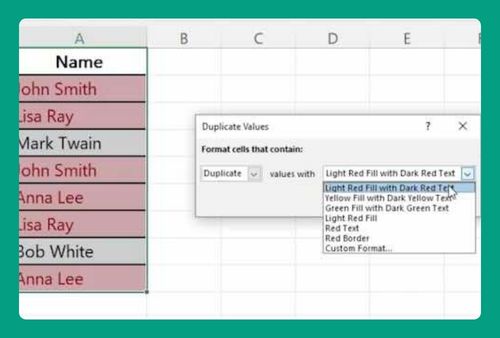Cannot Copy Merged Cells in Excel (How to Fix it in 2025)
In this article, we will show you how to address the issue when you cannot copy merged cells in Excel. Simply follow the steps outlined below.
Cannot Copy Merged Cells in Excel
If you can’t copy and paste merged cells in Excel, try unmerging them first to avoid losing formatting or encountering errors. Here’s how to do it:
1. Identify Merged Cells in the Excel Worksheet
Look through your Excel worksheet and locate the merged cells. Merged cells are those where the borders appear thicker and the content spans across multiple cells. These are the cells causing the copying issue.
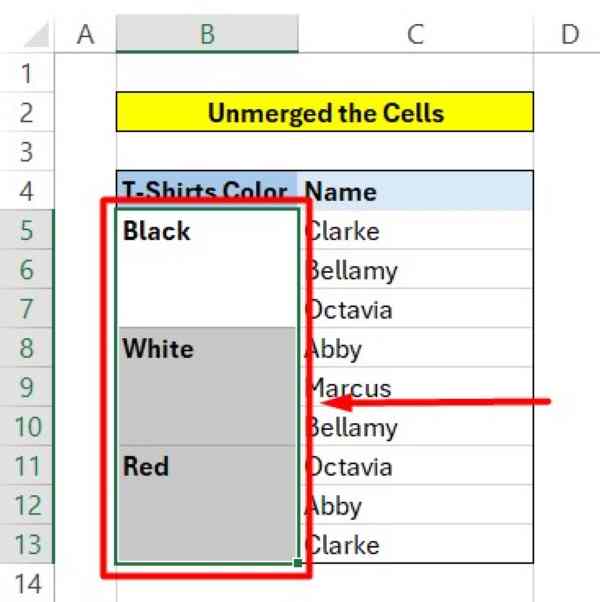
2. Unmerge the Cells
To resolve the copying problem, you need to unmerge the cells. Click and drag your mouse to select the merged cells. Then, go to the “Home” tab in Excel, find the “Merge & Center” button, click the drop-down arrow, and select “Unmerge Cells” from the options.
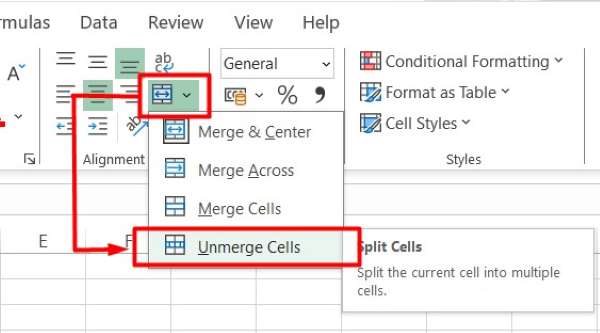
3. Copy Content from Unmerged Cells
Now that the cells are unmerged, you can copy the content as you normally would. Click and drag your mouse to select the content you want to copy. Right-click on the selected content and choose “Copy” from the context menu.
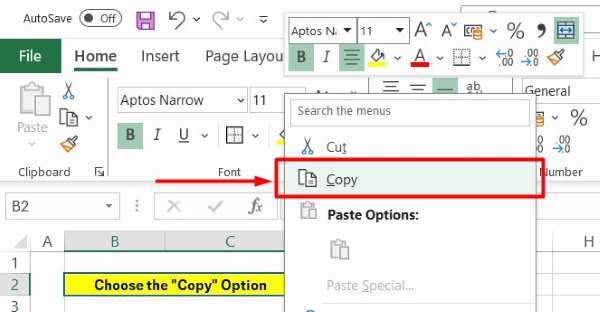
4. Paste the Copied Content
Navigate to the destination where you want to paste the copied content. Right-click on the destination cell and choose “Paste” from the context menu. This action pastes the copied content into the selected cell.
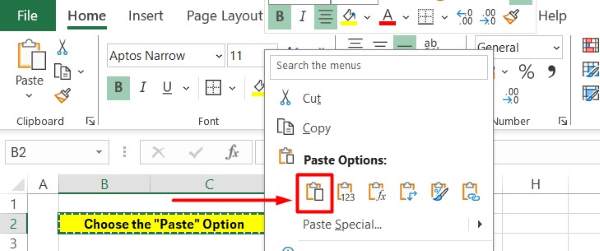
5. Use “Paste Special” for Specific Pasting Options (Optional)
If you need more control over how the content is pasted and avoid formatting errors, you can use the “Paste Special” feature. Right-click on the destination cell, choose “Paste Special” from the context menu, and select the desired option from the list, such as “Paste Values” and “Other Paste Options.”
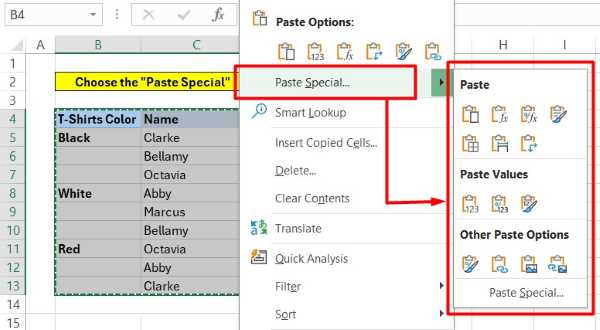
6. Transpose the Copied Content (Optional)
If you need to rearrange the copied content, you can use the transpose feature. After copying the content, right-click on the destination cell, choose “Paste Special,” and then select the “Transpose” option. This action switches rows to columns or vice versa.
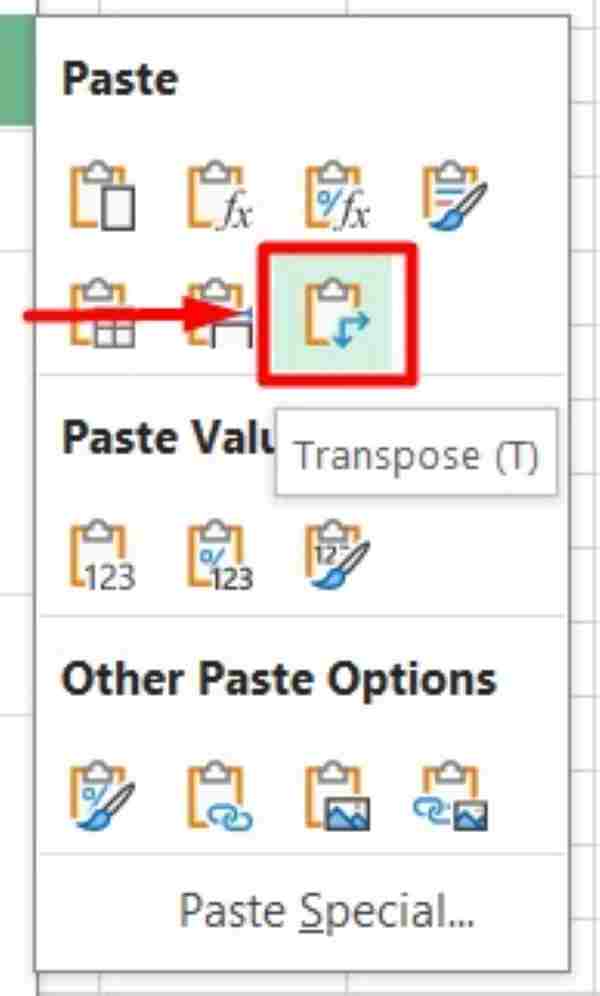
We hope you now better understand how to fix the issue when you cannot copy merged cells in Excel. If you enjoyed this article, you might also like our article on How to Copy a Merged Cell in Excel or our article on How to Find Merged Cells in Excel.