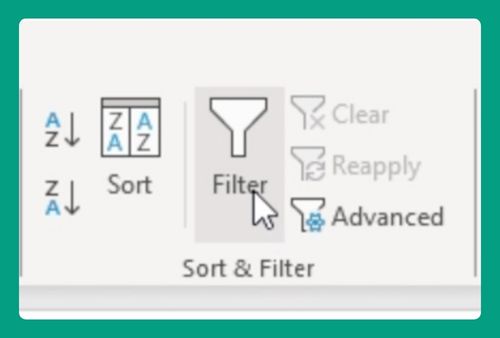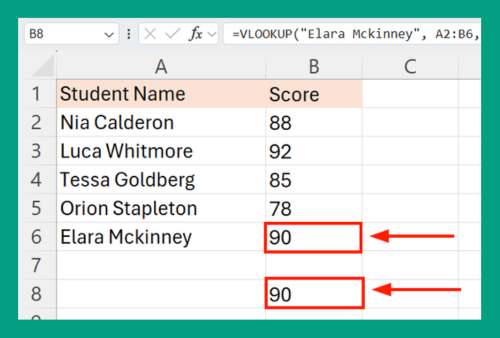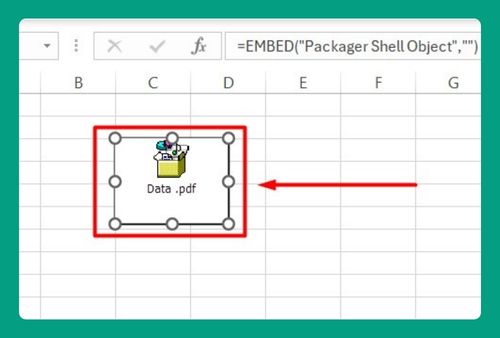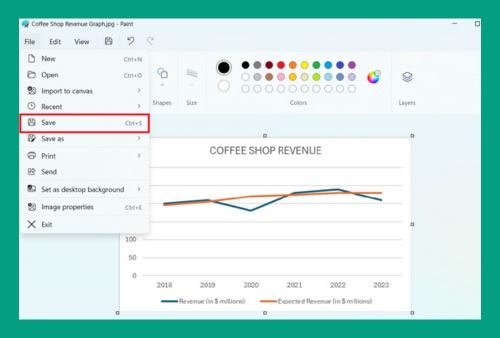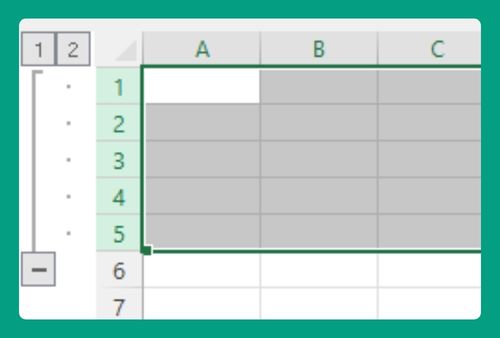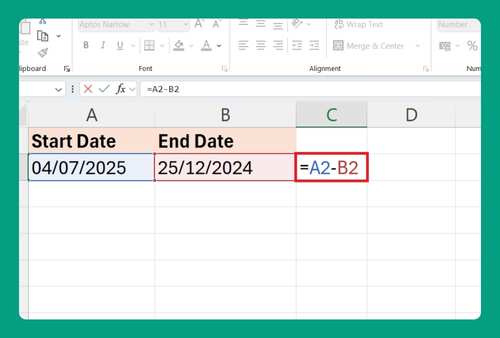How to Count Filtered Rows in Excel (Easiest Way in 2025)
In this article, we will learn how to count filtered rows in Excel by using the SUBTOTAL function and the Status Bar. Simply follow the steps below.
Method 1: How to Count Filtered Rows in Excel Using the SUBTOTAL function
Follow the steps below to count the number of filtered rows in Excel using the SUBTOTAL function.
1. Select the Data Range
First, select the data range you want to filter.
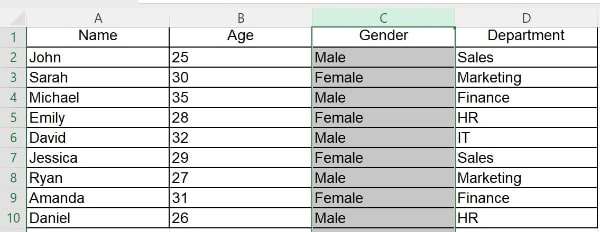
2. Filter Your Data
Click on the “Data” tab in the Excel ribbon, then click “Filter” in the toolbar. This will add filter arrows to the header row of your data.
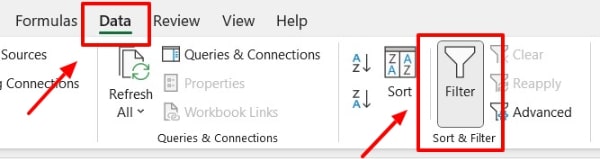
3. Apply Filters
Click on the filter arrow in the column you want to filter. Choose the criteria you want to filter by from the dropdown menu. Excel will hide the rows that do not meet the selected criteria.
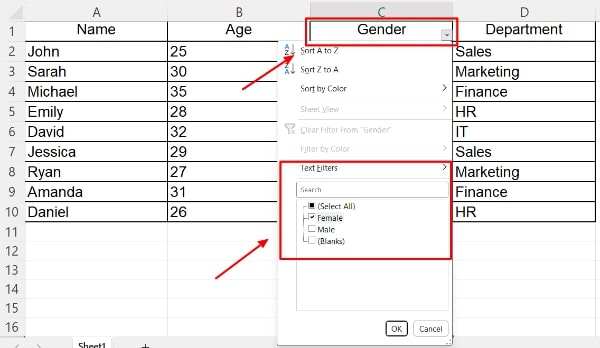
4. Insert SUBTOTAL Function
Click on the cell where you want the count to appear. Type “=SUBTOTAL(3,range)” where “range” is the range of cells you want to count.

5. Press Enter
Press Enter. The SUBTOTAL function will count only the visible rows after filtering.

Method 2: How to Count Filtered Rows in Excel From the Status Bar
Follow the steps below to count the number of filtered rows in Excel from the Status Bar.
1. Select the Data Range
First, select the data range you want to filter.
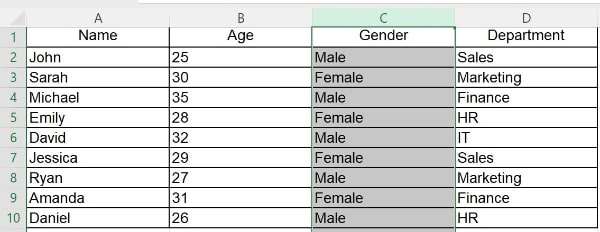
2. Filter Your Data
Click on the “Data” tab in the Excel ribbon, then click “Filter” in the toolbar. This will add filter arrows to the header row of your data.
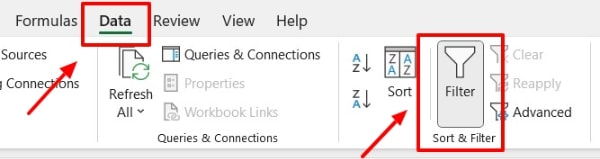
3. Apply Filters
Click on the filter arrow in the column you want to filter. Choose the criteria you want to filter by from the dropdown menu. Excel will hide the rows that do not meet the selected criteria.
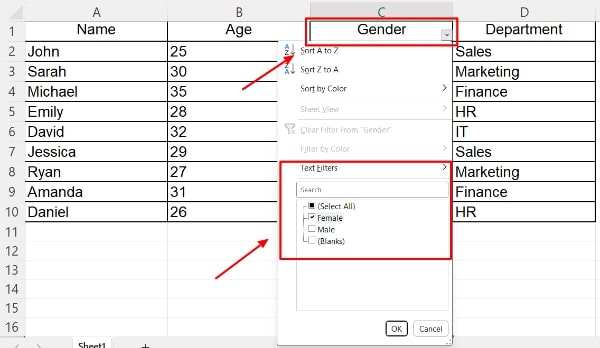
4. Check the Status Bar
Check the Status Bar in the lower-left corner of the Excel spreadsheet. It will display the number of rows that meet the criteria.

We hope that you now have a better understanding of how to count filtered rows in Excel. If you enjoyed this article, you might also like our article on how to delete unfiltered rows in Excel and how to create an Excel filter for unique values.