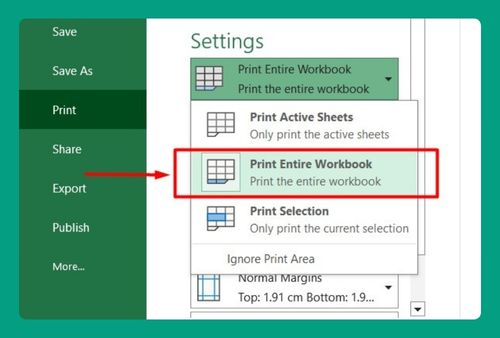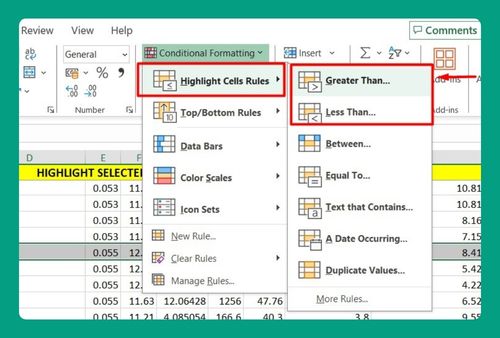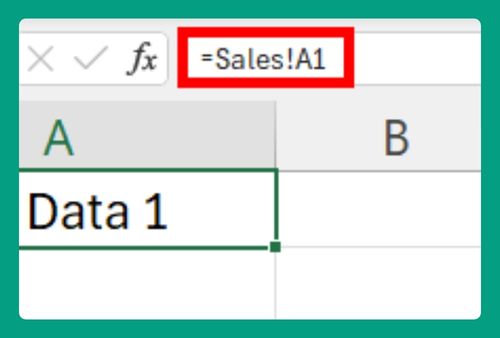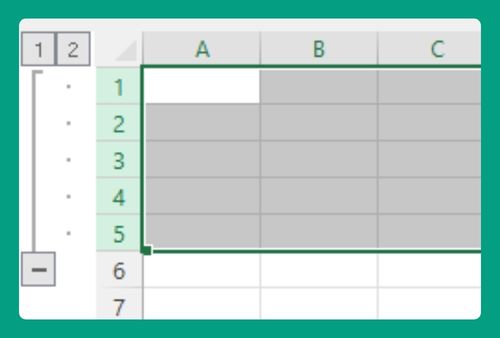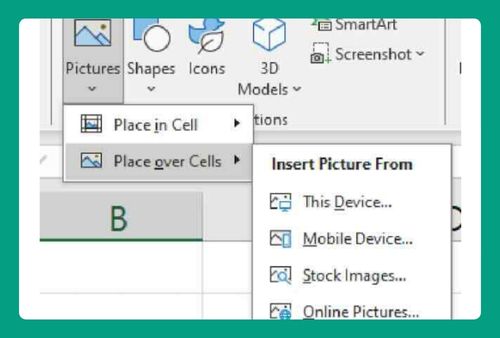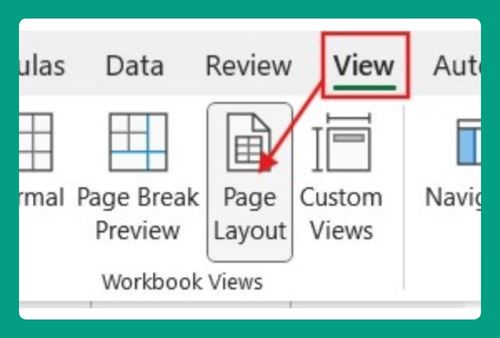Import Data from Another Workbook in Excel (Easiest Way in 2025)
In this article we will show you how to import data from another workbook in Excel. Simply follow the steps below.
Import Sheet From Another Workbook in Excel
To import a worksheet to another workbook, simply follow the process below.
1. Identify the Source and Destination Workbooks
Determine which workbook contains the data you want to import (the source workbook) and which workbook you want to import the data into (the destination workbook).
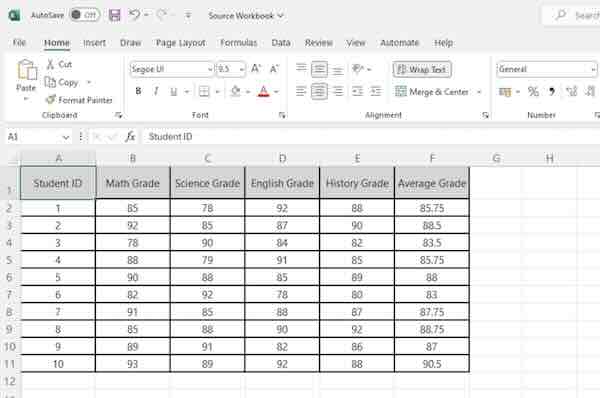
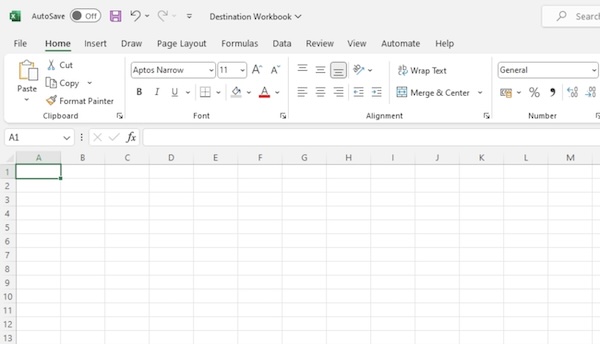
2. Go to the Data tab and Get Data
Under the “Get & Transform Data” group, click on “Get Data.” Choose “From File” then “From Excel Workbook” from the dropdown lists.
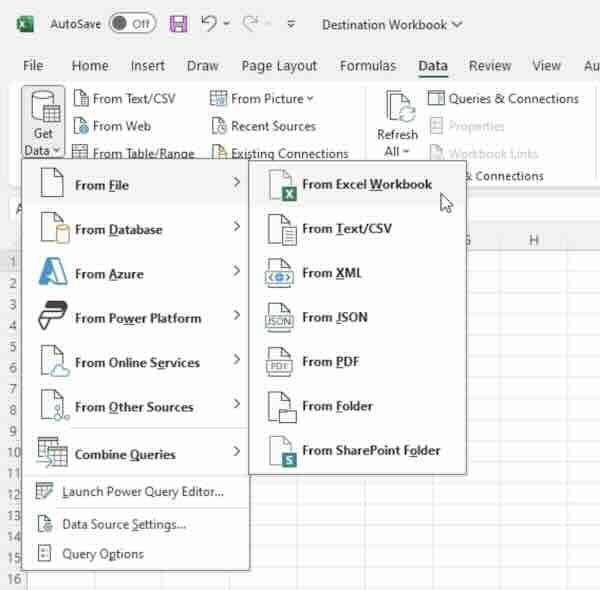
3. Browse for the source workbook
A file browser window will open. Navigate to the location of the source workbook containing the data you want to import. Select the workbook and click “Import”.
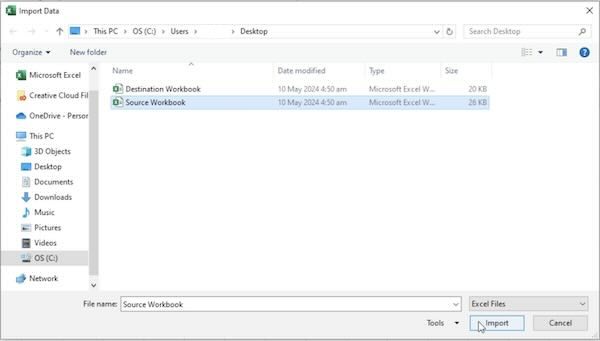
4. Select the specific data to import
In the Navigator window that appears, select the specific sheet or table within the source workbook that contains the data you want to import. Preview the data if needed and click “Load”.
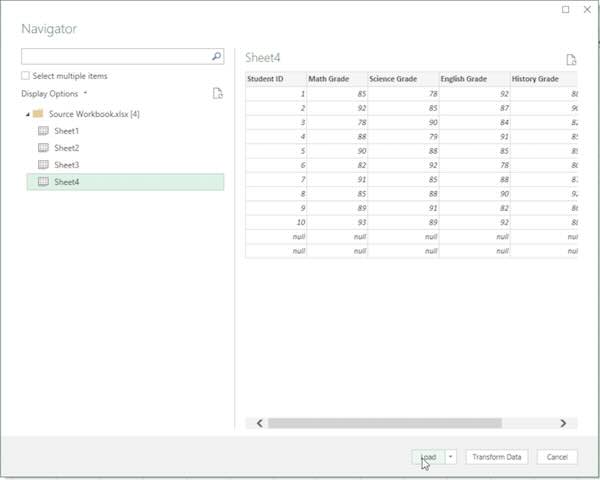
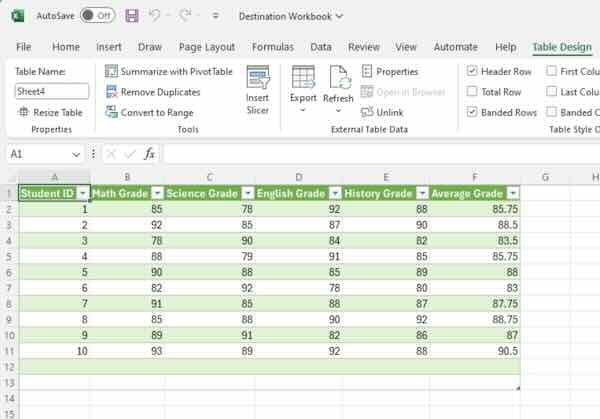
We hope you now know how to import sheet from another workbook in Excel. If you enjoyed this article, you might also like our article on how to import data from a website to Excel or our article on how to find duplicate values in Excel using VLOOKUP.