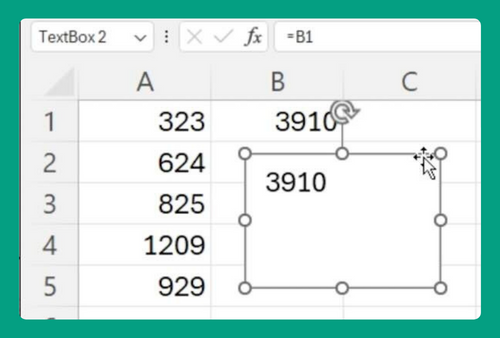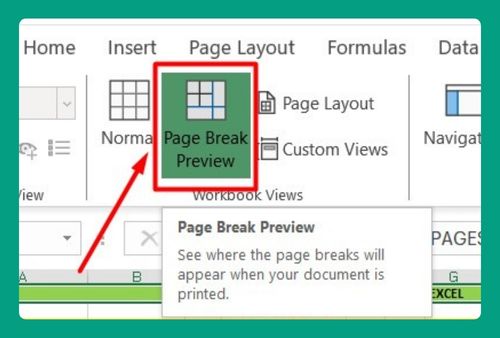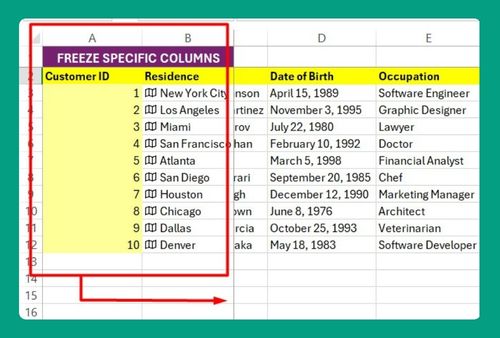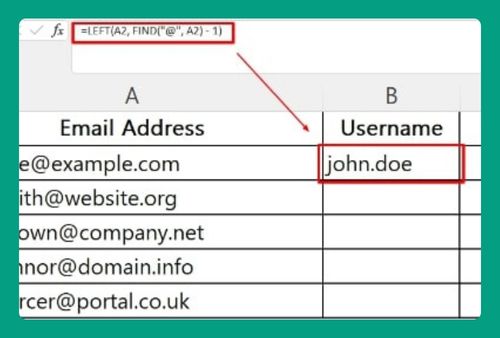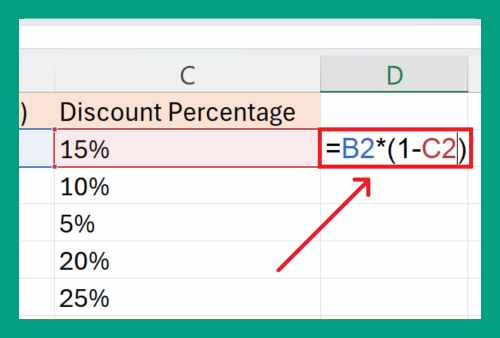How to Reference Sheet Name in Excel (2025 Guide)
In this article, we will show you how to reference a worksheet name in Excel. Read on to learn more!
Formula to Reference a Worksheet Name
The basic formula for referencing a specific sheet name in Excel is SheetName!CellReference. For example, if you want to reference cell A1 from a sheet named “Sales”, you would write:
=Sales!A1
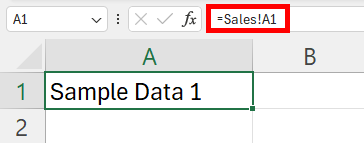
How to Reference a Sheet Name in a Cell
If you need to use a dynamic sheet name that can change based on a cell, use the INDIRECT function.
Example: To reference cell A2 on a sheet named in A1 (e.g., “Data”), you would use:
=INDIRECT(A1 & “!A2”)
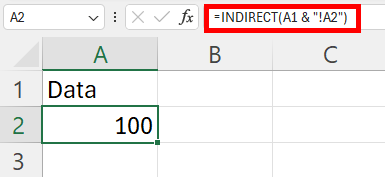
How to Reference Sheet Names from Other Workbooks
To reference a sheet from another workbook, use the format: [WorkbookName.xlsx]SheetName!CellReference. Ensure the other workbook is open.
Example: To reference cell C3 from a sheet named “Budget” in a workbook named “Finance2024.xlsx”, you would write:
=[Finance2024.xlsx]Budget!C3
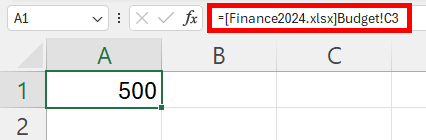
We hope that you now have a better understanding of how to reference a sheet name in Excel. If you enjoyed this article, you might also like our articles on how to use our Excel construction loan calculator and how to reference a different sheet in Excel.