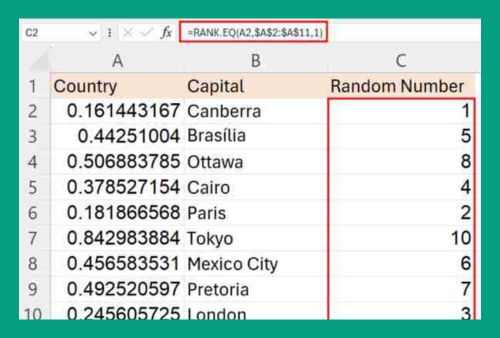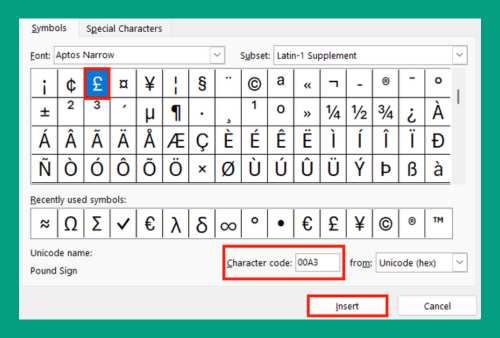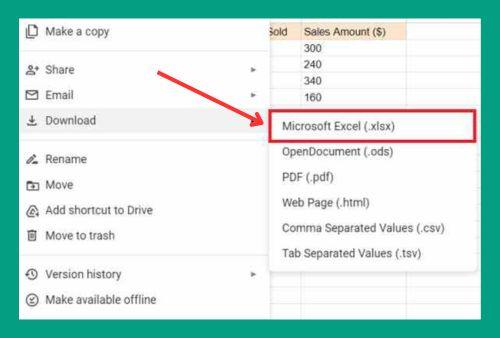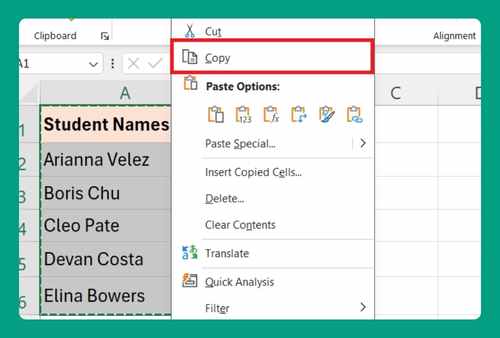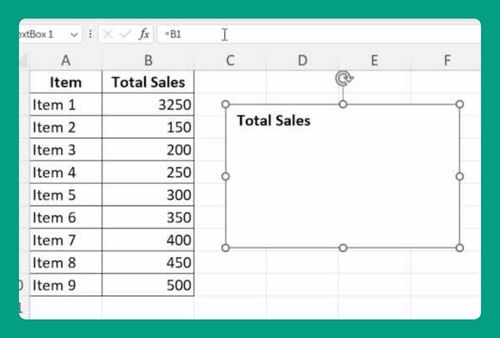How to Subtract Two Columns in Excel (Easiest Way in 2025)
In this article, we will show you how to subtract two columns in Excel. Simply follow the steps below.
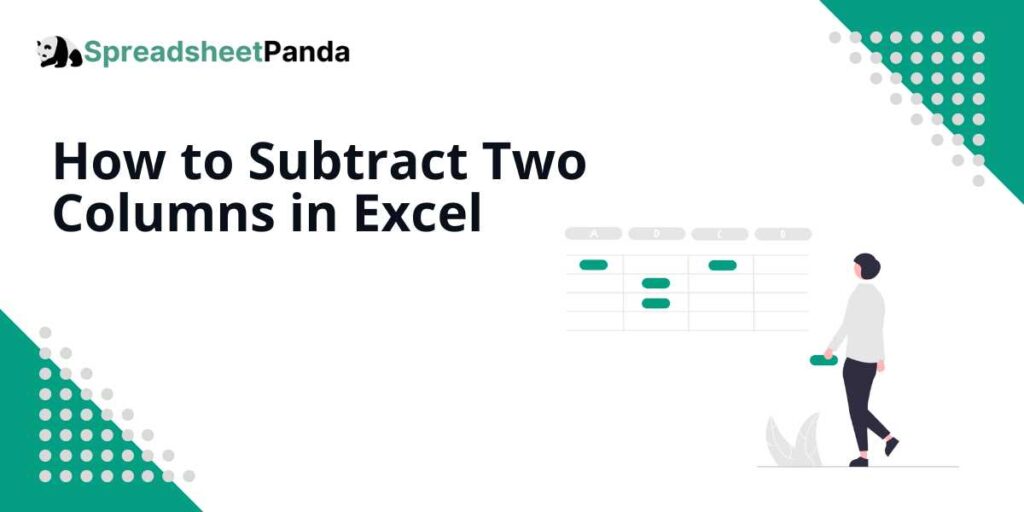
Subtract Columns in Excel
To subtract one column from another in Excel, we will work with a dataset containing “Sales in 2023” in Column A and “Costs in 2023” in Column B. Follow the steps below.
1. Select the Cell to Display Profit from Sales and Costs
Choose the cell where you want to display the calculated profit. In our example, we will click on the cell immediately to the right of the first entry in the “Sales in 2023” and “Costs in 2023” columns. This will be cell C2.
This cell will be used to show the profit from subtracting costs from sales.
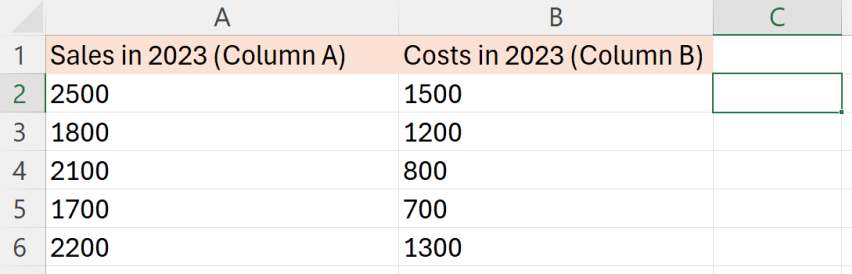
2. Enter the Subtraction Formula to Calculate Profit
Input the subtraction formula into the selected cell to calculate the profit.
For our example, we will type =A2-B2 into the cell C2, where A2 is the cell containing the first sales figure and B2 is the cell with the corresponding costs. This formula will compute the profit for our first data entry.
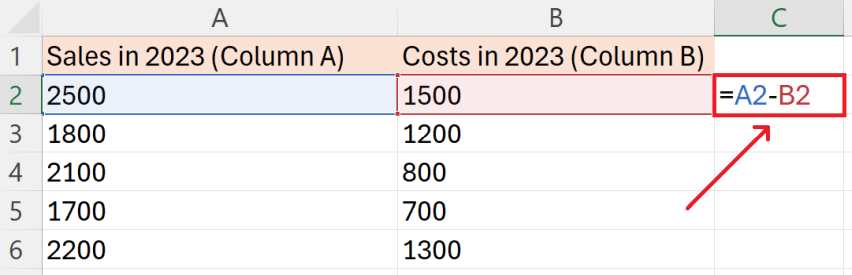
3. Drag the Formula Down to Calculate Profit for All Entries
Press ‘Enter’ to see the result.
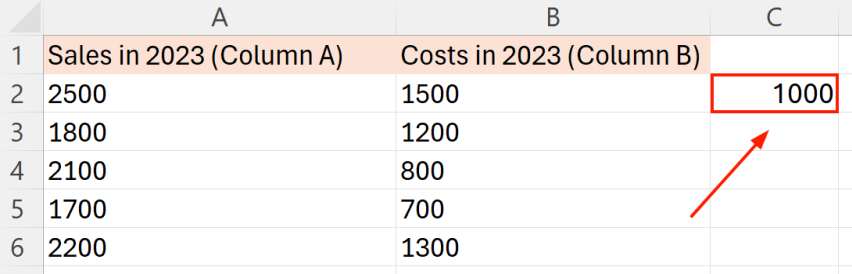
You can extend it to the rest of the column by dragging the fill handle downward. This action copies the subtraction formula to the rest of the cells below, applying it to all corresponding data in our dataset.
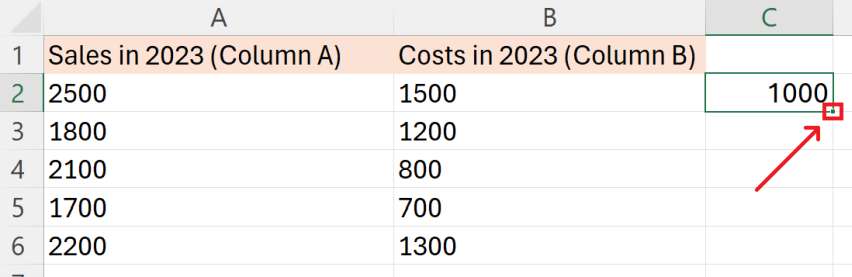
We will now see that our entire column reflects the profits for each entry.
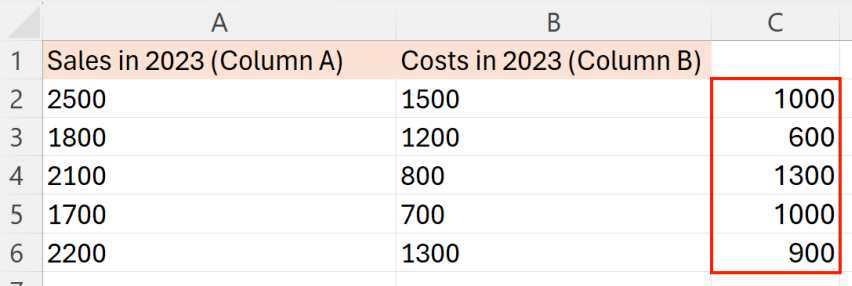
We hope that you now have a better understanding of subtracting columns in Excel. If you enjoyed this article, you might also like our articles on how to subtract percentages in Excel and how to subtract a date from today in Excel.