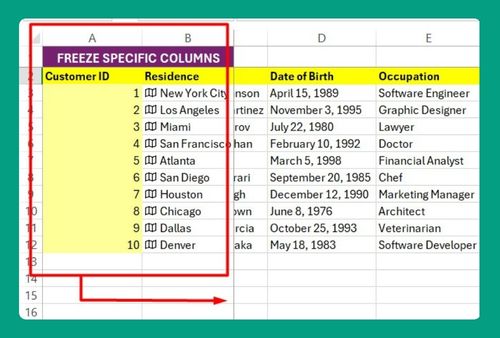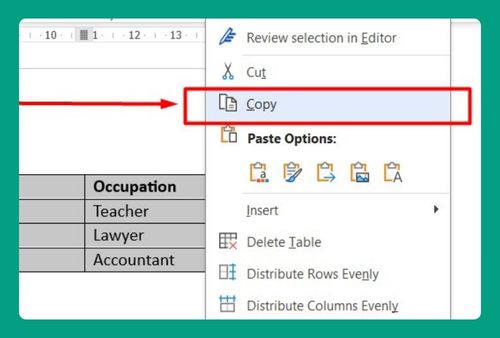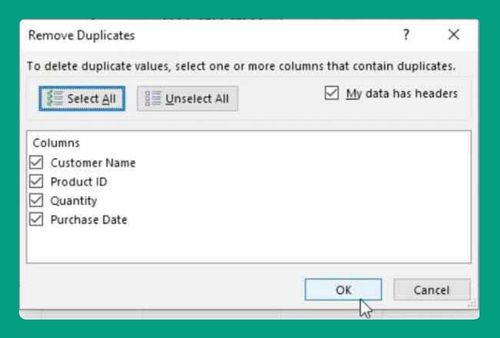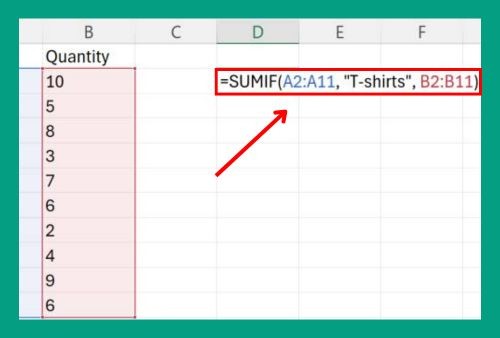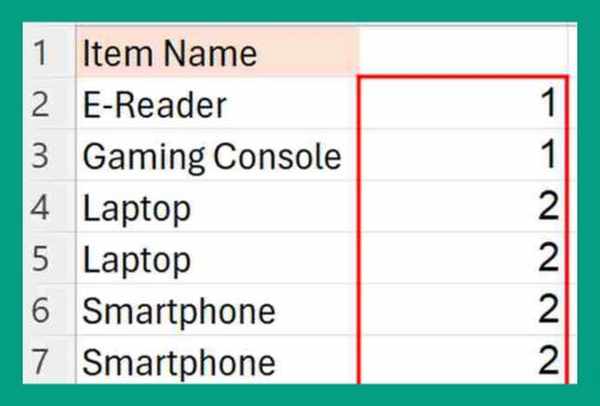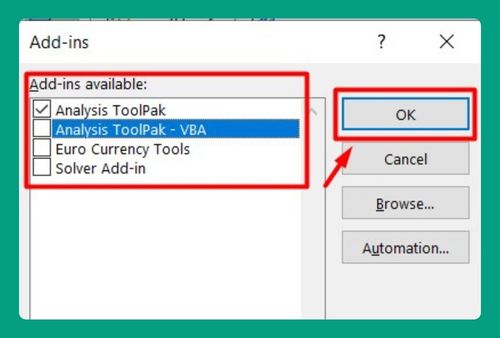SUMIF Less Than Date in Excel (How to Use It in 2025)
In this article, we will explore how to use SUMIF less than a date in Excel. Simply follow the steps below.
SUMIF Less Than a Date in Excel
The SUMIFS function in Excel is used to sum values in a range that meet multiple criteria. When you want to sum values based on a date that is less than a specific date, you can use the SUMIFS function with a condition that checks for dates less than the one specified.
Syntax
Here’s the basic syntax to sum values less than a date:
=SUMIF(range, “<date”, sum_range)
Where:
range is the range of cells containing the dates you want to evaluate.
<date is the specific date you’re comparing against.
sum_range is the range of cells that you want to sum if the corresponding cells in the range meet the criteria.
How to Use the Excel SUMIFS Less Than a Date
To sum values less than a date in Excel, you can use the SUMIF function. Here’s how to do it:
1. Decide on the Date to Use in Your Formula
Select the date before which you want to sum the values. In this example, let’s choose May 5, 2024.
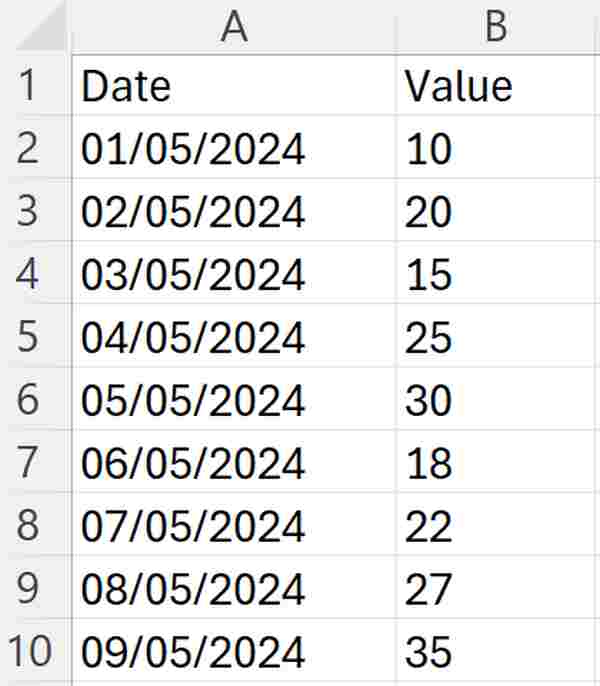
2. Input the SUMIF Formula
In an empty cell, such as cell C12, input the SUMIF formula:
=SUMIF(A2:A10, “<2024-05-05”, B2:B10)
In this formula, “A2:A10” represents the range of cells containing the dates, “<2024-05-05” sets the condition for the dates (in this case, dates before May 5, 2024), and “B2:B10” represents the range of cells containing the values corresponding to the dates.
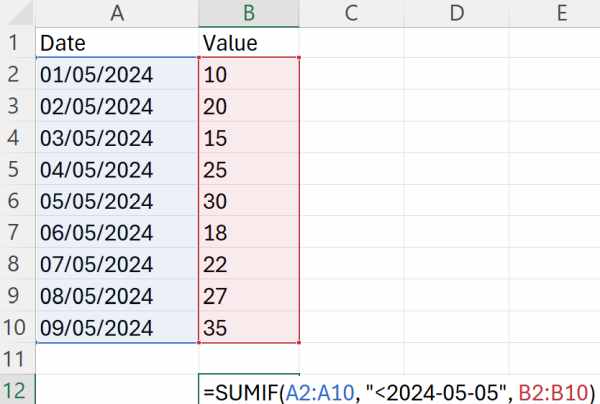
3. Press Enter to See Result
After typing the formula, press the Enter key. Excel will calculate the sum based on your criteria and display the result in the cell where you entered the formula (in this case, cell C12).
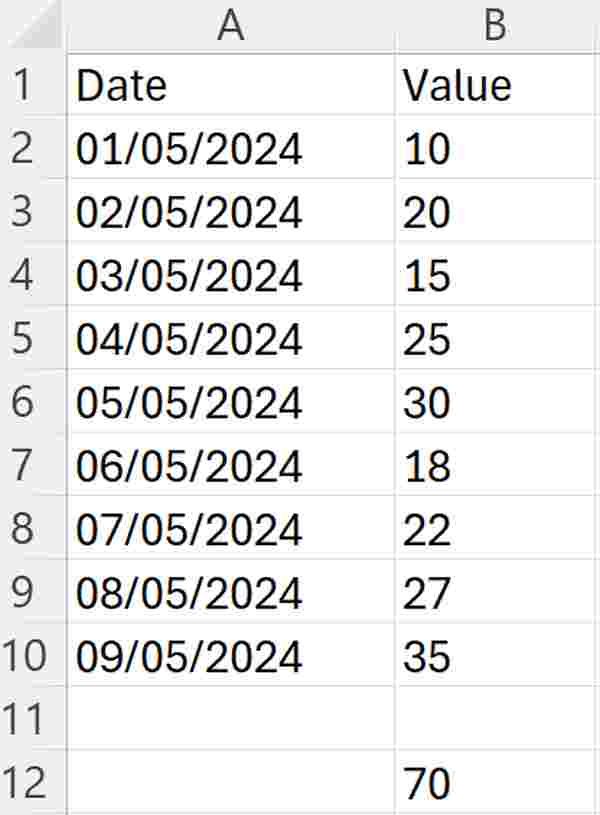
We hope that you now have a better understanding of how to use SUMIF less than a date in Excel. If you enjoyed this article, you might also like our article about using Excel SUMIF for values greater than a date or our article on how to use Excel SUMIFS for cells that are not equal.