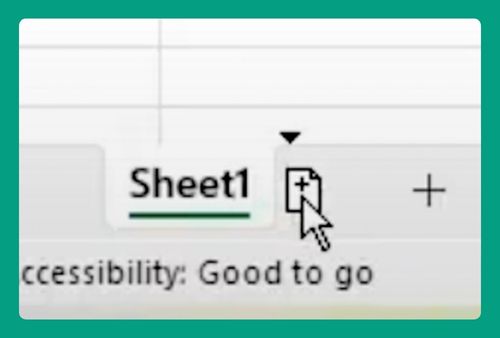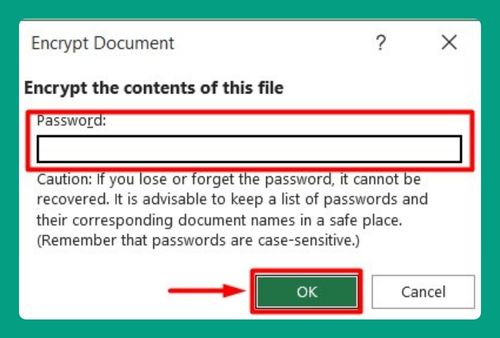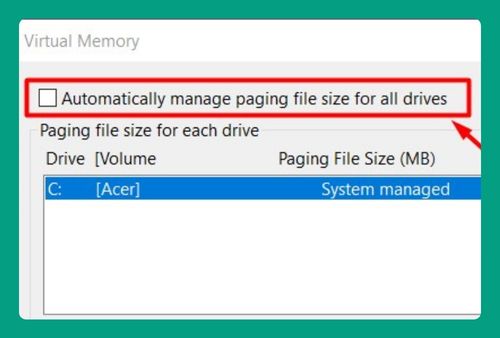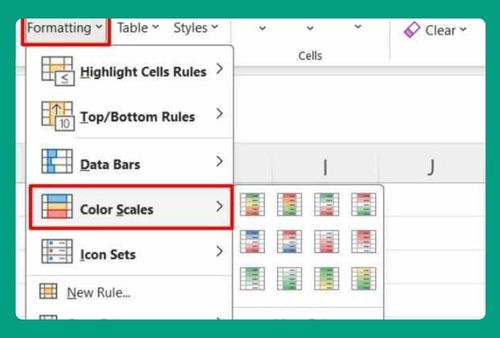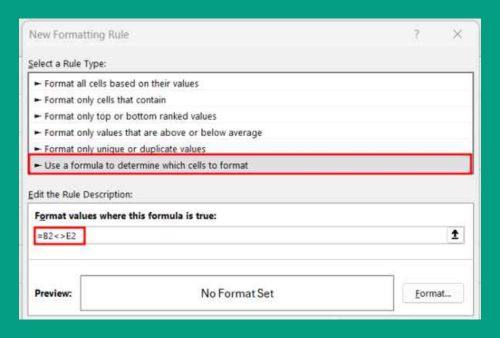How to Download an Excel File (Easiest Way in 2025)
In this article, we will show you how to download an Excel file. Simply follow the process below.
Download Excel File
Follow the steps below to download an Excel spreadsheet.
1. Navigate to the Website or Application Where the Excel File is Located
Open your web browser and go to the website or online platform that hosts the Excel file you want to download. This could be a company website, an email attachment, or a cloud storage service like Google Drive, Dropbox, or OneDrive.
Look for the specific Excel file you need within the website or application. It may be listed among other files or attached to an email message.
2. Click on the download button or link
Once you’ve found the Excel file, click on the download button or link. This is usually represented by a downward-pointing arrow or the word “Download.”
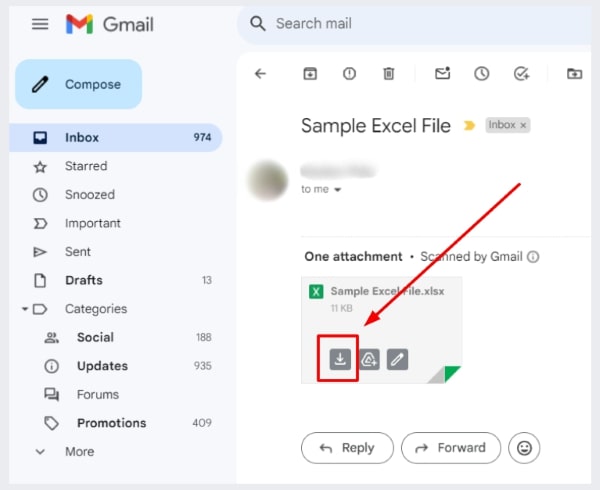
3. Monitor the Download Progress
Monitor the download progress in your web browser. Most browsers have a downloads section, where you can see the file being downloaded and check how much time remains until the download is complete.
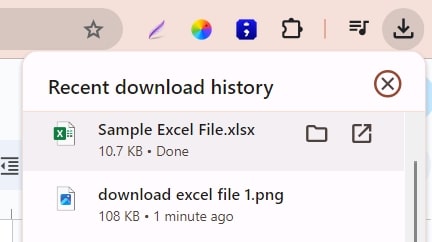
4. Confirm the download
Wait for the download to complete, which may take a few seconds to a few minutes depending on the file size and your internet connection speed.
5. Open the downloaded Excel file
Once the download is finished, navigate to the location where you saved the file. Double-click the file to open it in Microsoft Excel. If you have Microsoft Excel installed, the file should open automatically.
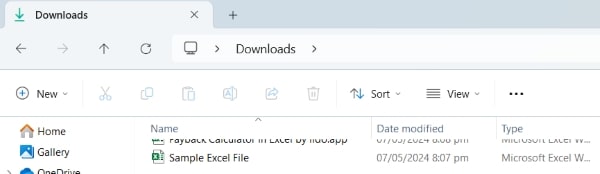
We hope that you now have a better understanding of how to download an Excel file.
If you enjoyed this article, you might also like our article on how to compare strings in Excel or our article on how to download Google Sheet to Excel.