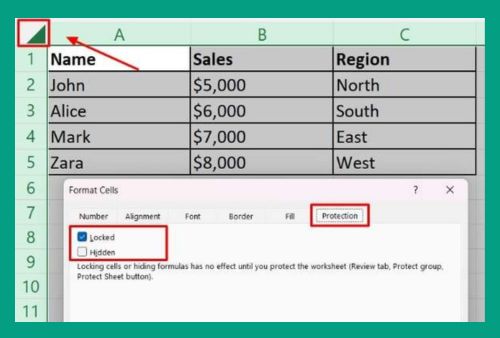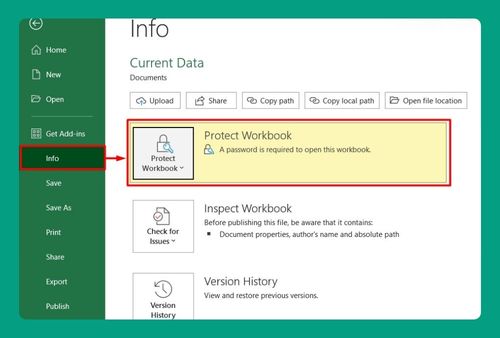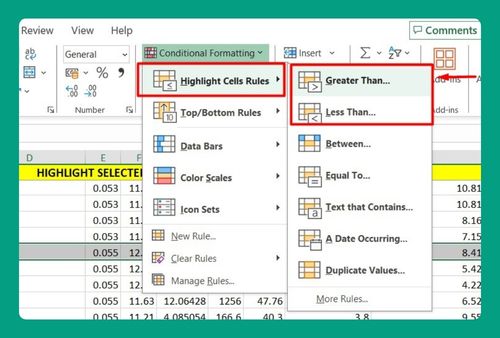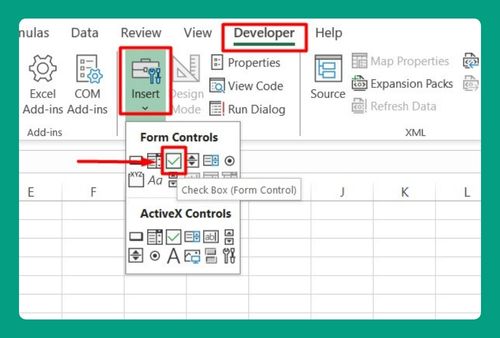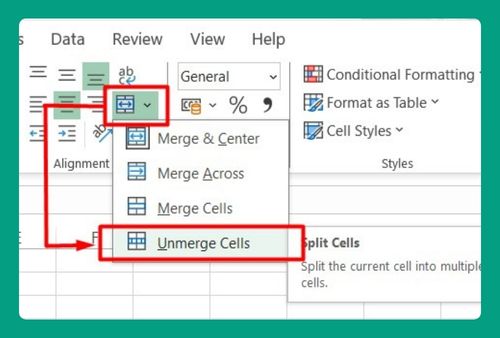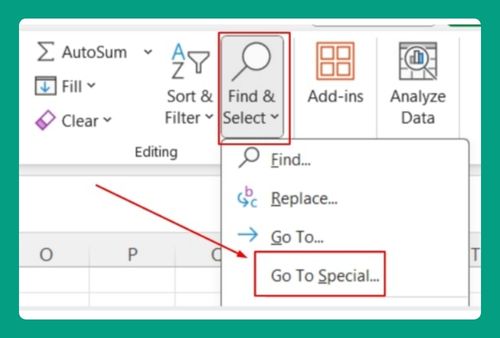How to Download an Excel File on Mac (Easiest Way in 2025)
In this article, we will show you how to download excel files on Mac. Simply follow the steps below.
How to Download Excel Sheet on Mac
To download an Excel file on Mac, simply follow the steps below.
1. Find Your Excel File
Start by locating the Excel file you want to download. This could be in an email, on a website, or in a cloud storage service like Google Drive. For example, if you’re downloading a class assignment, you might find the link in an email sent by your teacher.
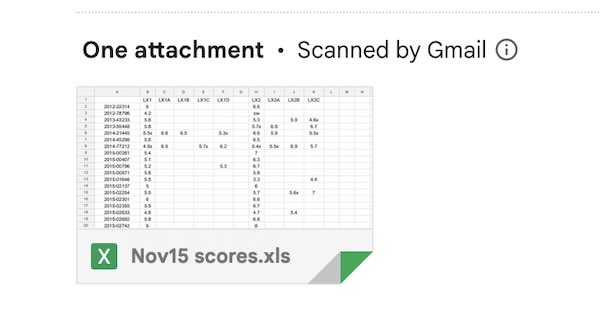
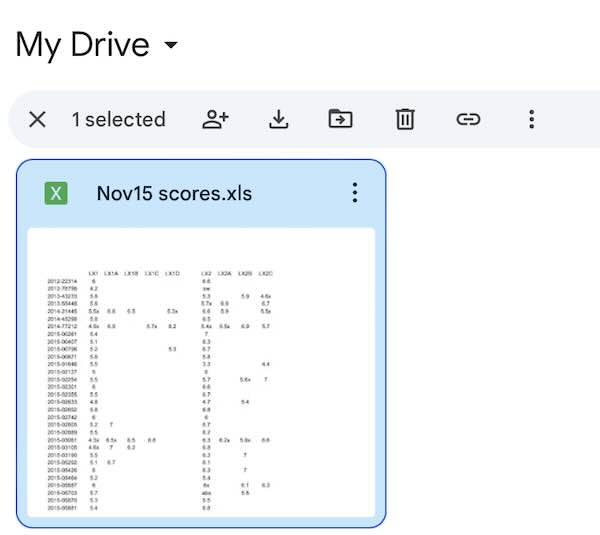
2. Initiate the Download
Once you’ve found the file, download it. If it’s an email attachment, look for a download icon or link near the file name. Click it to start downloading. If the file is on a website, right-click the link and choose “Download Linked File As…” to save it on your Mac.
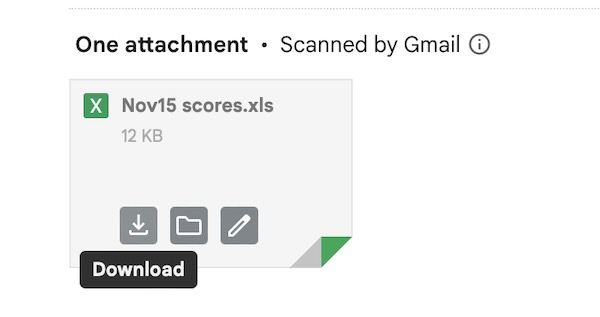
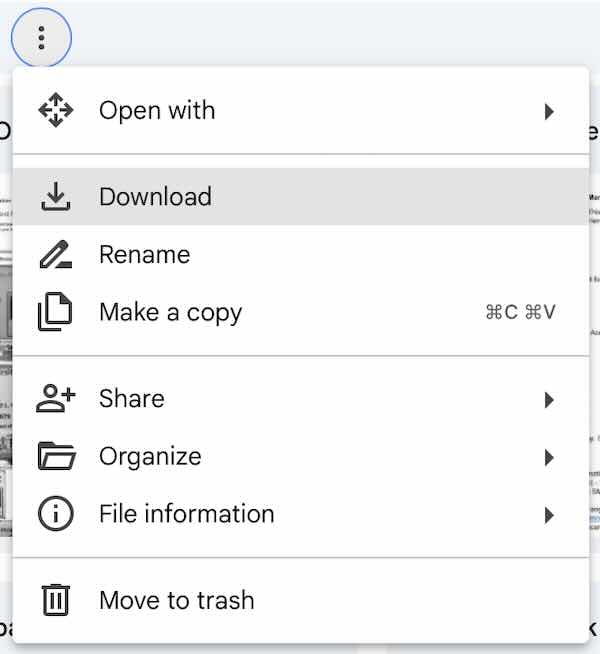
3. Locate the File on Your Mac
After downloading, the file should be in your Downloads folder. You can find this folder by opening Finder and clicking on “Downloads”. This is where all downloaded files typically go unless you’ve chosen a different location.
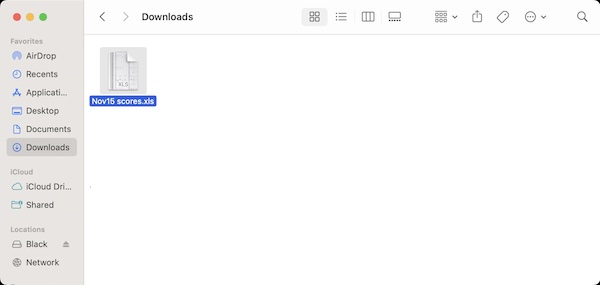
4. Open the File in Excel
Finally, open your downloaded Excel file by double-clicking on it. It should automatically open in Microsoft Excel if you have it installed. If it opens with another program, right-click the file, choose “Open With,” and select Microsoft Excel.
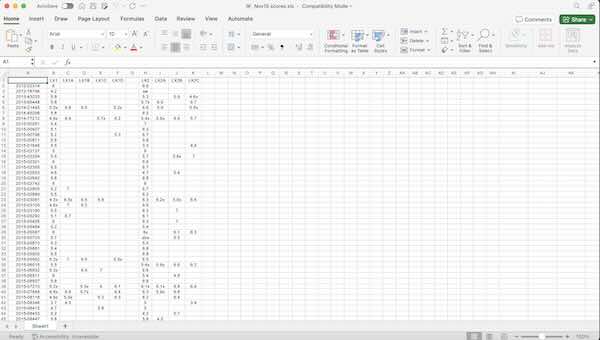
We hope you now have a better understanding of how to download an Excel file on Mac. If you enjoyed this article, you might also like our article on how to download Excel on Mac for free or our article on how to fix issues when downloading Google Sheets as Excel files.