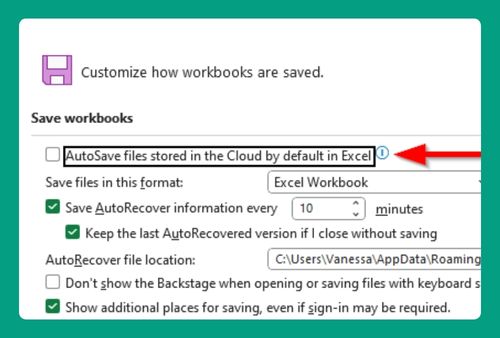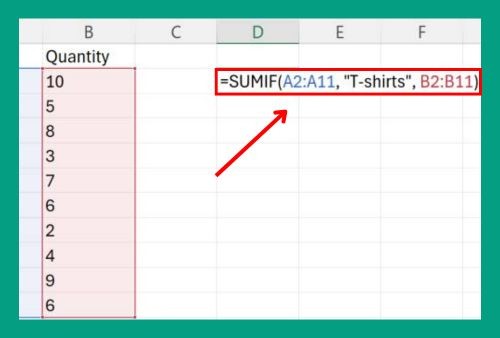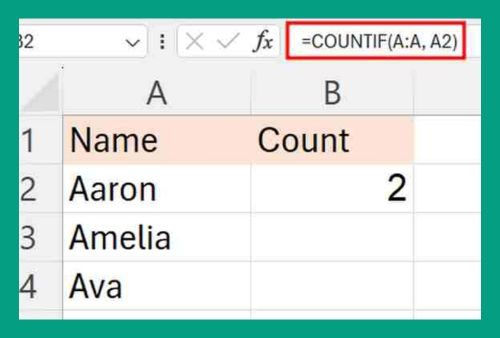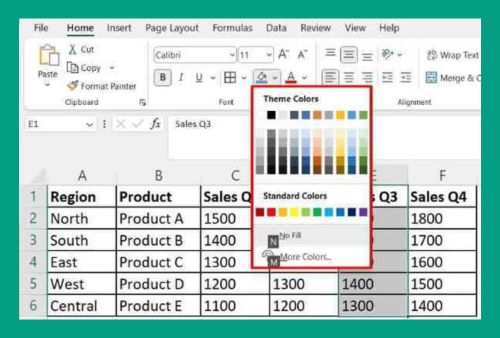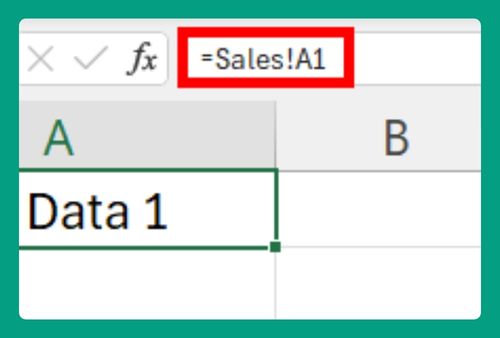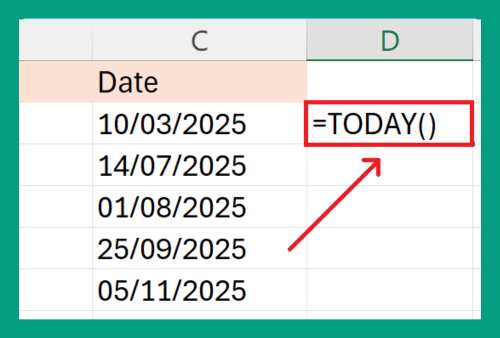How to Print Excel Sheet with Rows and Columns (2025 Update)
In this article, we will learn how to print rows and columns in Excel using Sheet Options and the Page Setup dialog box. Simply follow the steps below.
Method 1: How to Print Excel Sheet with Rows and Columns Using Sheet Options
Follow the steps below to print rows and columns in Excel using Sheet Options.
1. Select Individual Sheet
Let us use this individual sheet containing a company’s annual sales data. If you want to print row and column headings for multiple sheets, you will need to repeat these steps for each sheet individually.
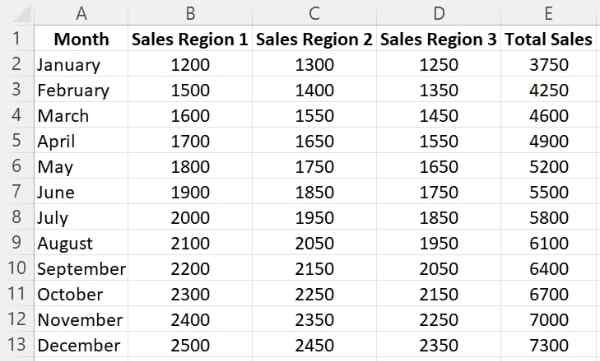
2. Locate Sheet Options
Click on the Page Layout tab in the ribbon and look for the Sheet Options group. You’ll see two checkboxes under Headings: View and Print.

3. Enable Print for Headings
Check the Print checkbox. This will ensure that row and column headings are printed. In our example, Rows 1 to 13 and Columns A to E will be printed.

4. Check Print Preview
Click Ctrl + P or go to File then Print to open the print menu. Verify that the row and column headings are displayed in the print preview. Click Print to print your sheet with the headings included.
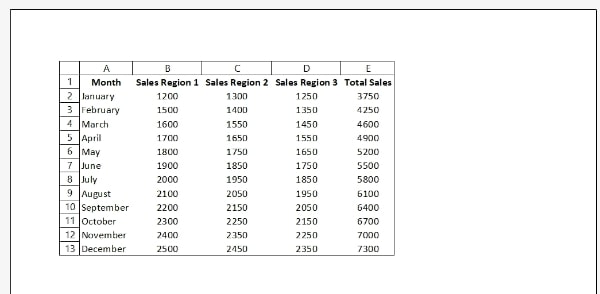
Method 2: How to Print Excel Sheet with Rows and Columns Using Page Setup
Follow the steps below to print rows and columns in Excel using the Page Setup dialog box.
1. Select Individual Sheet
Select the individual sheet you want to print. Again, you will need to repeat these steps if you want to print row and column headings for multiple sheets.
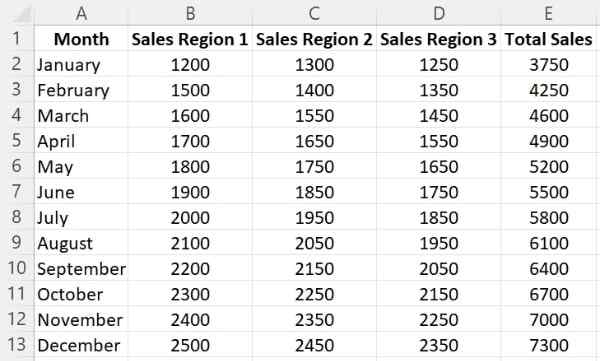
2. Locate Print Titles
Click on the Page Layout tab in the ribbon and locate the Page Setup group. Click on Print Titles to open the Page Setup dialog box.
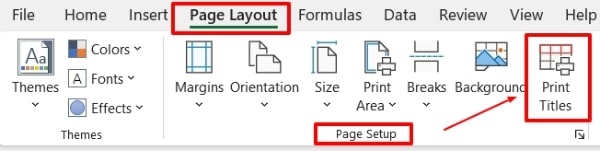
3. Enable Row and Column Headings
Go to the Sheet tab. Under the Print section, check the box for Row and column headings then click OK.
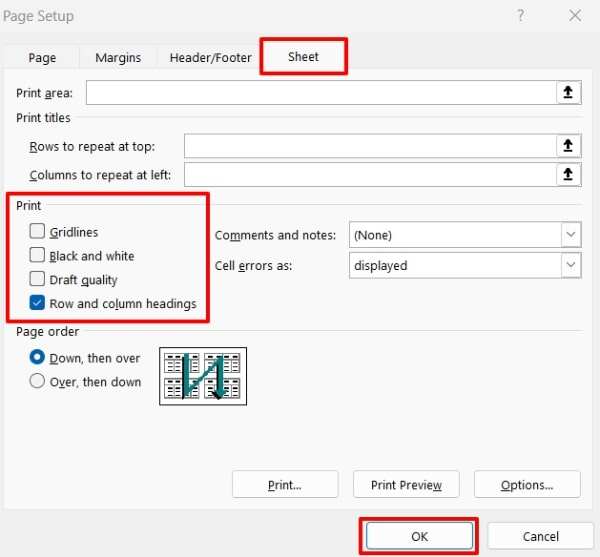
4. Check Print Preview
Go to File then Print or click CTRL + P to open the print menu. Verify that the row and column headings are displayed in the print preview. Click Print to print your sheet with the headings included.
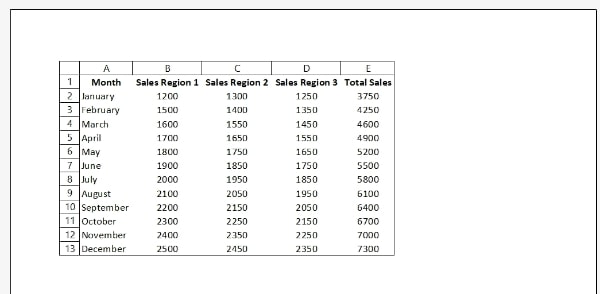
We hope that you now have a better understanding of how to print Excel sheets with rows and columns. If you enjoyed this article, you might also like our article on how to hide print lines in excel and how to set rows as print titles in excel.