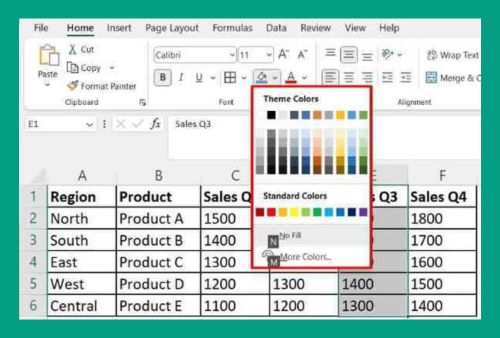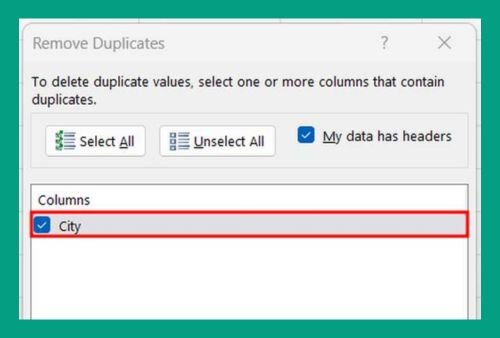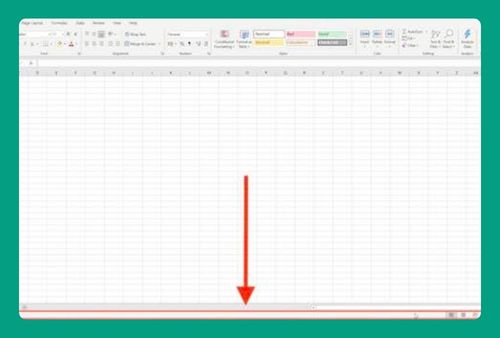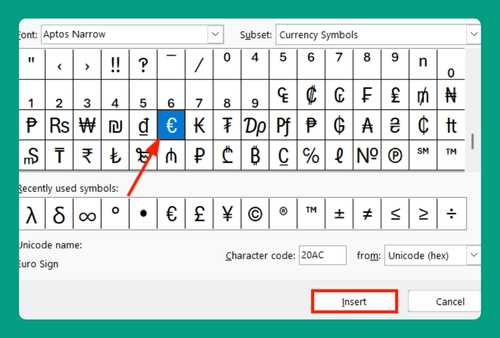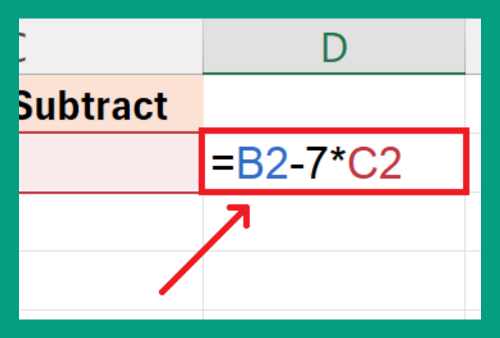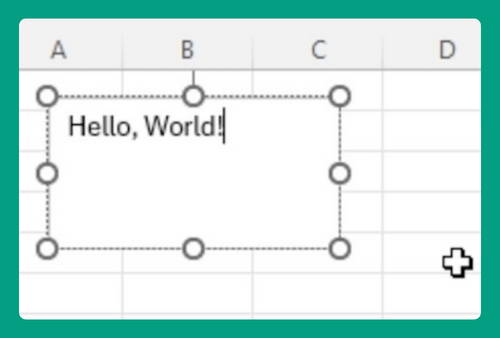Recover Unsaved Changes in Excel (2025 Update)
In this article, we will show you how to recover unsaved changes in Excel. Simply follow the steps below!
How to Recover Unsaved Changes in Excel
Here’s how you can recover unsaved changes in Excel:
1. Go to the “File” tab
Click on the “File” tab located at the top left corner of the Excel window.
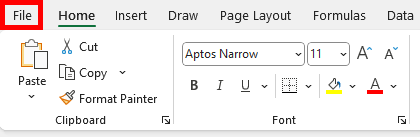
2. Click on “Info”
In the left-hand menu, click on “Info”.
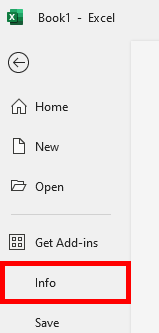
3. Select “Manage Workbook”
Under the “Info” section, find and click on “Manage Workbook”. This option is usually located near the middle of the screen.
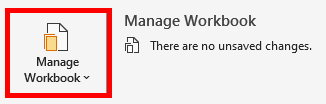
4. Click on “Recover Unsaved Workbooks”
In the “Manage Workbook” dropdown, click on “Recover Unsaved Workbooks”. This will open a window showing a list of unsaved workbooks.
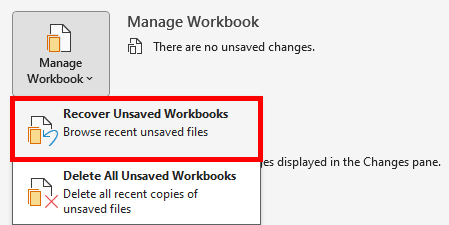
5. Select the File
Browse through the list and select the file you want to recover. The files are typically saved with a .xlsx extension and may have a temporary file name.
6. Open the File
Click on the file to open it. Once opened, you can save it by clicking on “File” > “Save As” and choosing a location to save your file.
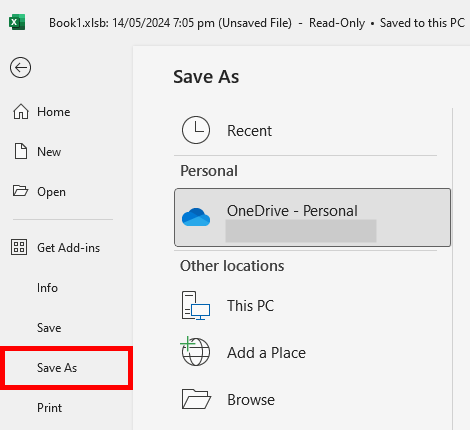
We hope that you now have a better understanding of how to recover unsaved changes in Excel. If you enjoyed this article, you might also like our articles on how to save a chart in Excel and how to save a copy of an Excel file.