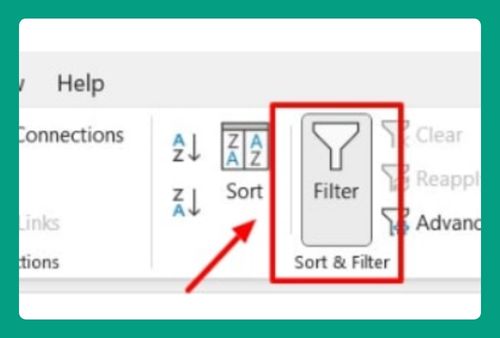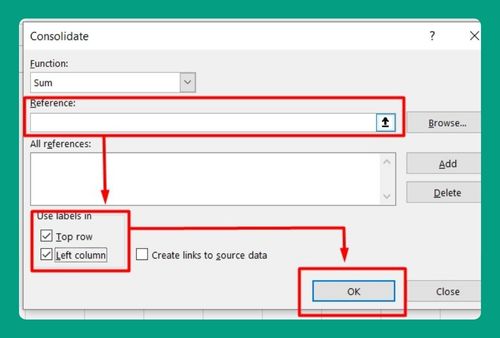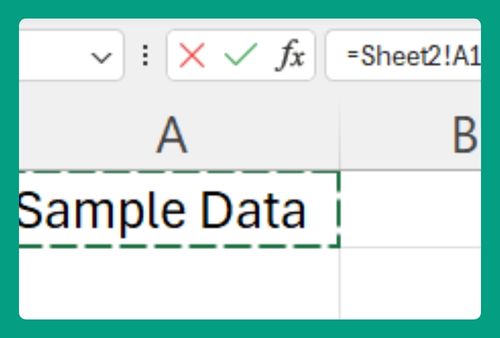How to Save a Copy of an Excel File (Easiest Way in 2025)
In this article, we will show you how to save a copy of an Excel file. Simply follow the steps below!
How to Save a Copy in Excel
Here’s how to save a copy of an Excel file without changing the original file:
1. Save a Copy
Click on “File” in the top left corner of Excel.
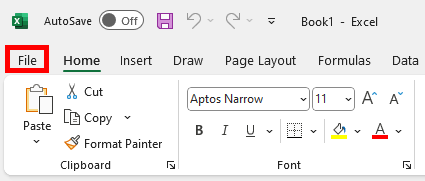
Click on “Save As”. This option allows you to save a new copy of the file while keeping the original file unchanged.
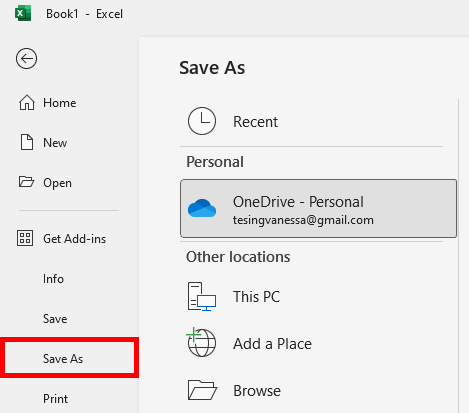
2. Choose a Location
In the “Save As” window, choose the location where you want to save the copy. You can select locations on your computer or cloud storage options like OneDrive.
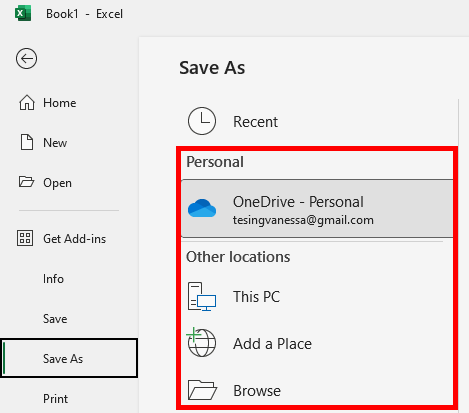
3. Name Your File
In the “File Name” field, enter a name for the copy of your Excel file. It’s a good practice to use a different name from the original or add a version number or date to help differentiate the copy from the original file.

4. Select the File Format
Below the “File Name” field, you can choose the format in which you want to save your file. The default is usually .xlsx, but you can choose other formats depending on your needs.
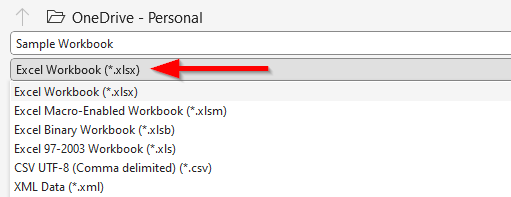
5. Save
Click the “Save” button after you’ve chosen your file name and location. Your copy will now be saved in the designated spot.
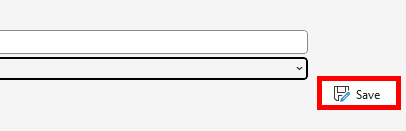
We hope that you now have a better understanding of how to save a copy of an Excel file. If you enjoyed this article, you might also like our articles on how to recover unsaved changes in Excel and how to save a graph in Excel.