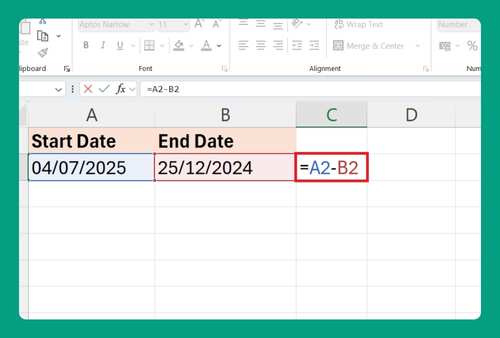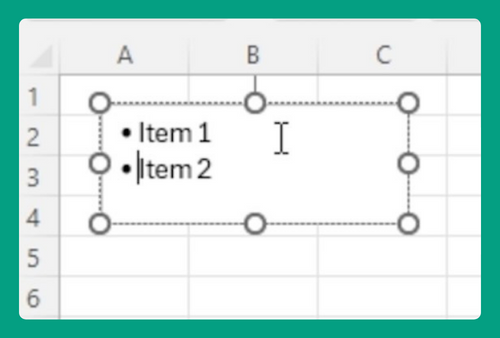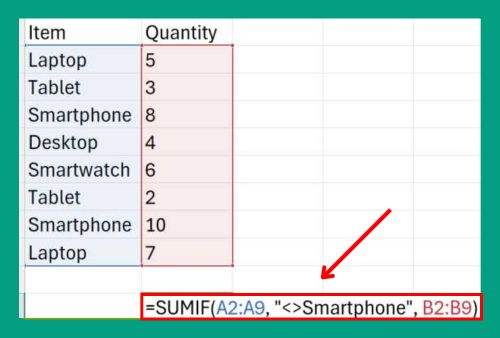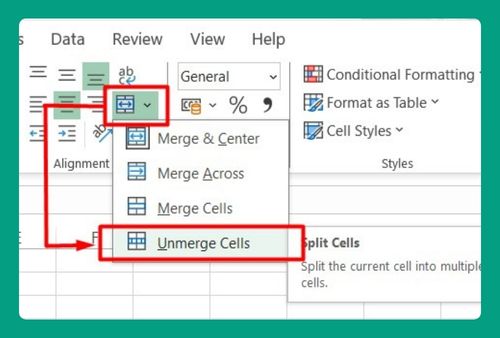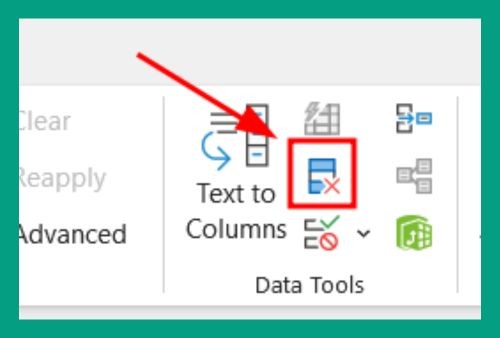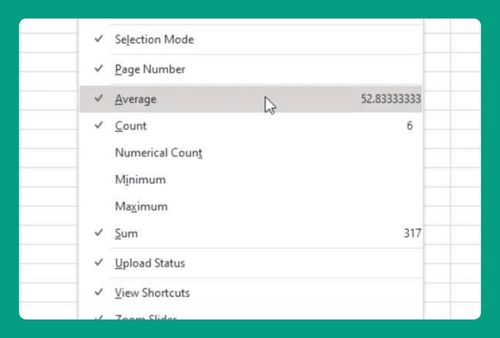Import Data from PDF to Excel (Easiest Way in 2025)
In this article, we will show you how to import data from PDF to Excel. Read on to learn more.
Can you Import a PDF into Excel?
You can import data from a PDF into Excel through direct import in newer versions, copy and paste, third-party tools, or using Adobe Acrobat. We will discuss the step by step process for each method in the next section to help you choose the best approach for your needs.
How to Get Data from PDF to Excel Using Direct Import
If you want to know how to import a PDF into Excel using direct import, simply follow the steps below.
1. Open Excel and Navigate to Data Tab
Open Excel. Go to the “Data” tab to manage data import operations.
2. Import Data from PDF
Click on “Get Data”, select “From File”, and then choose “From PDF”. Locate and select your PDF file. Excel processes the PDF and opens the Navigator pane.
3. Select Data in Navigator
In the Navigation pane, select the data tables or pages you want to import. Preview to ensure correctness.
4. Load Data into Excel
Click “Load” to import the data into a new worksheet. Adjust formatting as needed.
How to Import a PDF in Excel Using Copy and Paste
Follow the steps below to import a PDF in Excel using copy and paste.
1. Open PDF and Select Data
Open your PDF in a reader. Manually select and copy the data.
2. Paste Data into Excel
Open Excel and select the cell where you wish to paste the data. Paste the data and adjust cell formatting.
How to Export Data from PDF to Excel Using Third Party Conversion
Follow the steps below to export data from PDF to Excel using conversion tools.
1. Choose Conversion Tools
Select a reliable PDF to Excel conversion tool online. Here are five popular tools:
- Adobe Acrobat: Robust features for professional use, offering precise conversions.
- Smallpdf: User-friendly with straightforward functionality, suitable for quick conversions.
- PDFelement: Offers comprehensive editing and conversion tools, ideal for business needs.
- Nitro PDF to Excel Converter: Known for high-quality conversions, especially for larger documents.
- Zamzar: A simple web-based converter that supports a wide range of file formats.
Upload your PDF file.
2. Convert and Download Excel File
Follow the tool’s instructions to convert the PDF to Excel. Download the converted Excel file.
How to Extract Data from PDF to Excel Using Adobe Acrobat
Follow the steps below to extract data from PDF to Excel using Adobe Acrobat.
1. Open PDF in Adobe Acrobat
Open the PDF with Adobe Acrobat. Navigate to “File” and select “Export To”, then “Spreadsheet”.
2. Export PDF to Excel
Choose “Microsoft Excel Workbook” as the export format. Configure settings and export.
We hope that you now have a better understanding of how to import data from PDF to Excel. If you enjoyed this article, you might also like our article on how to save Excel to PDF.