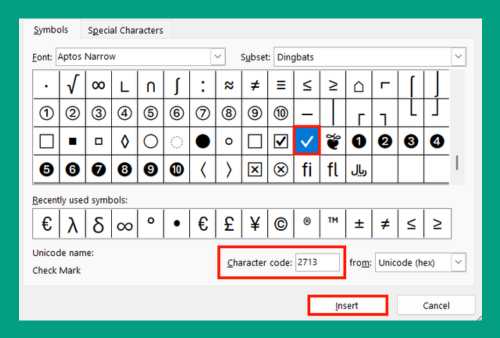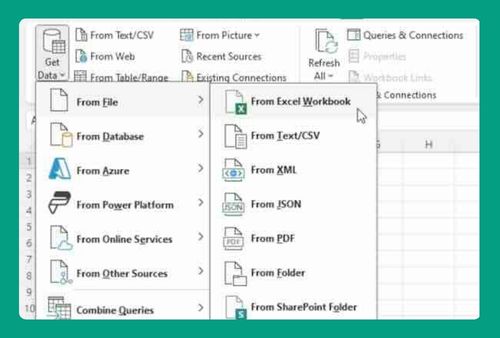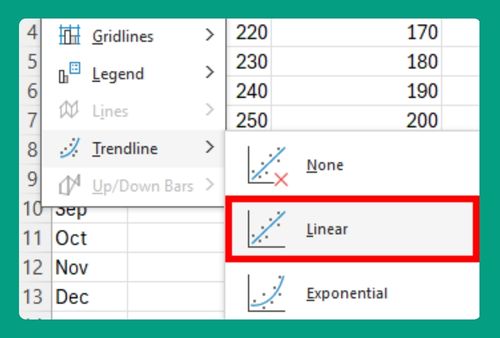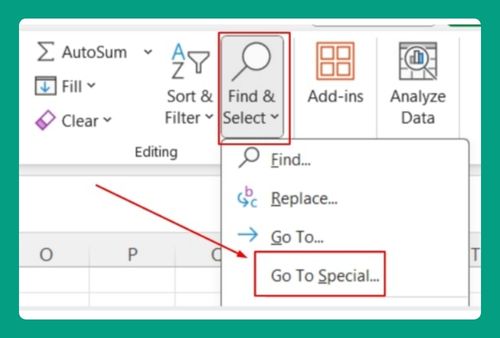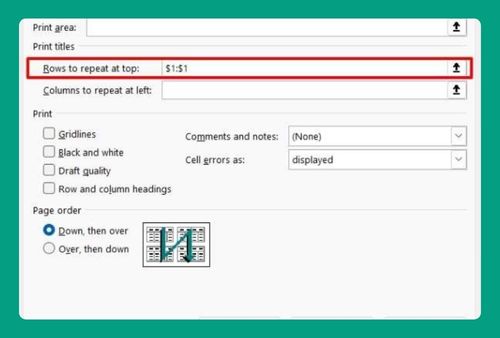How to Import Excel to PowerPoint (Easiest Way in 2025)
In this article we will show you two methods on how to import data from Excel to PowerPoint. Simply follow the steps below.
Import Excel to PowerPoint
To import Excel data to PowerPoint, simply follow the process below.
Method 1: Copy and Paste
Here’s how to import Excel into PowerPoint using the copy and paste method:
1. Select and Copy the Data
Click and drag to select the data you want to transfer from your Excel workbook. Right-click and choose “Copy” from the context menu or use the keyboard shortcut Ctrl + C (Cmd + C on Mac).
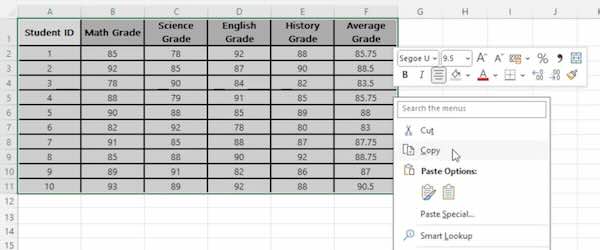
2. Switch to PowerPoint
With PowerPoint already open, click on the slide where you want the data to appear.
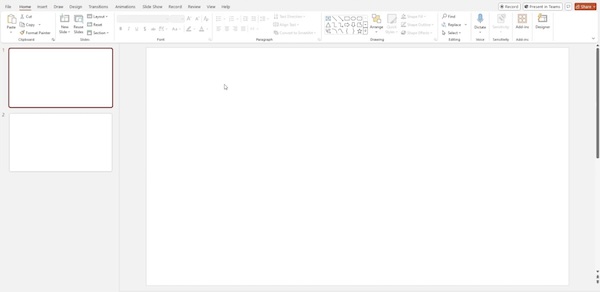
3. Paste the data
In PowerPoint, right-click on the slide and choose “Paste” from the context menu, or use the keyboard shortcut Ctrl + V (Cmd + V on Mac) to paste the copied Excel data onto the slide.
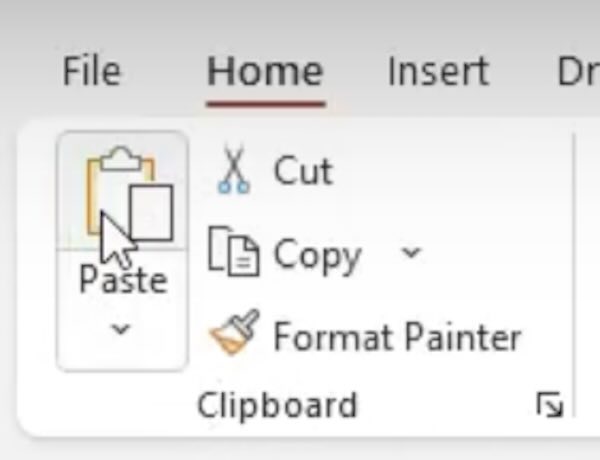
4. Choose how to paste
A dialog box may appear asking how you want to paste the data. Select the option that best fits your needs.
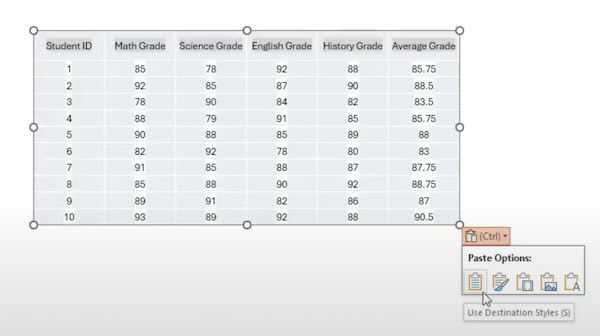
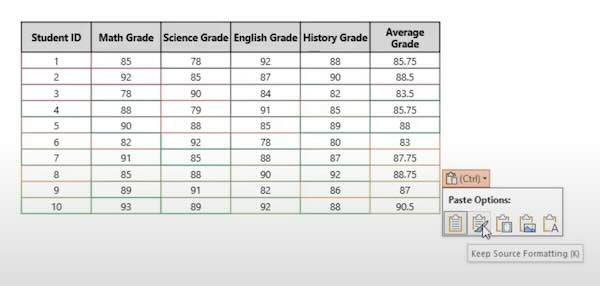
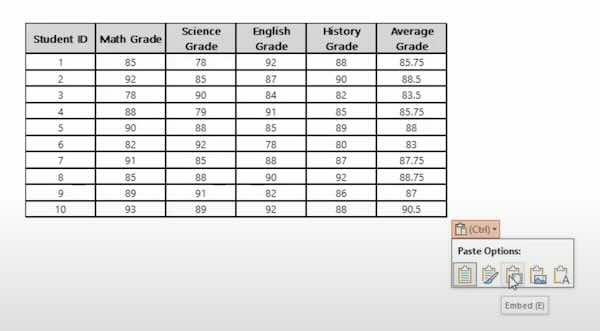
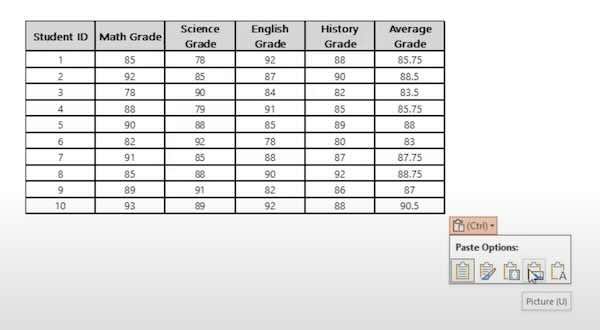
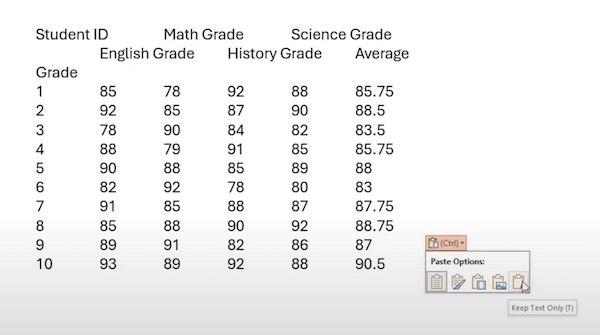
Method 2: Insert as Object
Follow the steps below to import Excel to PowerPoint using the insert as object method.
1. Insert Object
Go to the slide where you want to insert the Excel data. Click on the “Insert” tab in the PowerPoint ribbon, then select “Object” in the Text group to open the Insert Object dialog box.
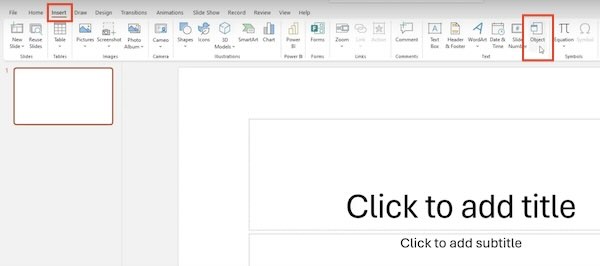
2. Create from File
In the Insert Object dialog box, select “Create from file”. Click on “Browse” and locate the Excel file you want to insert.
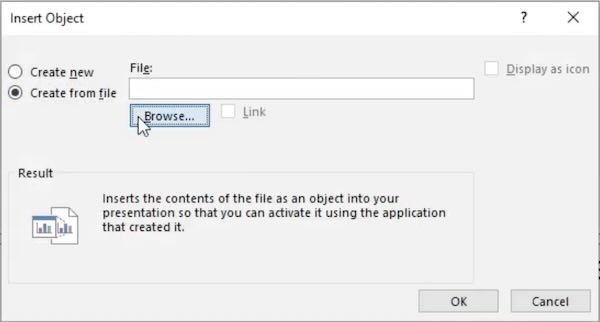
3. Link the File (optional)
If you want the inserted Excel data to update automatically when changes are made to the original Excel file, check the “Link” box. Otherwise, leave it unchecked to keep the data static.
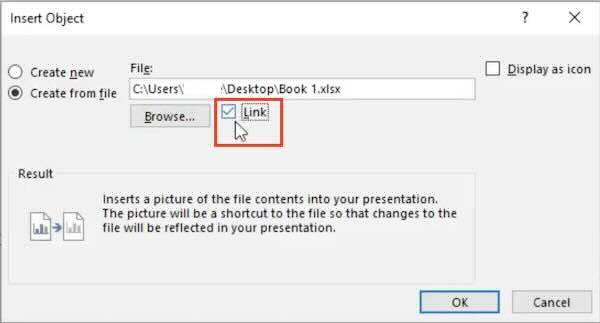
4. Insert the File
Click “OK” to insert the Excel file as an object in your PowerPoint slide. You can resize and position the object as needed.
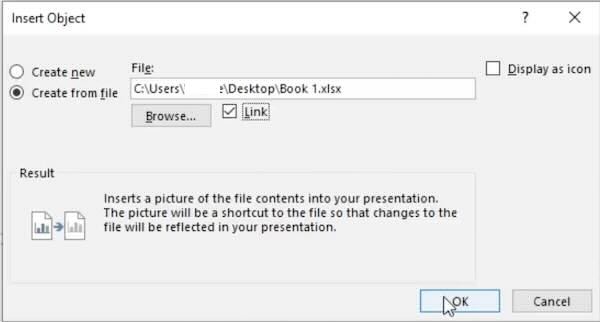
We hope you now know how to import Excel to PowerPoint. If you enjoyed this article, you might also like our article on how to import data from Excel to Word template or our article on IMPORTRANGE equivalent in Excel.