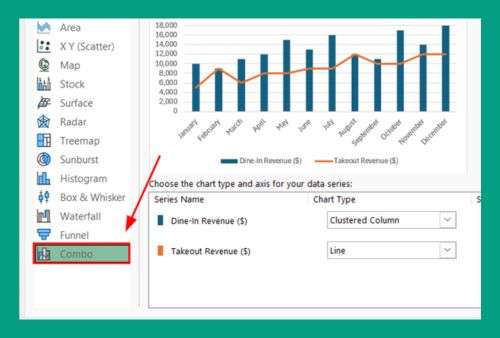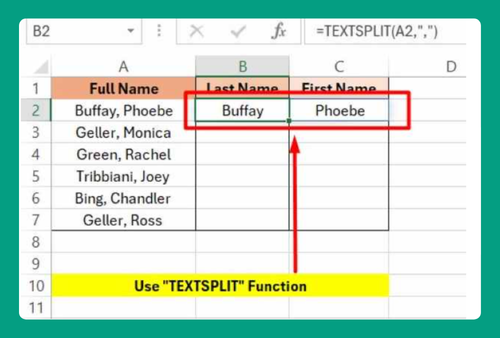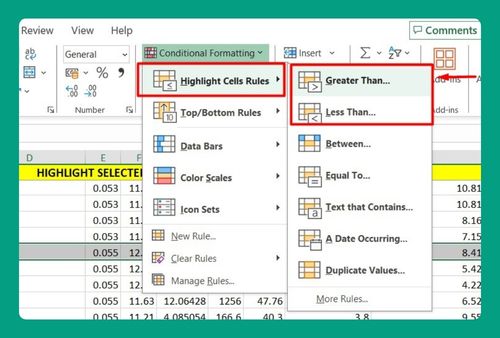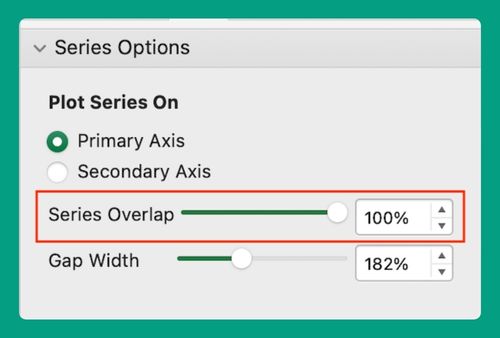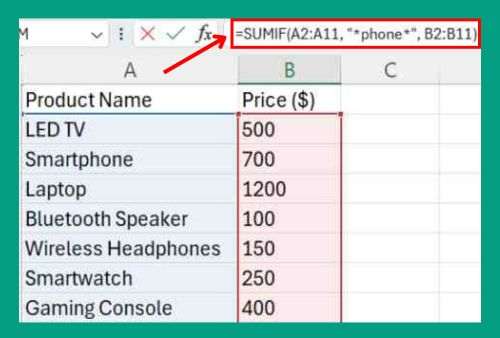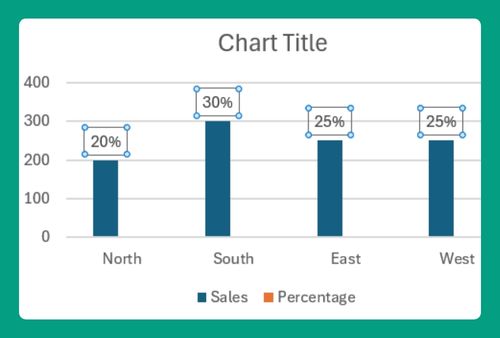How to Modify the Status Bar in Excel (Easiest Way in 2025)
In this article, we will show you how to modify the status bar in Excel. Simply follow the steps below.
Modify the Status Bar in Excel
To customize the status bar in Excel, simply follow the steps below.
1. Locate the Status Bar
Open your Excel workbook. Look at the bottom of the Excel window. You will see the status bar. It shows information like the sum, average, and count of selected cells.
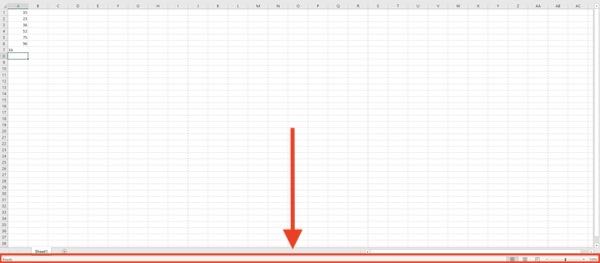
2. Right-click the Status Bar
Right-click anywhere on the status bar. A menu will appear. This menu shows various options you can add or remove from the status bar.
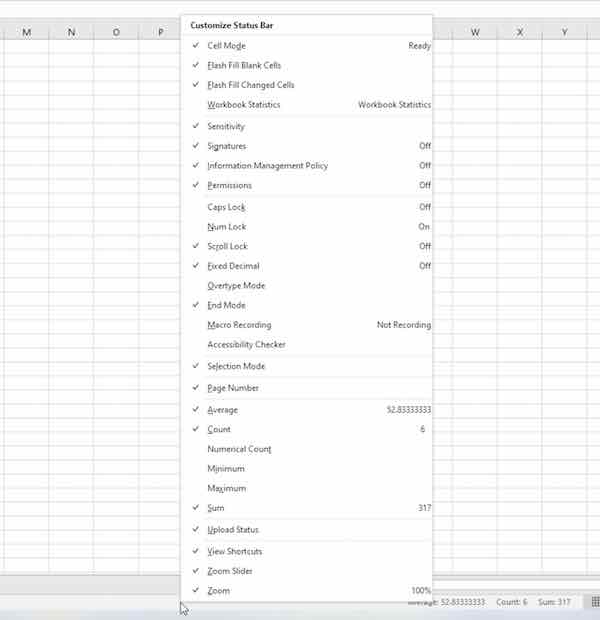
3. Customize the Status Bar
Select the options you want to display on the status bar. For example, check “Average” to see the average of selected cells. Uncheck options to remove them from the status bar.
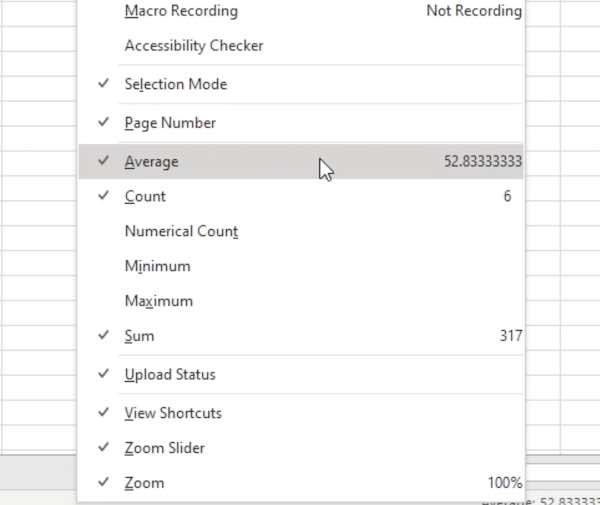
4. Verify Changes
After selecting your options, check the status bar. It should now show the options you chose. For example, if you checked “Sum”, the sum of selected cells will appear on the status bar.
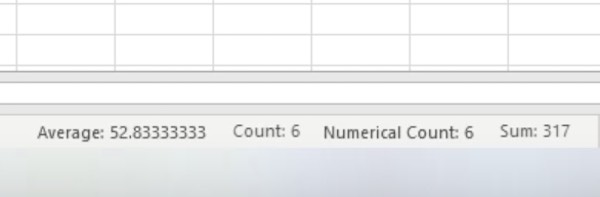
We hope you now have a better understanding of how to modify the status bar in Excel. If you enjoyed this article, you might also like our article on how to show the status bar in Excel or our article on the status bar not showing in Excel.