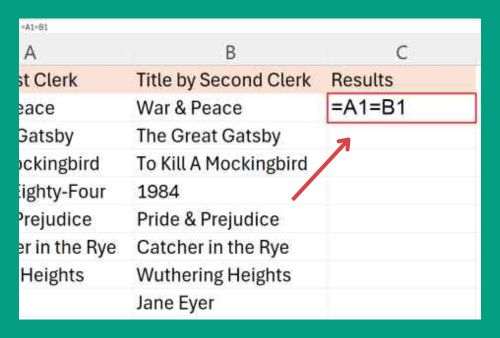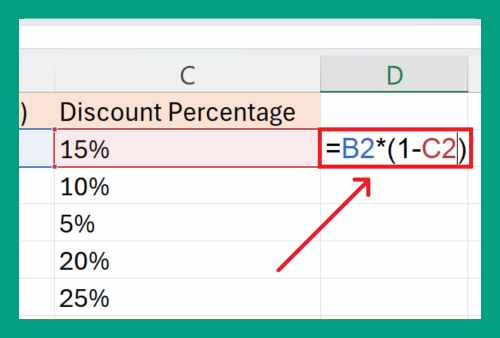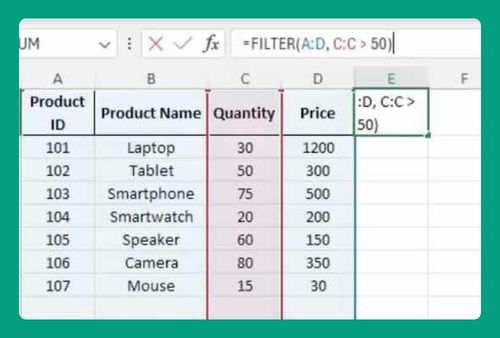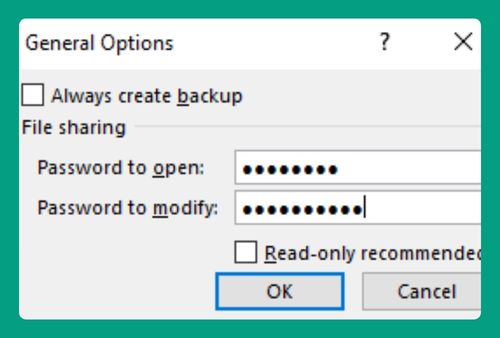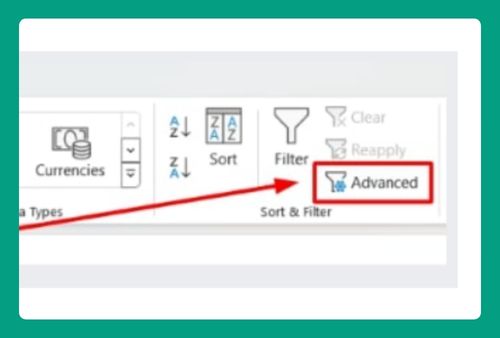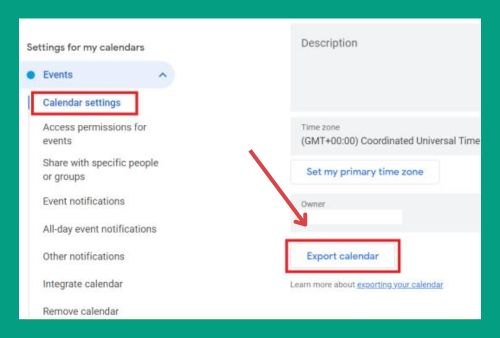How to Open Excel Files Without Excel (Easiest Way in 2025)
In this article, we will show you how to open Excel files without Excel. Simply follow the steps below.
Open Excel Files without Excel
Follow the steps below on how to open Excel files without using Excel.
1. Find a Program to Open Excel Files
Several programs can open Excel files. Some are free, and some are paid. Examples include Google Sheets, LibreOffice Calc, and WPS Office. These programs offer similar features to Excel and can handle most Excel file formats. In this case, we will use the Google Sheets. Click on the “Blank Spreadsheet” to create a new workbook.
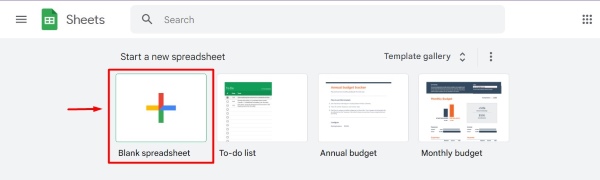
2. Upload the Excel File to Your Chosen Program
Each program has a different way to upload files. Look for an ‘Open’ or ‘Upload’ button. In Google Sheets, click the ‘File’ tab in the top left corner, then select ‘Open.’
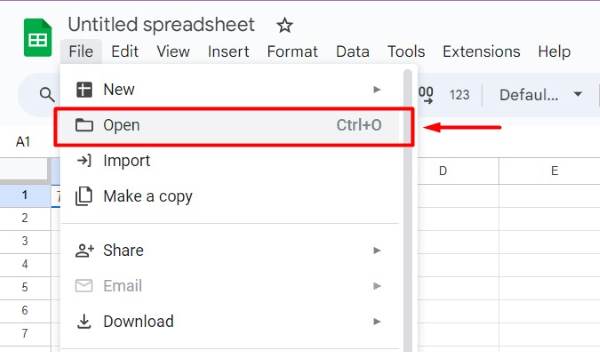
Choose the ‘Upload’ tab and drag your Excel file into the window or click ‘Select a file from your device’ to browse your files and upload.
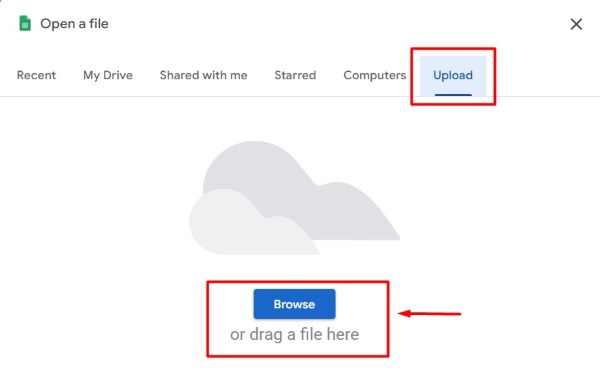
3. Convert the Excel File if the Program Requires It
After opening or uploading the Excel file, the data will appear. Sometimes, you might need to convert the Excel file to another format. Google Sheets automatically converts the file upon opening.
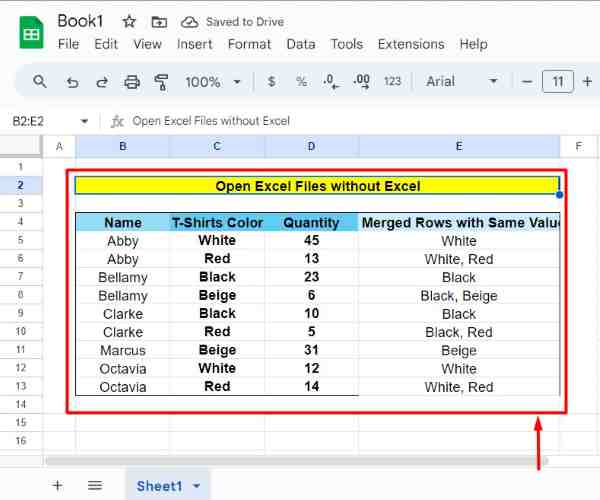
4. View and Edit the Excel File in the New Program
Once uploaded or converted, you can view and edit the file as needed. Google Sheets opens the file in a new tab where you can make changes. This program offers many of the same features as Excel, allowing you to perform calculations, format cells, and create charts from the Toolbars.

5. Save or Export the Edited File from the Program
After making changes, save or export the file. In Google Sheets, click ‘File,’ then ‘Download,’ and choose the desired format, such as ‘Excel (.xlsx)’ or ‘PDF.’
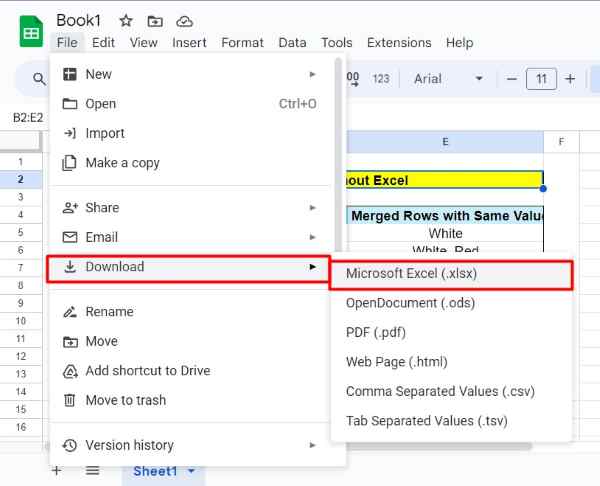
6. Share the Excel File from the New Program
You can easily share the file from these programs. In Google Sheets, click the ‘Share’ button in the top right corner, enter the email addresses of the people you want to share with, and set their permission level (view, comment, or edit). Click ‘Send’ to share.
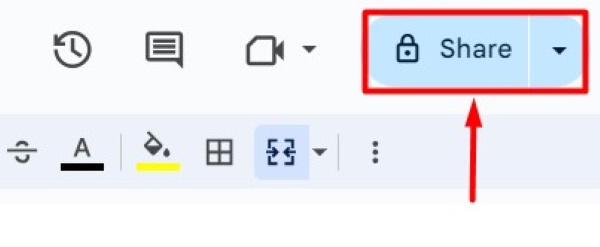
We hope that you now have a better understanding of how to open Excel files without using Excel. If you enjoy this article, you might also like our article on how to separate Excel sheets into separate files or our articles on ways to improve Excel performance with large files.