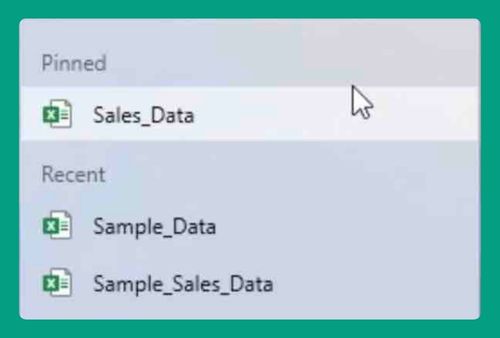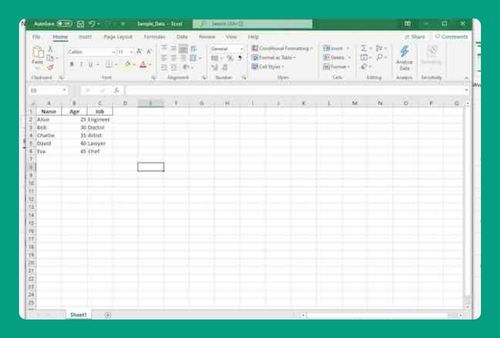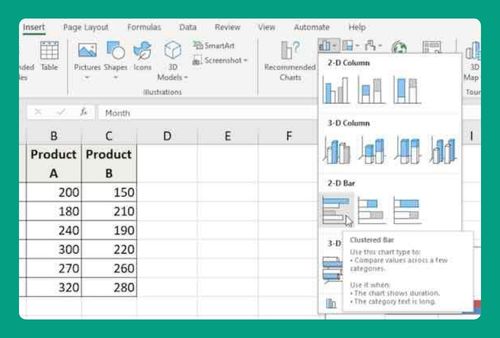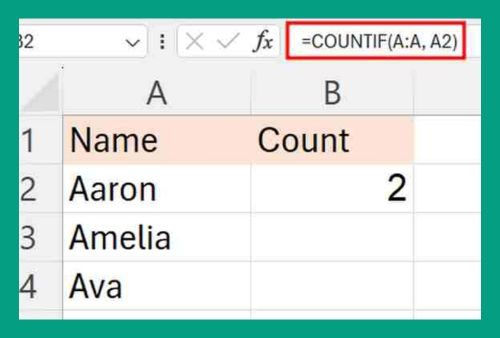How to Remove Split in Excel (Easiest Way in 2025)
In this article, we will show you how to remove split in Excel. Simply follow the steps below.
Remove Split Screen in Excel
Follow the steps below to remove a split in Excel.
1. Click Inside the Split Window
Identify the split lines on your Excel sheet. To remove the split, you need to click anywhere within the split window. This action will help Excel understand which split you want to remove.
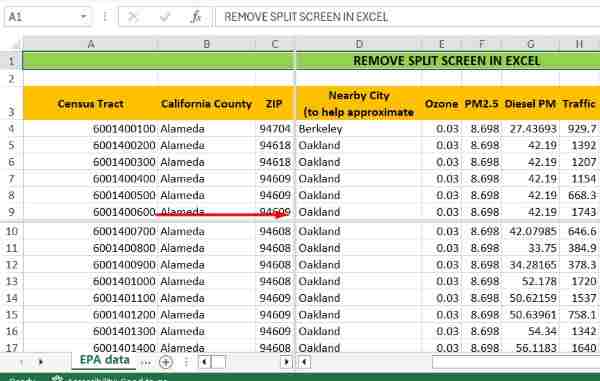
2. Access the View Tab to Manage Display Settings
At the top of the Excel window, you’ll find various tabs. Click on the “View” tab. This tab holds options related to how your worksheet appears on the screen.

3. Select the “Split” Button to Remove the Split
Within the “View” tab, locate the “Split” button. Clicking on it will disable the split from your Excel window. This button acts as a toggle, so clicking it again would split the window if needed.
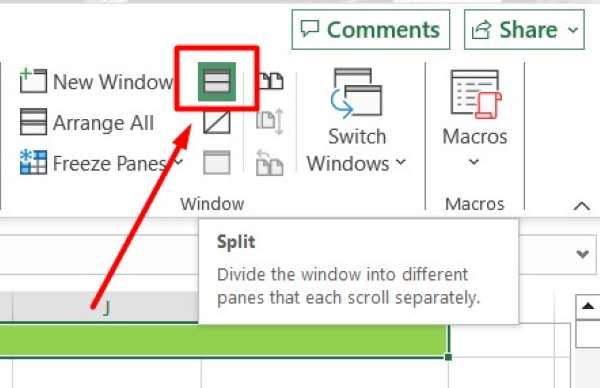
4. Verify the Split is Removed
Once you’ve clicked the “Split” button, check your worksheet. Ensure that the split lines have disappeared, and your Excel sheet now appears as a single, continuous window without any divided sections.
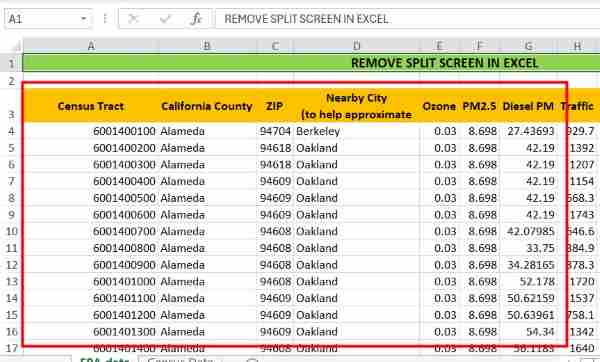
We hope you now have a better understanding of how to remove a split in Excel. If you enjoy this article, you might also like our article on how to split a cell diagonally in Excel or our article on how to split a single cell in Excel.