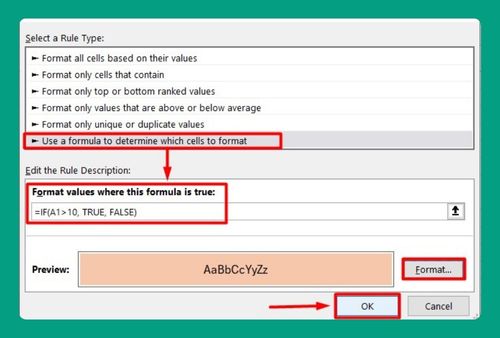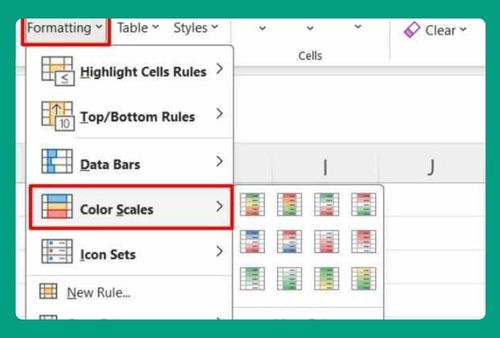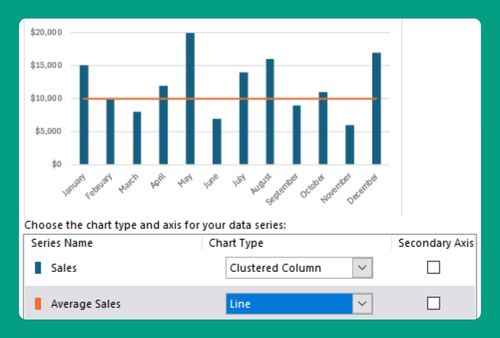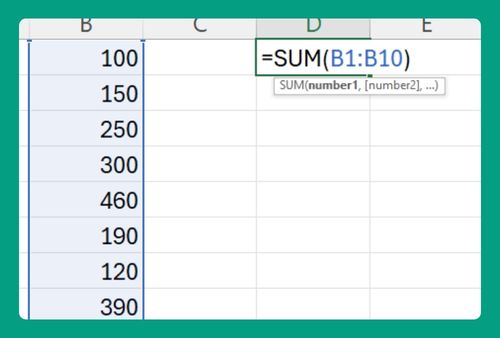How to Import Data From Website to Excel (Easiest Way in 2025)
In this article, we will show you how to import data to Excel from a website. Simply follow the steps below.
How to Import Data from a Website into Excel
To import data from a website to Excel, simply follow the steps below.
1. Click on “Get Data”
Within the Data tab, you’ll find a section labeled “Get & Transform Data.” Click on the option that says “Get Data” or “From Web.” This option allows you to import data directly from websites into Excel.
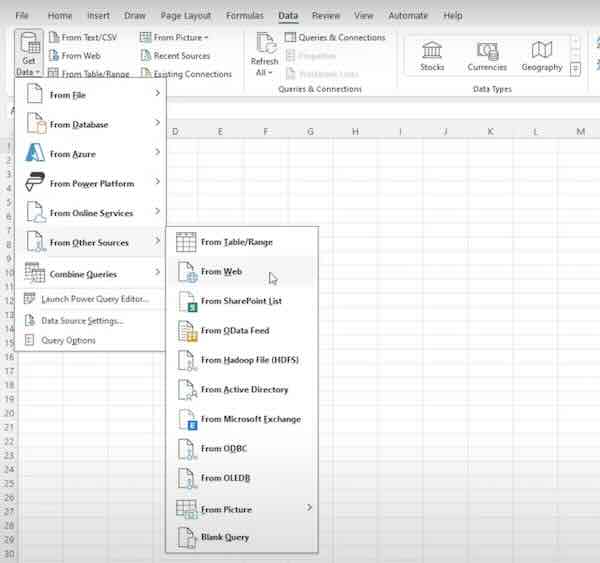
2. Enter the Website URL
A dialog box will appear where you can enter the URL of the website from which you want to import data. Type or paste the URL into the box and click “OK.” Excel will then access the website to retrieve the data.
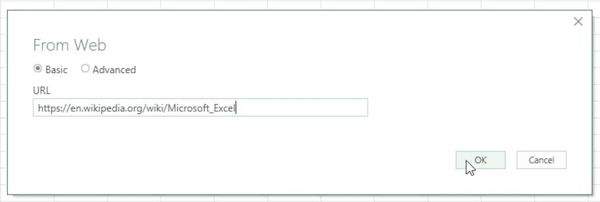
3. Navigate and Select Data
Excel will load the web page in a new window. You’ll see the entire webpage displayed within Excel. Navigate through the webpage to locate the specific data you want to import into Excel. You can click on different elements of the webpage to select the data.
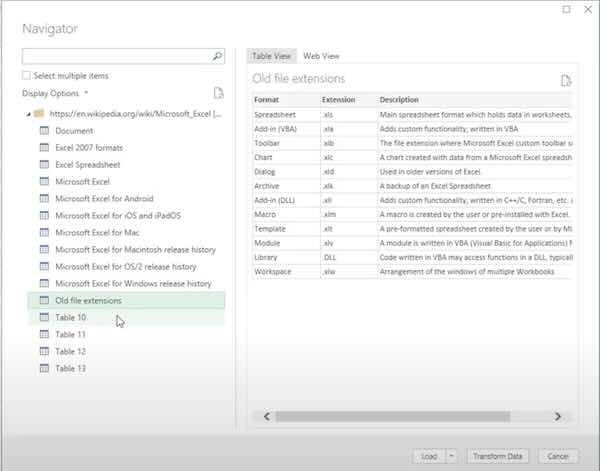
4. Click “Load”
After selecting the desired data, click on the “Load” button to import the selected data into the spreadsheet.
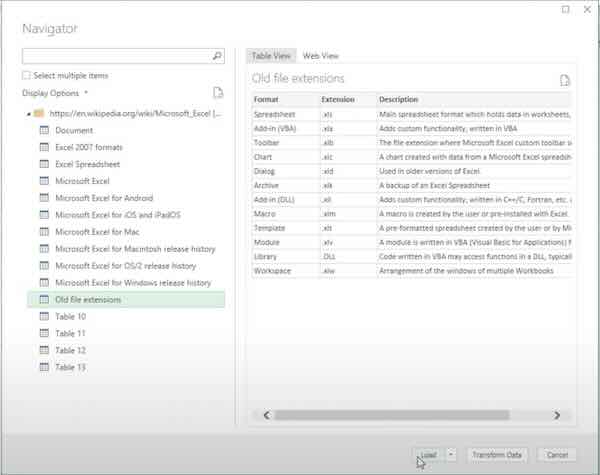
5. Data Imported Successfully
You should now see the imported data displayed in your Excel worksheet, ready for analysis, manipulation, or further processing.
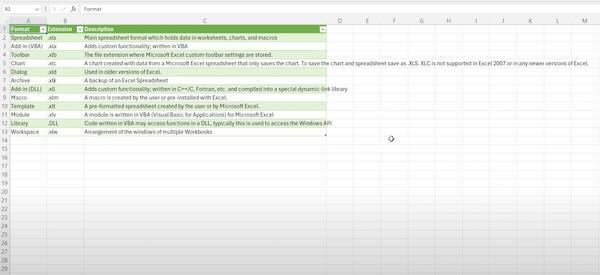
We hope you now know how to import data from website to Excel. If you enjoyed this article, you might also like our article on IMPORTRANGE equivalent in Excel or our article on how to import data from another workbook in Excel.