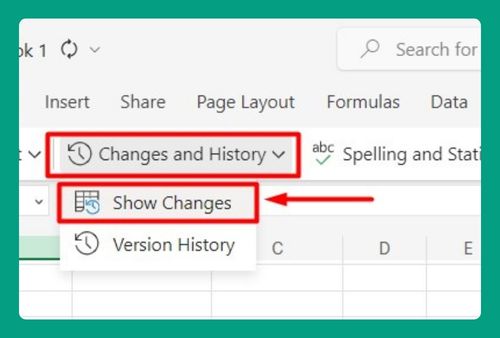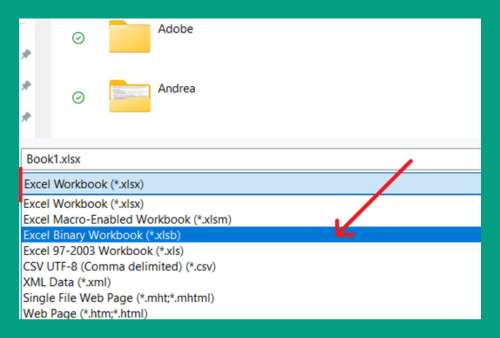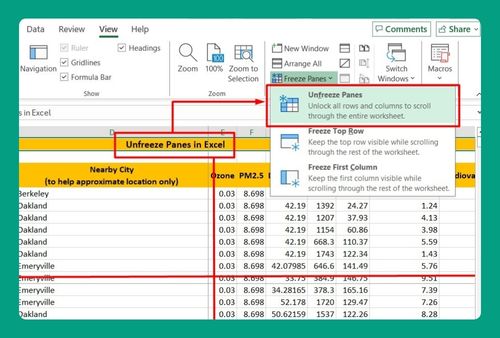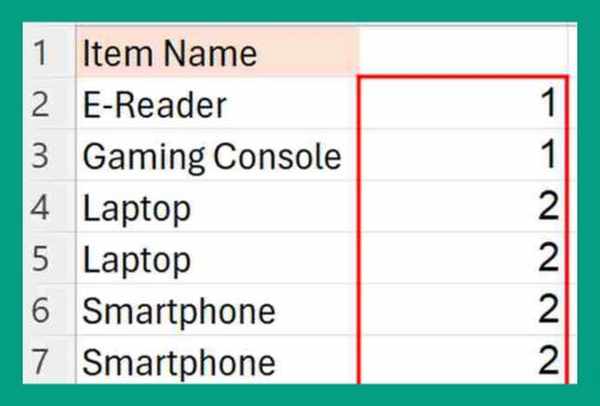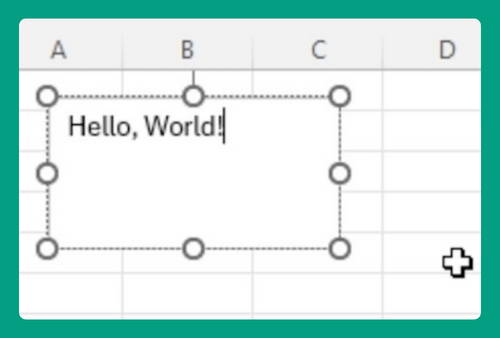How to Duplicate a Sheet in Excel (Easiest Way in 2025)
In this article, we will show you how to duplicate an Excel sheet using two methods. Simply follow the steps below.
How to Duplicate a Sheet in Excel
To duplicate an excel sheet, we can either use the context menu or use a keyboard shortcut. Simply follow the steps below.
Method 1: Use the Context Menu
Here’s how to duplicate a sheet in Excel using the context menu:
1. Right-Click the Sheet Tab
Right-click on the tab of the sheet you want to duplicate. This will open a context menu with various options.
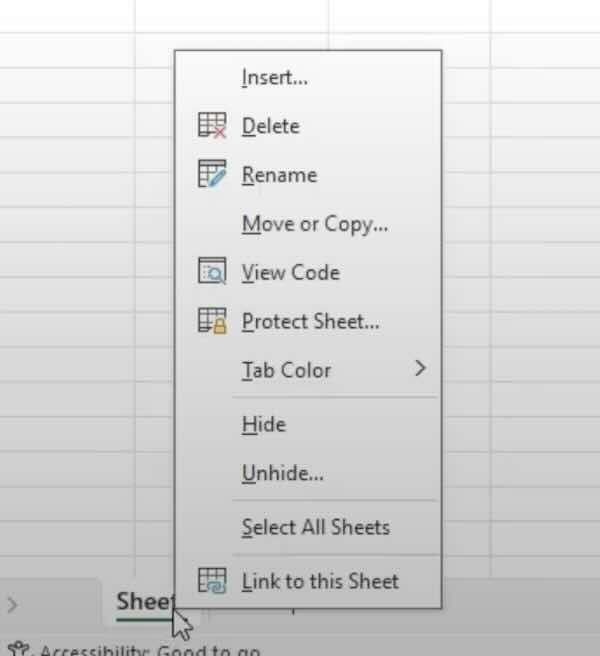
2. Select ‘Move or Copy’
From the context menu, choose the ‘Move or Copy’ option. This will open a new dialog box where you can manage your sheets.
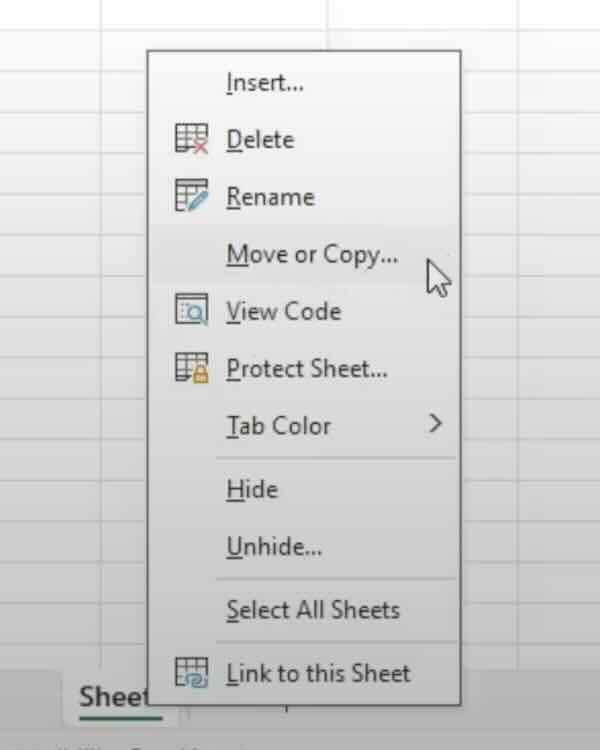
3. Choose the Duplicate Option
In the ‘Move or Copy’ dialog box, check the box labeled ‘Create a copy’. Then decide where you want the new sheet to appear from the dropdown menu.
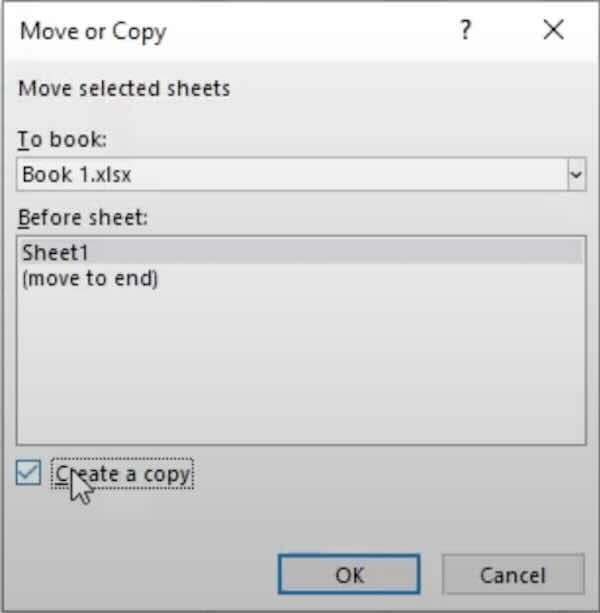
4. Select Where to Place the Duplicate
Decide where you want the new sheet to appear. You can place it in the same workbook or in a new workbook. Select your preference from the dropdown menu.
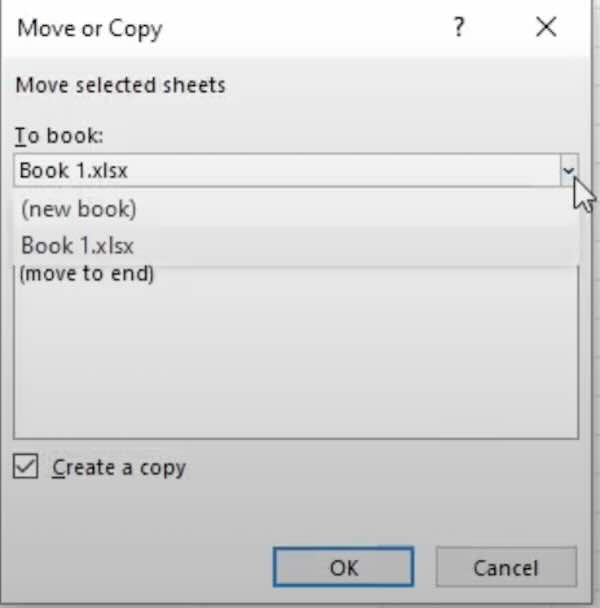
5. Complete the Duplication
Once you’ve configured the settings, click ‘OK’. Excel will create a duplicate of the sheet in the location you specified.
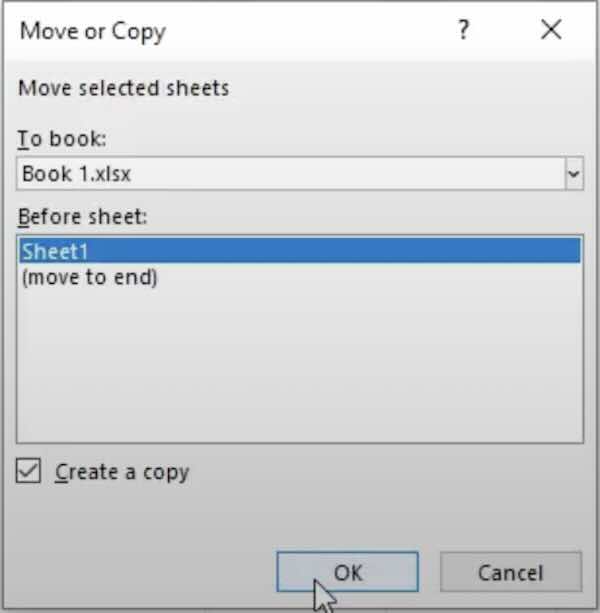
Method 2: Use a Keyboard Shortcut
Here’s how to create a duplicate sheet in Excel using a keyboard shortcut:
1. Activate the Keyboard Shortcut
Hold down the ‘Ctrl’ key. While holding ‘Ctrl’, click and drag the sheet tab to a new location along the tab bar.
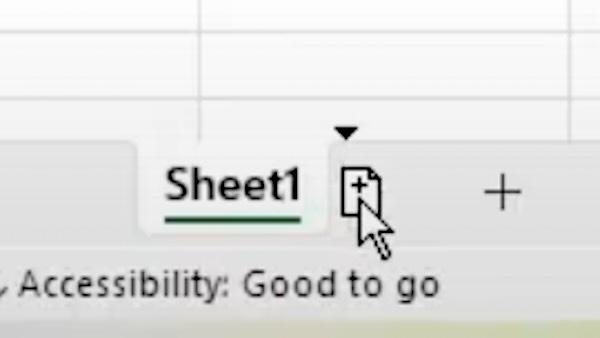
2. Drop the Duplicate
Release the mouse to place the duplicate sheet tab in the desired position. This creates a copy of the original sheet.
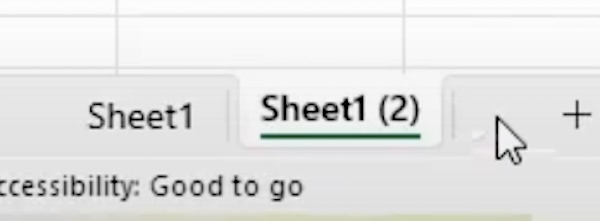
We hope that you now have a better understanding of how to duplicate a sheet in Excel. If you enjoyed this article, you might also like our article on how to duplicate a formula in Excel or our article on how to duplicate cells in Excel.