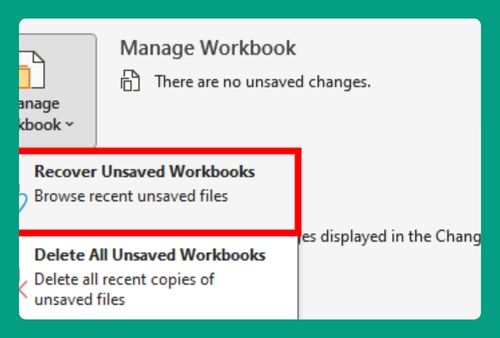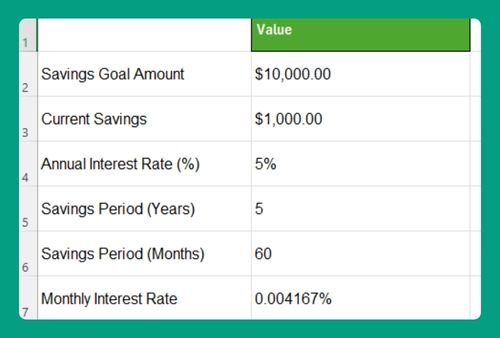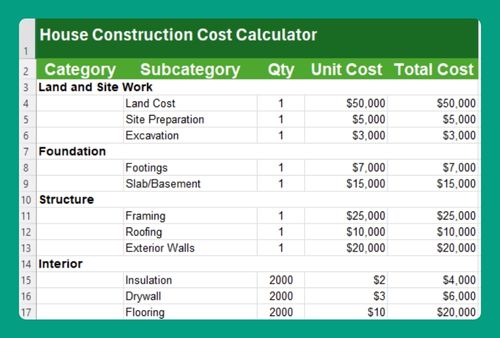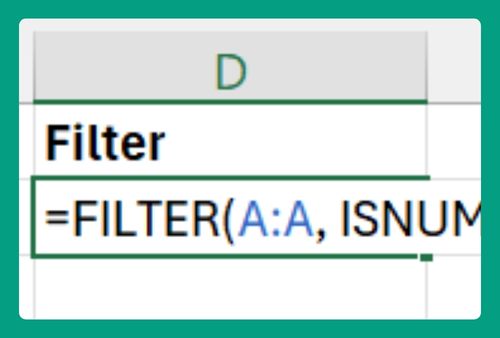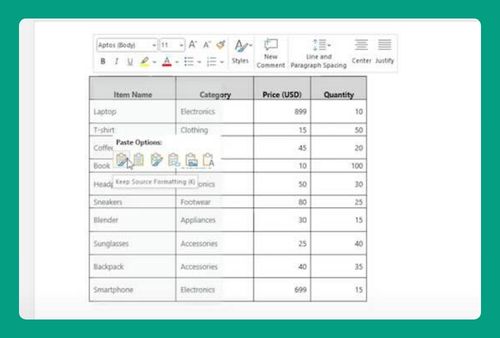How to Copy a Protected Excel Sheet Without a Password (2025)
In this article, we will show you how to copy a protected Excel sheet without a password. Simply follow the steps below.
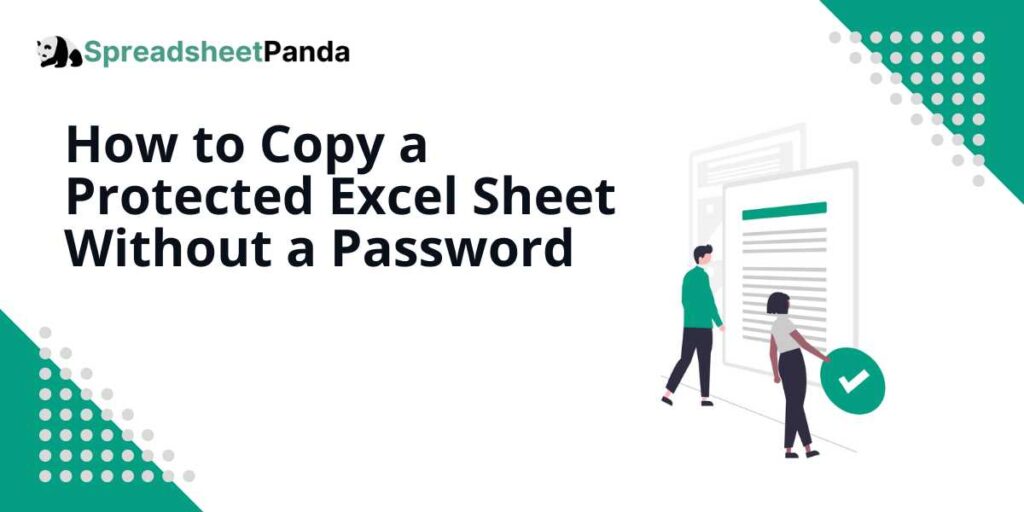
Copy a Protected Excel Sheet Without a Password
Follow the steps below to copy a protected sheet in Excel without a password.
1. Test if You Can Copy Content from the Protected Sheet
Attempt to select the contents of the protected sheet to see if copying is allowed. Click on any cell, then try to drag your mouse across multiple cells to select them, or simply press Ctrl + A to select the entire sheet.
If you’re able to highlight the cells, right-click on the selected area and click Copy, or just press Ctrl + C. If you cannot select or copy the data, the sheet’s protection settings prevent copying.
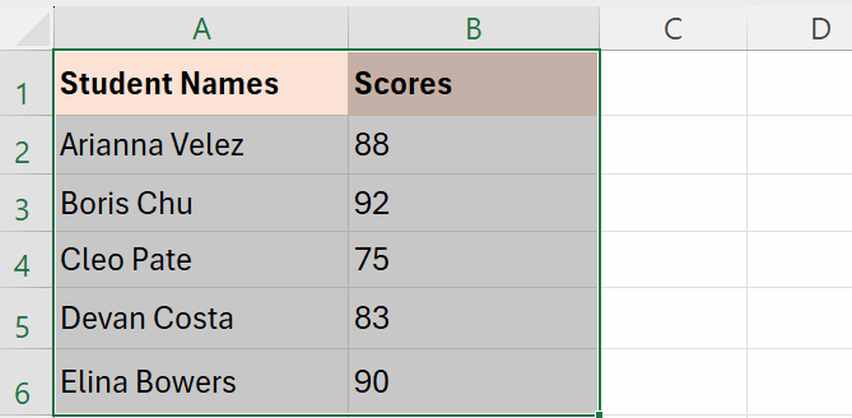
3. Create a New Workbook to Hold the Copied Content
Open a new Excel workbook where you’ll paste the copied data. Go to “File”.
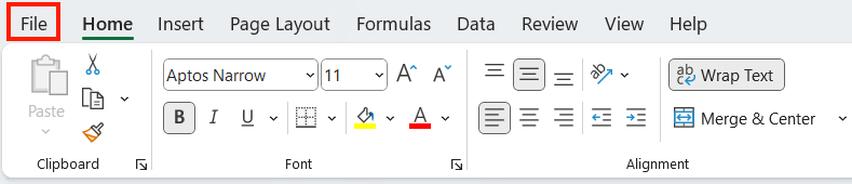
Choose “New” and then click on “Blank Workbook” to open it.
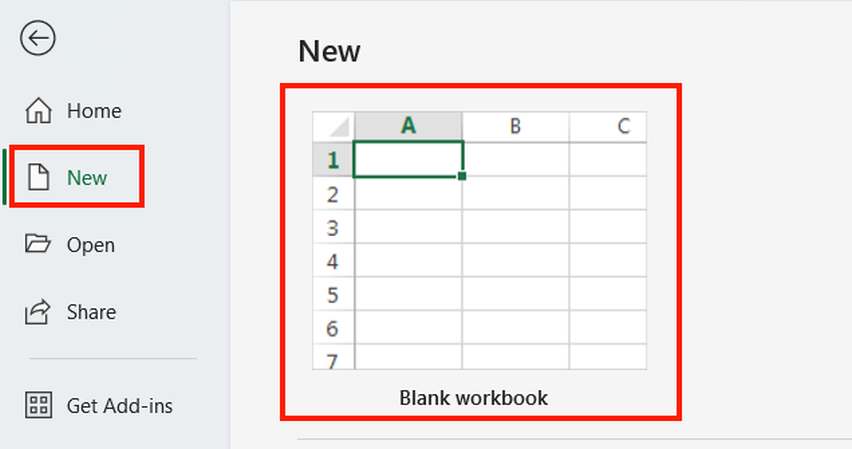
4. Paste the Copied Content into the New Workbook
In the new workbook, click on the cell where you want to start pasting the copied data, typically cell A1. Then press Ctrl + V to paste. Check to ensure all copied content appears as expected.
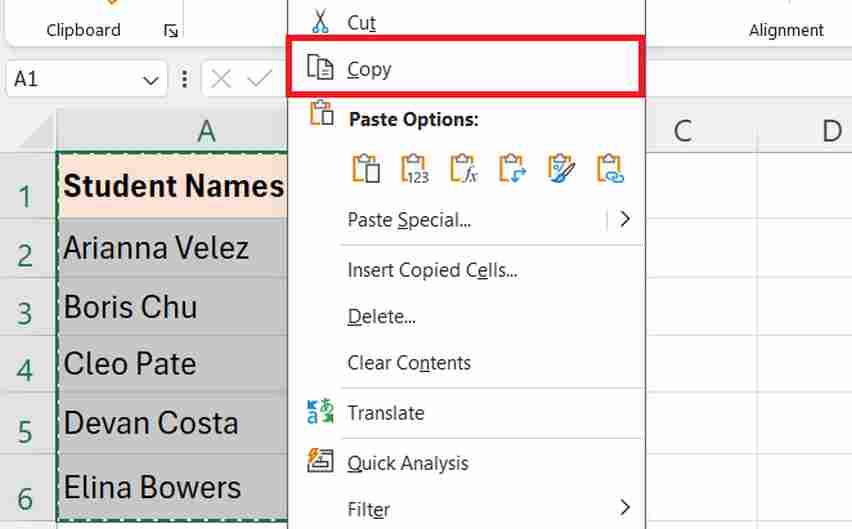
5. Save the New Workbook with the Copied Content
After pasting the content successfully, save the new workbook by pressing “CTRL + S” to prevent data loss.
We hope that you now have a better understanding of how you can copy your protected Excel sheet without a password. If you enjoyed this article, you might also like our articles on how to unlock cells in Excel without a password and how to subtract a percentage in Excel.