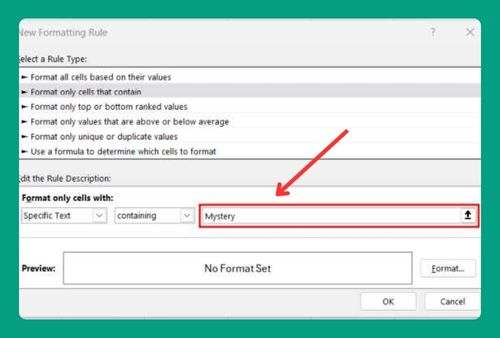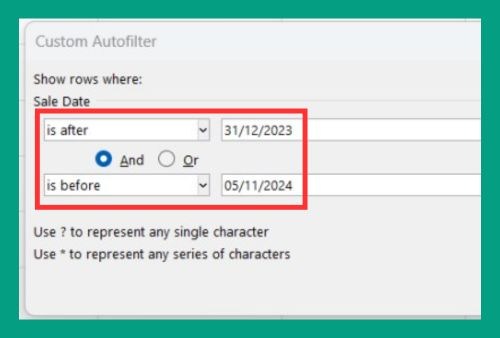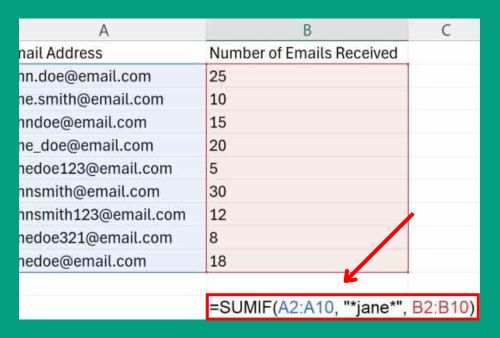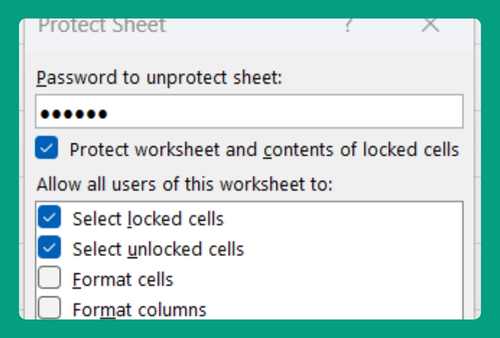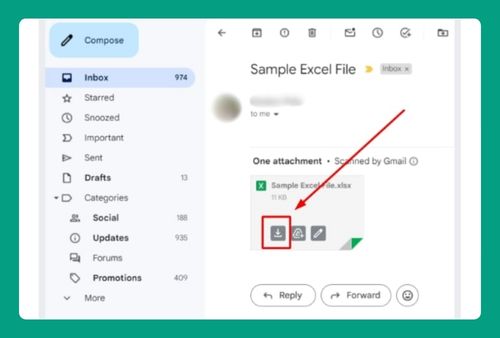How to Make a Clustered Bar Chart in Excel (Easiest Way in 2025)
In this article, we will show you how to add a clustered bar graph in Excel. Simply follow the steps below.
Clustered Bar Chart in Excel
To insert a clustered bar chart in Excel, simply follow the steps below.
1. Gather Your Data
Ensure you have all the data you need to create your chart. For our example, we’ll use a dataset that includes sales figures for two different products (Product A and Product B) over six months. Organize your data in two columns, each corresponding to one product, with the months listed in the rows.
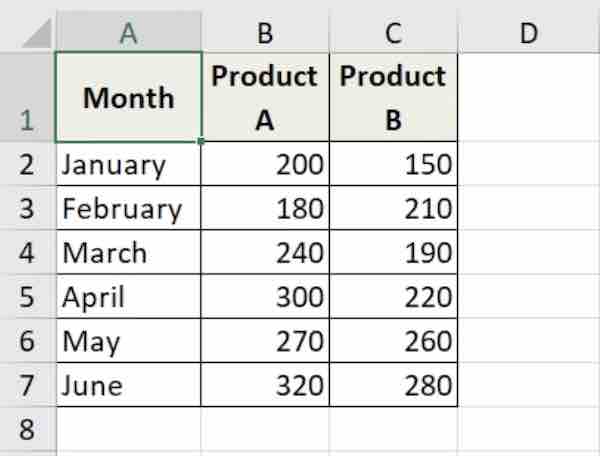
2. Insert a Blank Chart
In Excel, start by selecting the data you want to visualize. Click on the range of cells that contain your data for both products over the months. Then, navigate to the Insert tab on the ribbon at the top of Excel and click on the Bar Chart icon. Choose Clustered Bar from the dropdown menu.
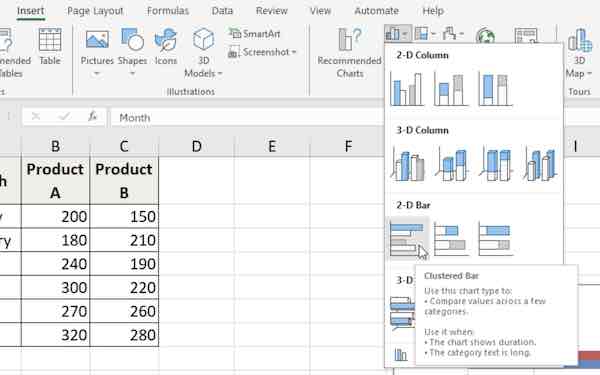
3. Customize the Chart Design
Once the chart appears, you can adjust its design to make it clearer and more appealing. Click on the chart, and then the Chart Design tab will appear in the ribbon. Here, you can choose from different styles and colors. For this tutorial, select a style that clearly distinguishes between Product A and Product B.
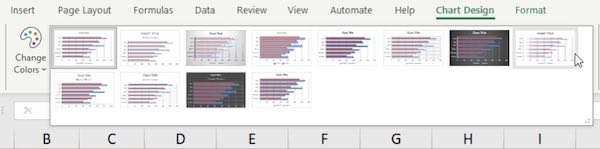
4. Adjust Chart Layout
To make your chart easier to read, add chart elements such as titles, labels, and a legend. Click on your chart, and under the Chart Design tab, click Add Chart Element. Add a Chart Title, Axis Titles, and a Legend. Position the legend at the top or side of the chart to help viewers identify which bars represent Product A and which represent Product B.
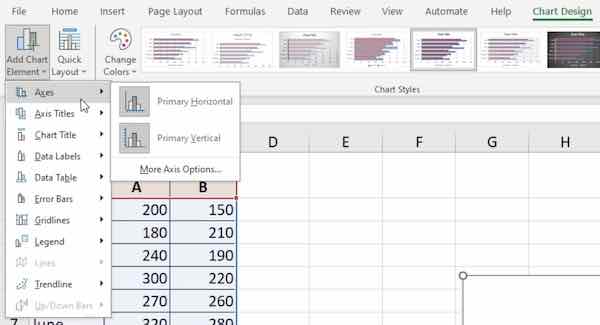
5. Format Data Series
For a clearer view, you might want to format the data series. Right-click on one of the bars representing a product and select Format Data Series. Here, you can adjust the bar color, border, and fill options. Choose contrasting colors for Product A and Product B.
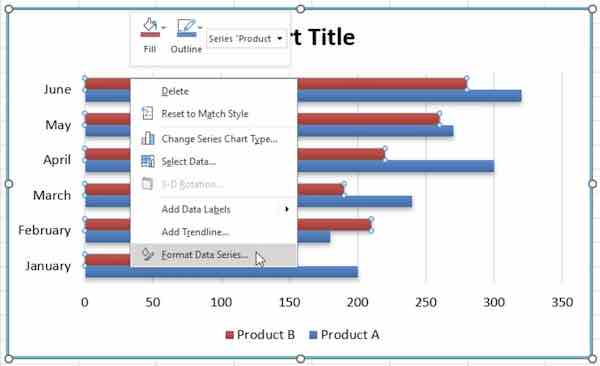
We hope that you now have a better understanding of how to make a clustered bar chart in Excel. If you enjoyed this article, you might also like our article on the status bar not showing in Excel or our article on how to create a clustered stacked bar chart in Excel.