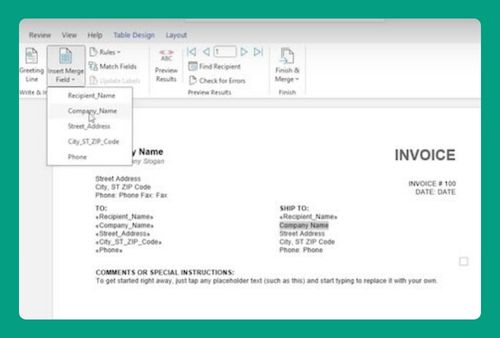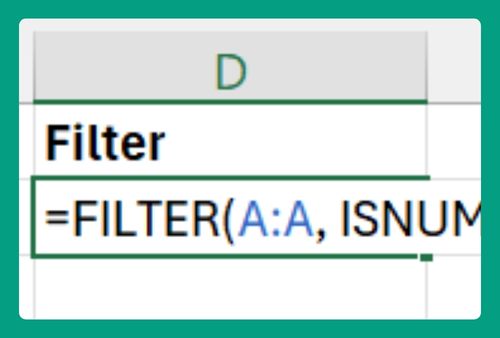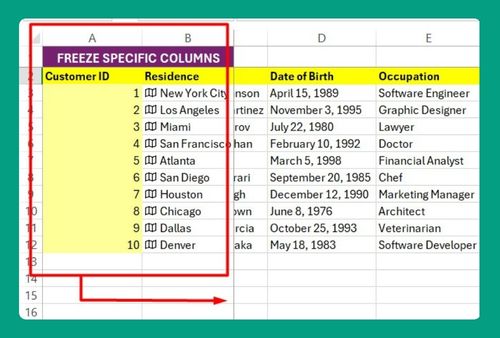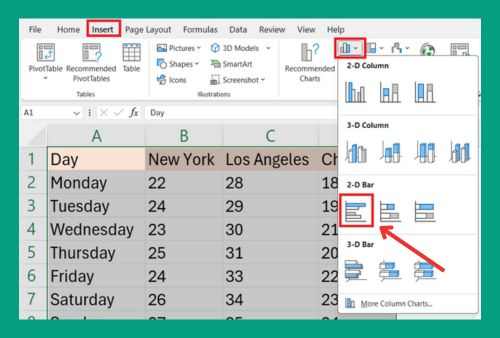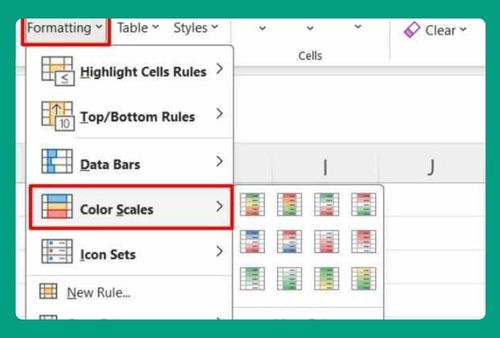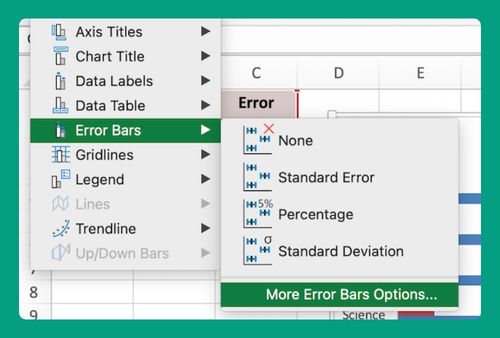Euro Symbol in Excel (The Ultimate Guide for 2025)
In this article, we will show you how to make a Euro symbol in Excel. Simply follow the steps below.
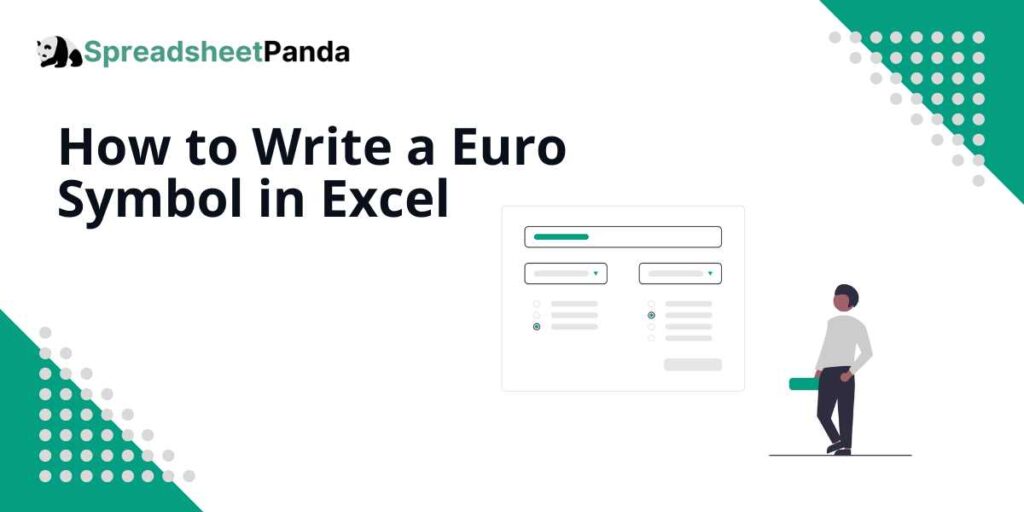
Adding a Euro Symbol in Excel
To place the Euro symbol in Excel, we will work with a dataset that includes product names in Column A, units sold in Column B, and prices in Column C. Follow the steps below.
1. Click on the Header Cell Where You Want the Euro Symbol
Select the header cell in the column where you want to add the symbol. In our example, we’ll click on cell C1, labeled “Price per Unit ( )”, to activate it for editing.
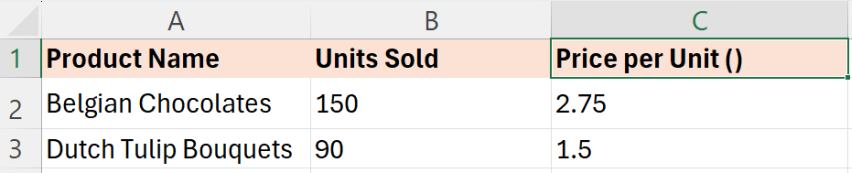
2. Insert the Euro Symbol Between the Parentheses
Place your cursor inside the cell where you want the symbol to appear. In our example, we will place our cursor between the parentheses in cell C1.
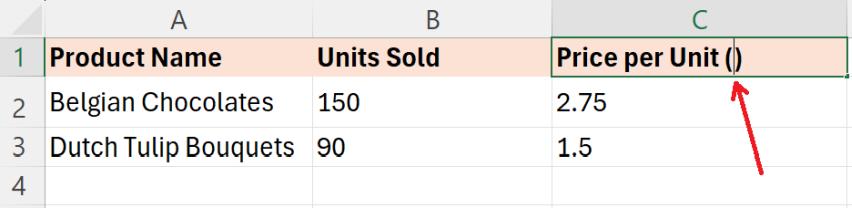
Go to the “Insert” tab in the menu bar and then click on “Symbol.”

From the “Subset” dropdown, select “Currency Symbols.”
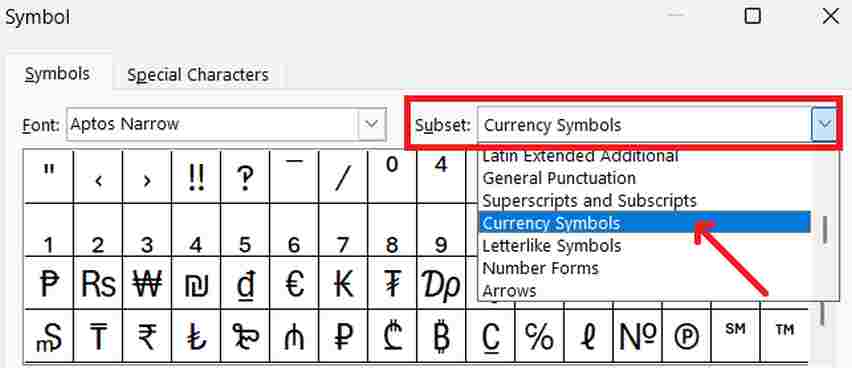
Now, find and click the euro symbol. Then, select ‘Insert.’
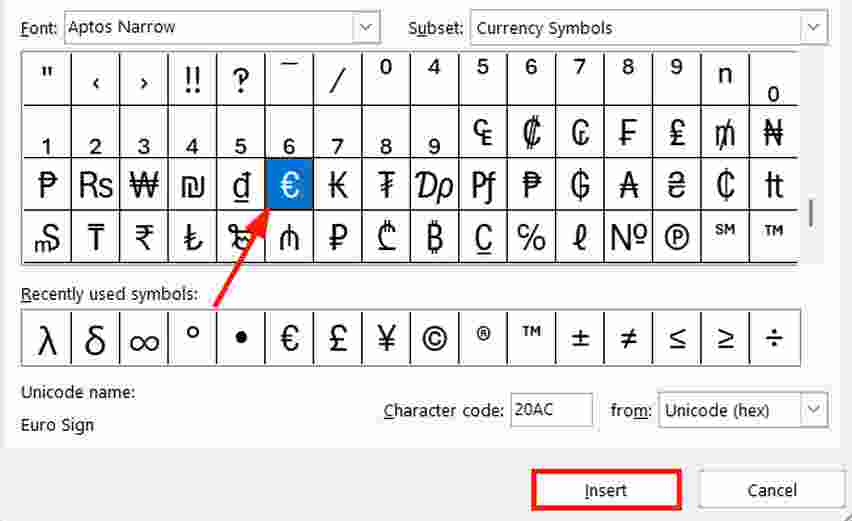
3. Verify the Euro Symbol is Correctly Placed in the Header
After inserting the symbol, check that it appears correctly in the header. We should now see the header in cell C1 display as “Price per Unit (€)”, indicating the symbol is properly positioned.

We hope that you now have a better understanding of making a Euro in Excel. If you enjoyed this article, you might also like our articles on how to make an infinity symbol in Excel and how to add a lambda symbol in Excel.