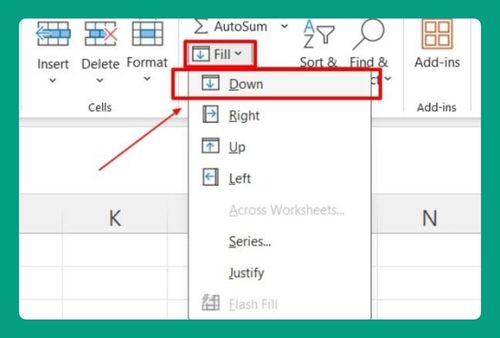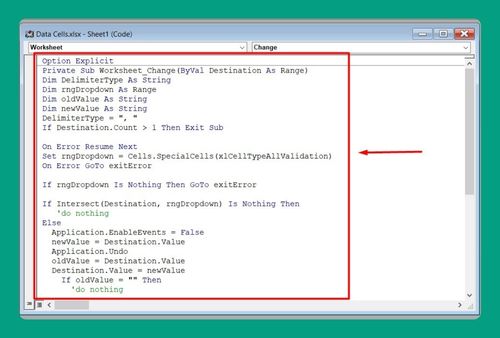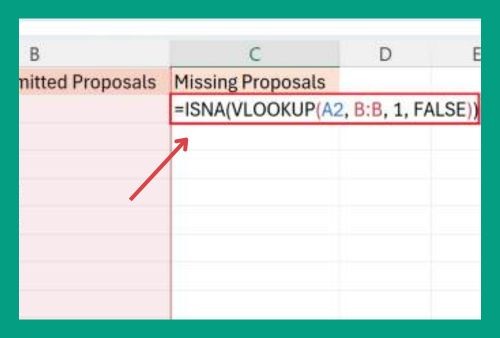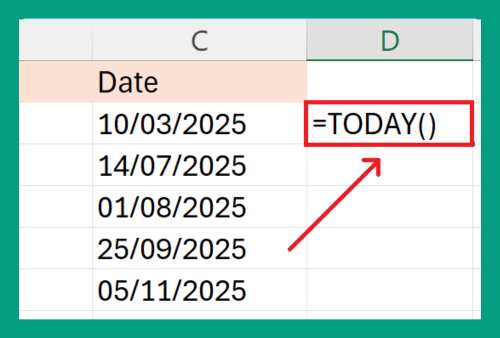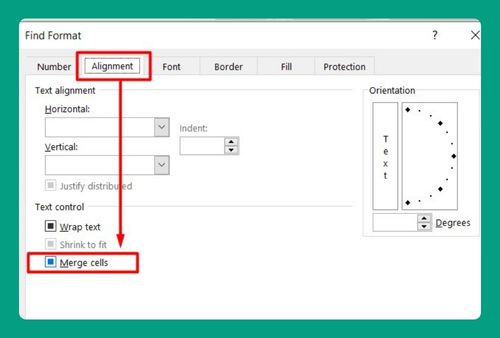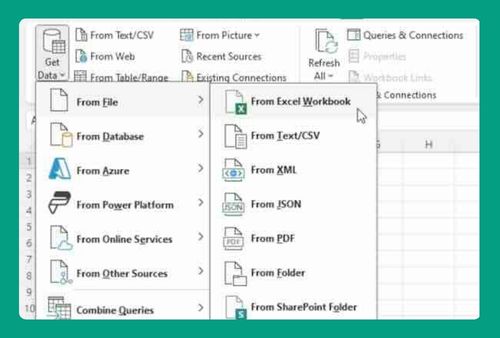How to Find an Exact Match in Excel (Easiest Way in 2025)
In this article, we will show you how to find an exact match in Excel. Simply follow the steps below.
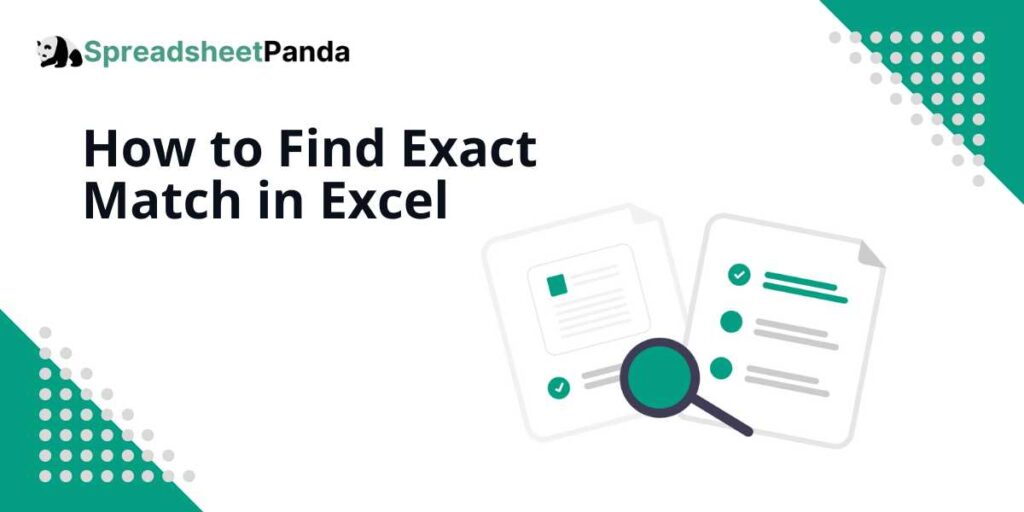
Find an Exact Match in Excel
To find exact matches in Excel, we will work with a dataset containing student names in Column A and scores in Column B. Follow the steps below:
1. Choose a Blank Cell for Displaying the Search Result
Select any blank cell where you want the results of your search to appear. This cell should be outside of any data ranges to prevent overwriting existing data. In our example, we will cell B8.
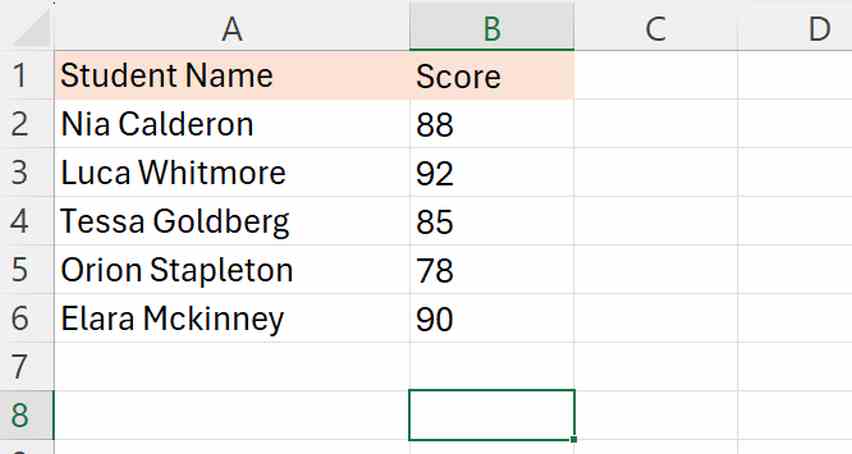
2. Input the VLOOKUP Formula to Find a Specific Data Entry
In the selected cell, input the VLOOKUP formula to search for a specific entry in your dataset. Use the formula structure: =VLOOKUP(value, range, column, FALSE) for exact matches.
Where:
- value: This is the value you are searching for in the first column of your range.
- range: This refers to the cell range that contains the data you want to search through. Ensure that the column containing the value you are searching for is the first column in this range.
- column: This is the column number from the range where the return value is located. Column numbers start with 1, counting from the first column of the specified range.
- FALSE: This argument specifies that you want an exact match. Using FALSE ensures that Excel only returns a value if there’s an exact match to the value you specified.
For our example, we will enter =VLOOKUP(“Elara Mckinney”, A2:B6, 2, FALSE) to find the exact score for Elara Mckinney from our list of students.
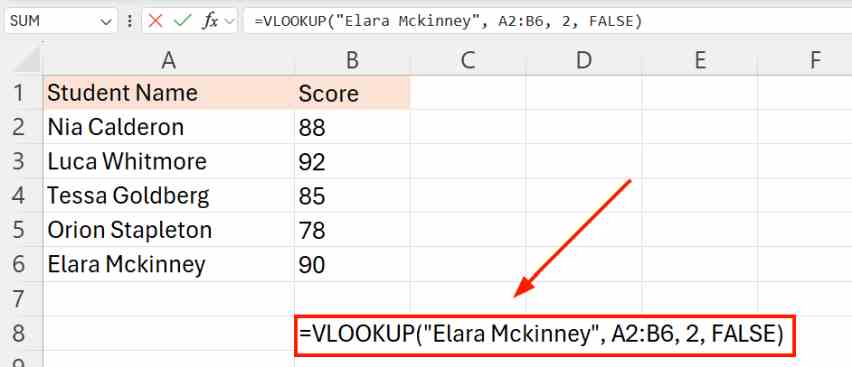
3. Execute the VLOOKUP Formula by Pressing Enter
After entering your formula, press Enter to execute it. This will make Excel search through the specified range for the exact match.
We will see that Elara Mckinney’s score is displayed in the chosen cell, confirming that our search was successful.
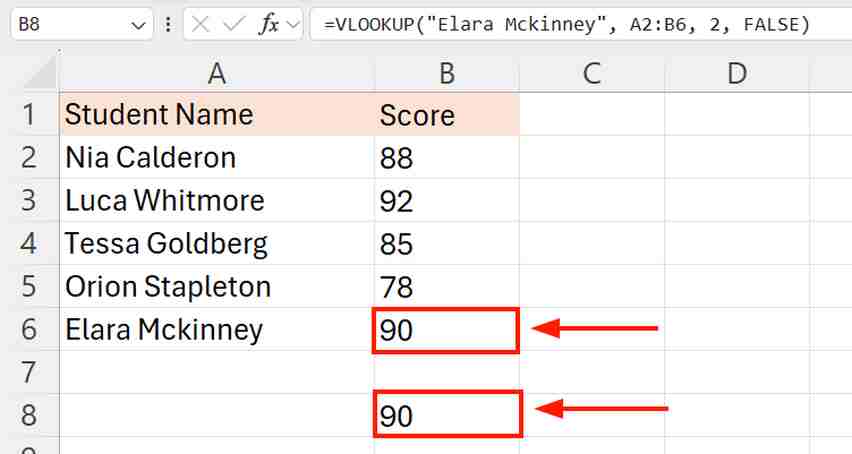
We hope that you now have a better understanding of how you can find an exact match in Excel. If you enjoyed this article, you might also like our articles on how to match two Excel sheets and how to password protect cells in Excel.