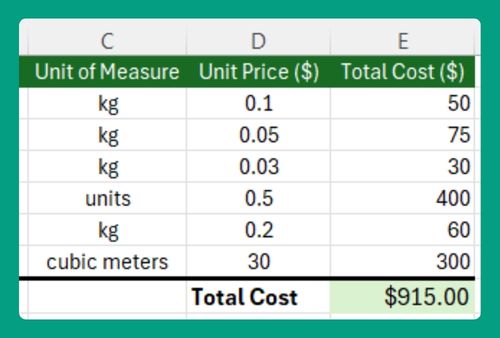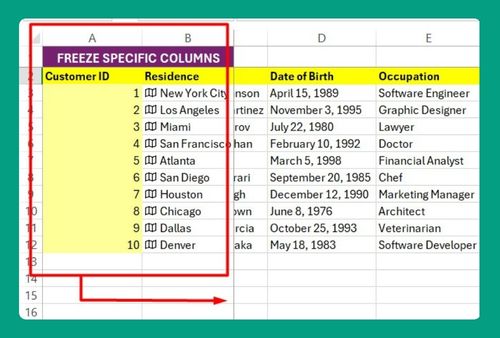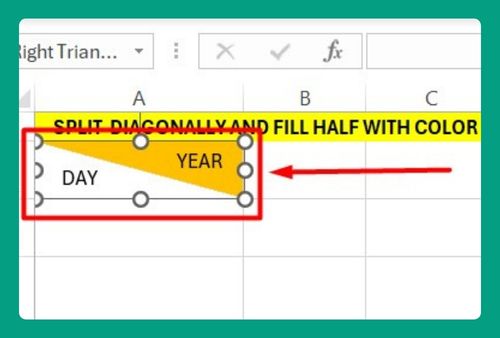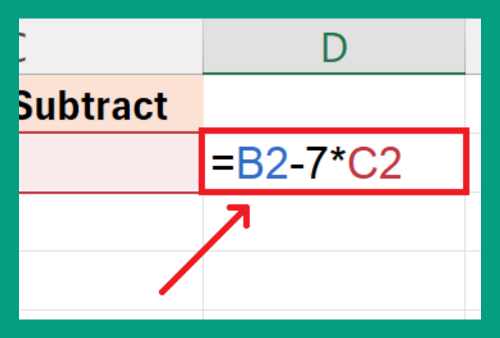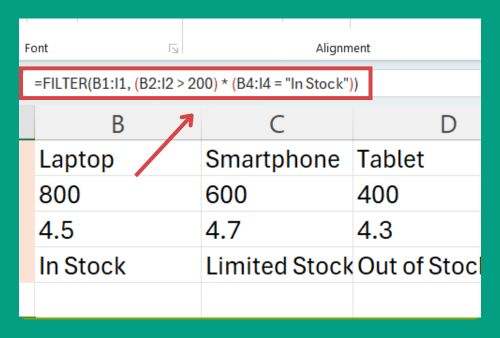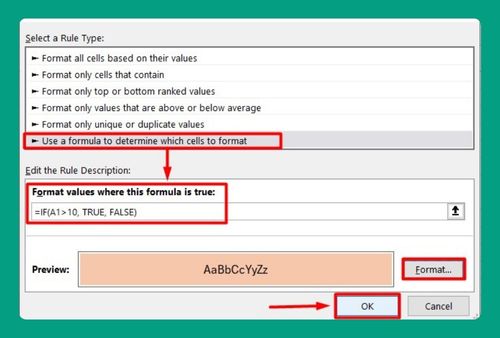Fill Column with Same Value in Excel (Easiest Way in 2025)
In this article, we will show you how to fill a column in Excel with the same value using a hotkey and the Fill Handle. Simply follow the steps below.
Method 1: Fill Column in Excel with Same Value Using Hotkey
Follow the steps below to fill a column in Excel with the same value by using a combination of keyboard actions.
1. Select the Cells to Fill
Click on the first cell in the column where the value will start. In this case, we will select C2. Hold down the Shift key on your keyboard and click on the last cell where you want the value to end (C6). This highlights cells C2 through C6.
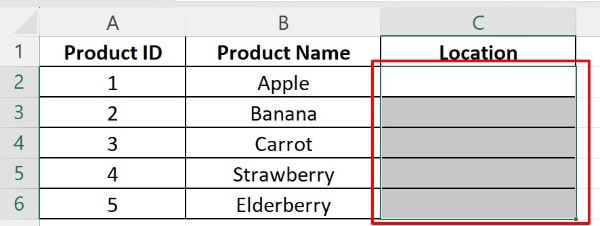
2. Input the Desired Value
With the cells still selected, click back into the first cell (C2). Type “Los Angeles” directly into this cell.
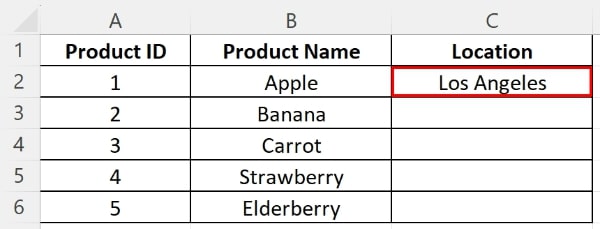
3. Fill All Selected Cells
Press and hold the Ctrl key on your keyboard. While holding Ctrl, press the Enter key. This action will duplicate the value “Los Angeles” into each of the selected cells from C2 to C6.
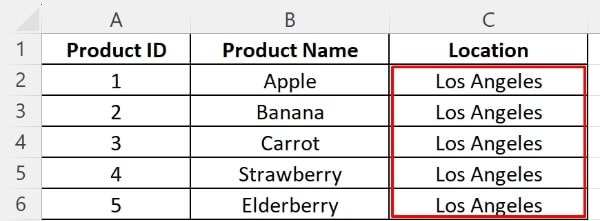
Method 2: Fill Column in Excel with Same Value Using Fill Handle
Follow the steps below to fill a column in Excel with the same value by using the Fill Handle
1. Enter the Initial Value
Click on the first cell in the column where you want the repeated value to appear. Again, we will select C2. Type “Los Angeles” into this cell.
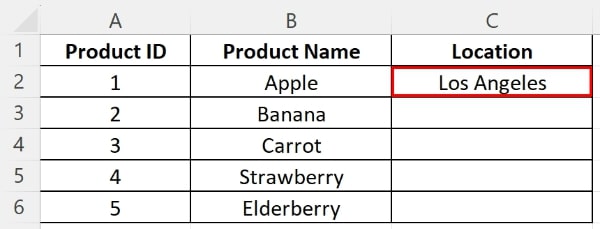
2. Use the Fill Handle to Extend the Value
Move your cursor to the bottom right corner of cell C2. You will see a small square that changes to a thin plus sign (+). This is the Fill Handle. Click and drag the Fill Handle down through the cells where you want the value to be replicated (from C2 to C6). This action will copy the value “Los Angeles” into each cell as you drag.
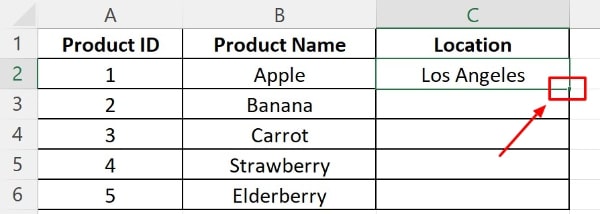
3. Release the Mouse Button
Release the mouse button once you have selected up to cell C6. The column should now be filled with the value “Los Angeles” from C2 to C6.
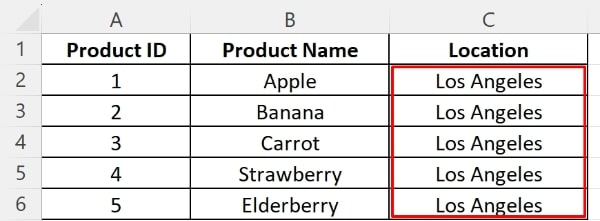
We hope that you now have a better understanding of how to fill a column with the same value in Excel. If you enjoyed this article, you might also like our article on how to unlock fill color in excel and how to delete filtered rows in excel.