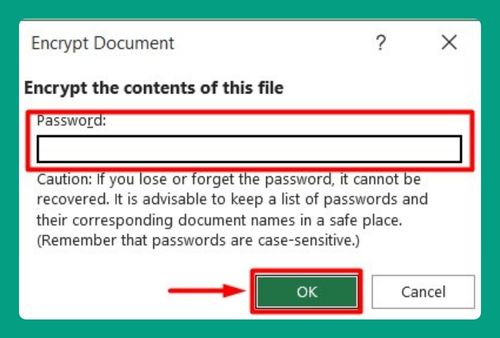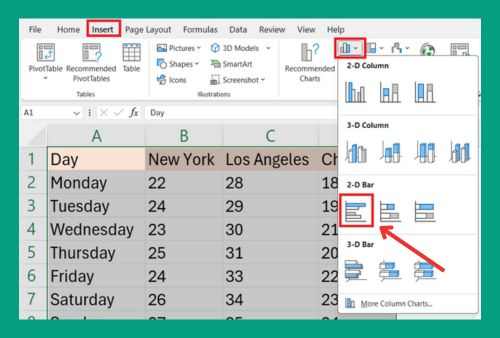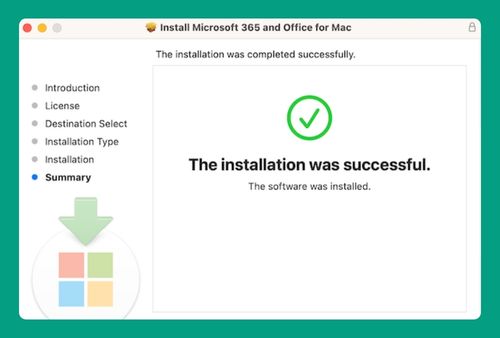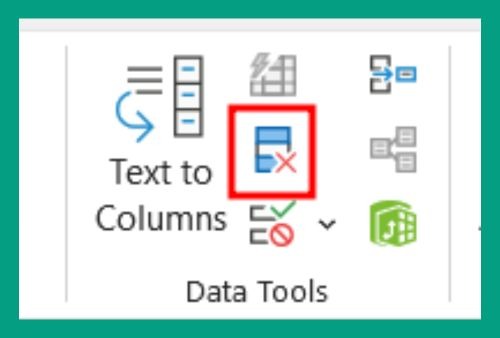How to Group Duplicates in Excel (Easiest Way in 2025)
In this article, we will show you how to group duplicates in Excel using two methods. Simply follow the steps below.
Group Duplicates in Excel
To group duplicates using Excel, you can use the methods: Concatenation and Sorting, or Pivot Tables. Simply follow the steps below.
Method 1: Use Concatenation and Sorting
Here’s how to group duplicates in Excel using concatenation and sorting:
1. Create a Helper Column
In our example, we will be using a dataset on customer details. Add a new column next to your data to identify duplicates. Title this column as ‘Identifier’ or similar in cell E1.
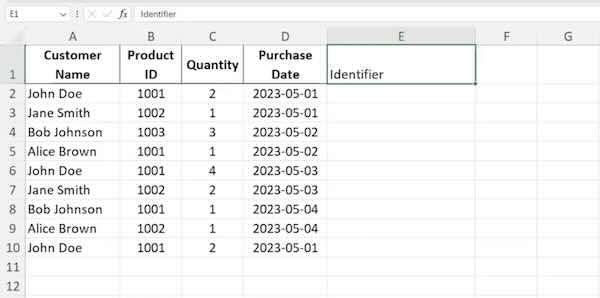
2. Enter a Concatenate Formula
In the new column (E2), enter a formula to concatenate the fields you’re checking for duplicates, for example, =CONCATENATE(A2, B2).
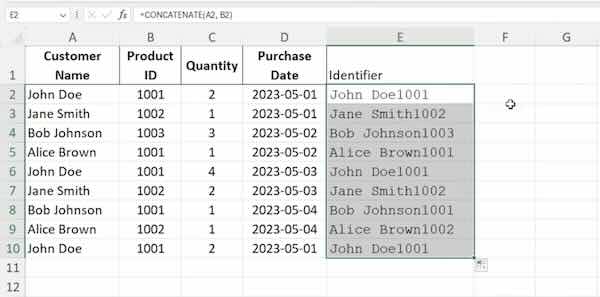
3. Access the Sort Function
Go to the ‘Data’ tab on the Ribbon and click on ‘Sort’. This will open the Sort dialog box where you can choose how to sort your data.
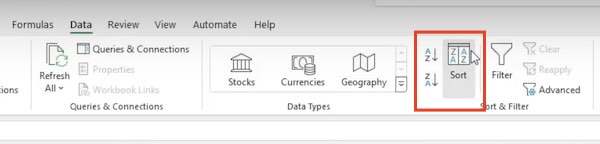
4. Sort by Identifier Column
In the Sort dialog box, select the ‘Identifier’ column from the drop-down list under ‘Sort by’. Choose ‘Ascending’ or ‘Descending’ order, depending on how you want to group your duplicates.
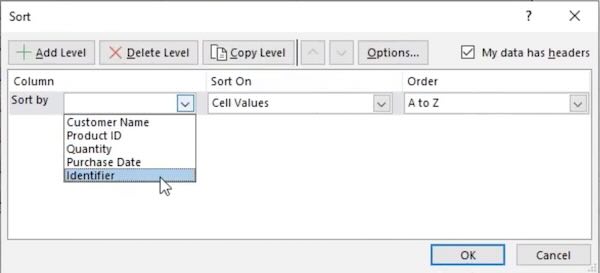
5. Apply the sorting
Click ‘OK’ to apply the sorting. This will rearrange your spreadsheet so that rows with identical values in the ‘Identifier’ column are grouped together, making it easier to analyze duplicate groups.
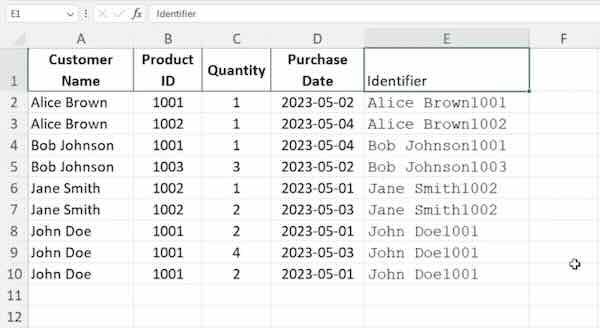
Method 2: Use Pivot Tables
Here’s how to group duplicates in Excel using Pivot Tables:
1. Insert Pivot Table
Select your data range, then go to ‘Insert’ and choose ‘PivotTable’.
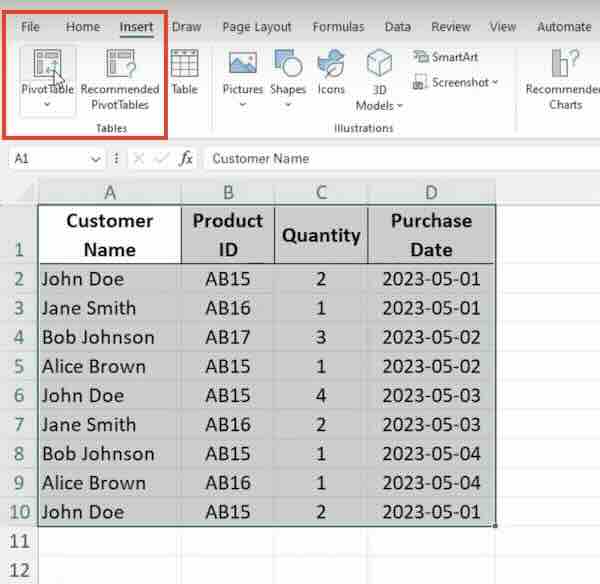
2. Configure the Pivot Table in the Dialog Box
Choose whether you want the PivotTable to be placed in a new worksheet or an existing worksheet. If you select an existing worksheet, you’ll need to specify the location by clicking into the ‘Location’ field and selecting a cell on the worksheet to place the PivotTable’s top-left corner.
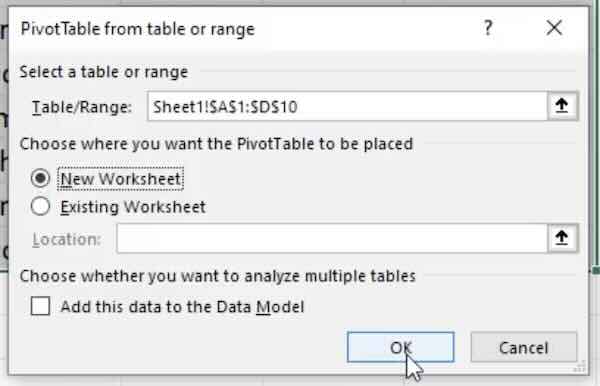
3. Configure Pivot Table
Place the field with duplicates into both the ‘Rows’ and ‘Values’ area of the PivotTable Fields. Set the value field to ‘Count’ to see the number of duplicates.
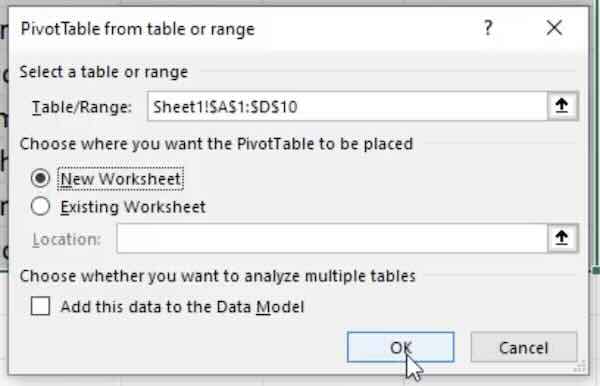
4. Adjust Pivot Table Settings
Adjust the PivotTable design and formatting as needed to better view and analyze the grouped data.
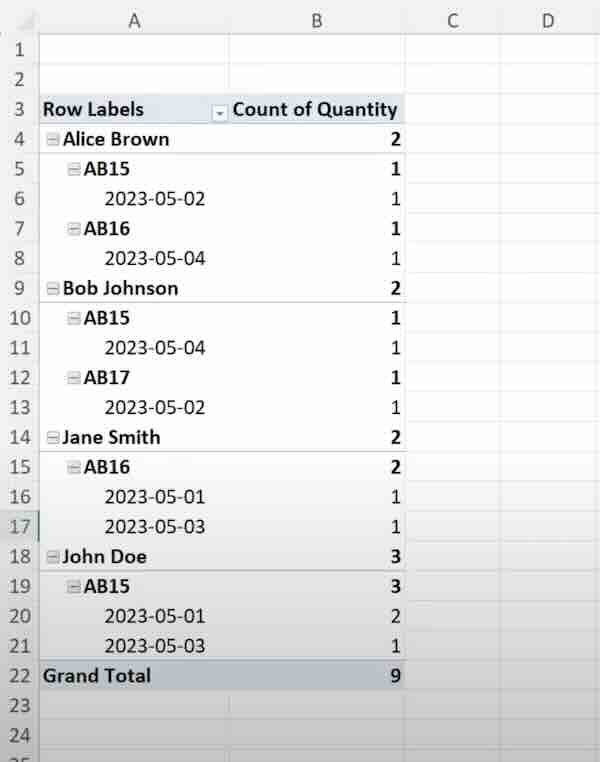
We hope you now have a better understanding of how to group duplicates in Excel. If you enjoyed this article, you might also like our article on how to combine duplicates in Excel or our article on how to use conditional formatting to detect duplicates in Excel.