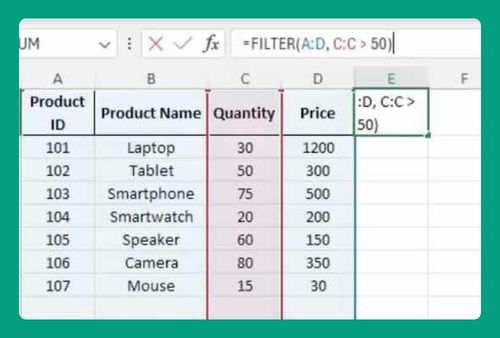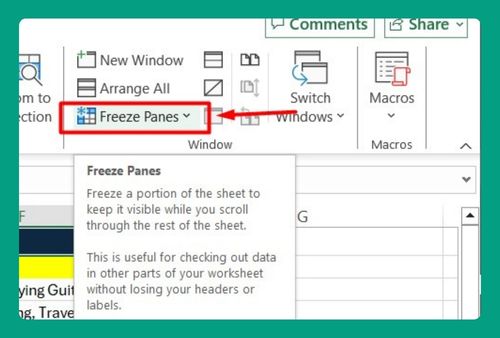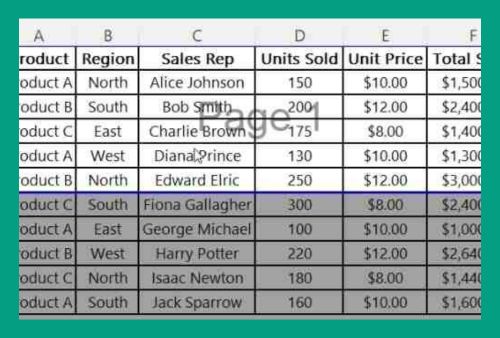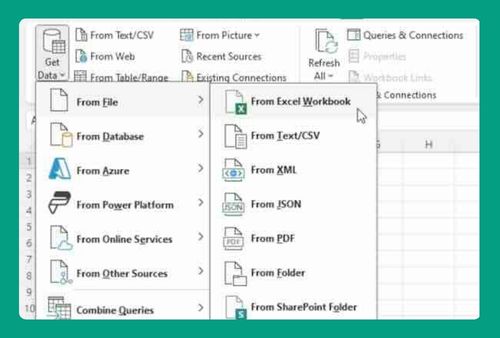How to Fit Text in an Excel Box (Easiest Way in 2025)
In this article we will show you various methods on how to make Excel boxes fit text. Simply follow the steps below.
How to Make Text Fit in an Excel Box
To fit text in a box in Excel, you can use the methods: autofit columns and rows, manually adjust columns and rows, wrap text in a cell, or merge cells for better fit. Simply follow the steps below.
Method 1: AutoFit Columns
Here’s how to make Excel boxes fit text using AutoFit for columns and rows:
1. Select the Column
Select the column you need to adjust. For example, click the letter “A” at the top to select column A.
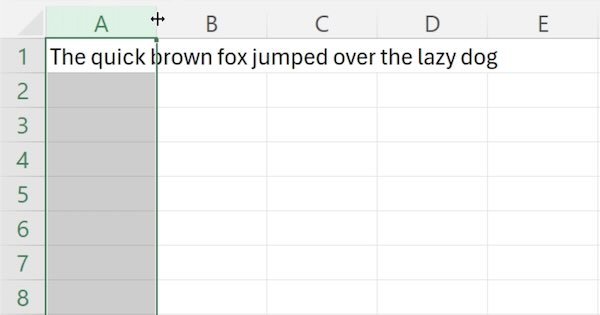
2. AutoFit the Column
Double-click the right edge of the column A header. Excel will automatically resize column A to fit the text.
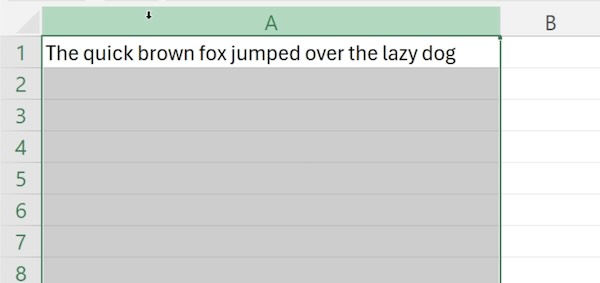
Method 2: Manually Adjust Columns
Here’s how to make Excel boxes fit text by manually adjusting columns and rows.
1. Select the Column
Select the column you need to adjust. For example, click the letter “A” at the top to select column A.
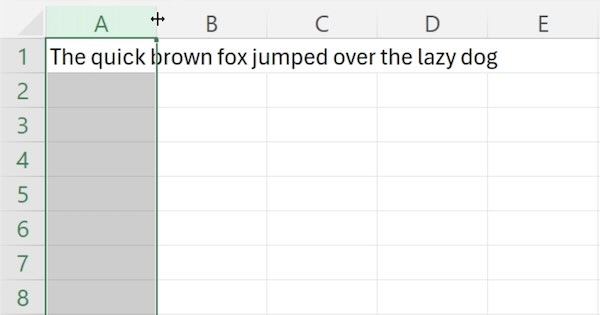
2. Manually Resize the Column
Hover over the right edge of the column B header until the cursor changes to a double-sided arrow. Click and drag the edge to resize column B until the text fits comfortably.
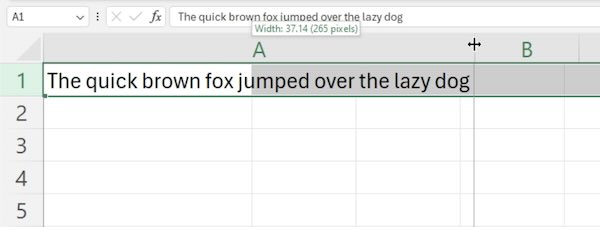
Method 3: Wrap Text in a Cell
Here’s how to make Excel boxes fit text using the Wrap Text feature in a cell.
1. Select the Cell
Select the cell with the text that needs to fit within a column. For example, click cell A1.
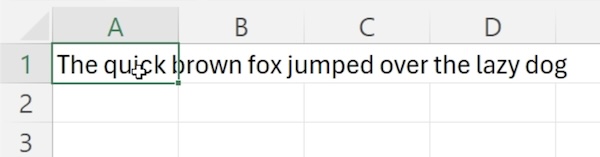
2. Apply Wrap Text
Click “Wrap Text” in the Home tab. This will make the text fit within cell A1 by wrapping it onto multiple lines.
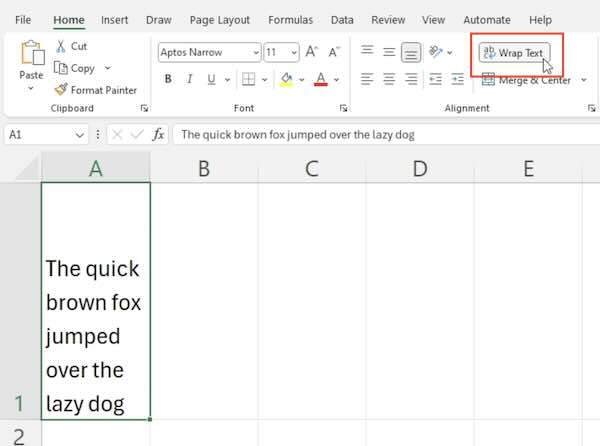
Method 4: Merge Cells for Better Fit
Here’s how to make Excel boxes fit text by merging cells for a better fit.
1. Select the Cells to Merge
Select the cells you want to merge. For example, select cells A1 and B1.
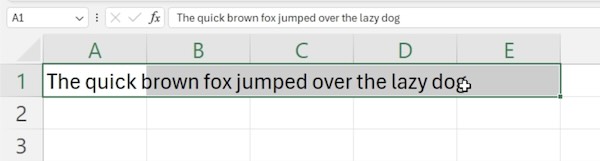
2. Merge the Cells
Click “Merge & Center” in the Home tab. This will combine the selected cells into one, allowing the text to fit better.
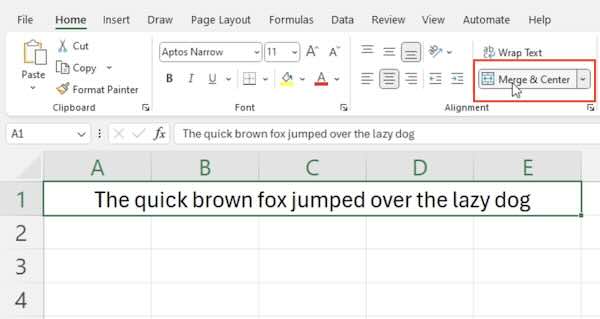
We hope you now have a better understanding of how to fit text in an Excel box. If you enjoyed this article, you might also like our article on how to insert a text box in Excel or our article on how to make a box and whisker plot in Excel.