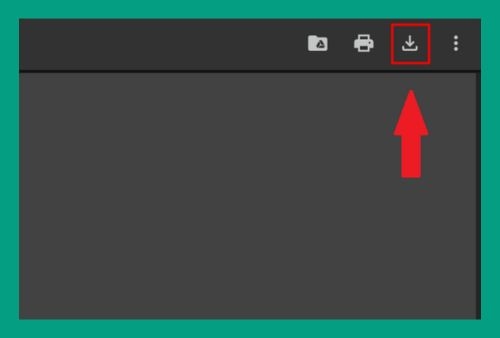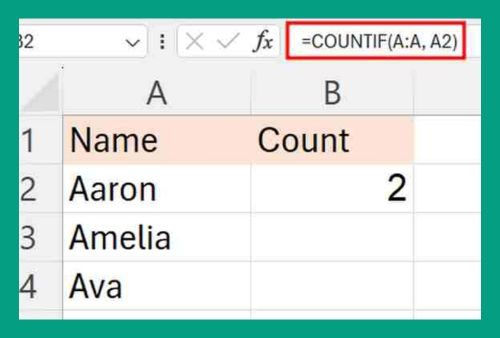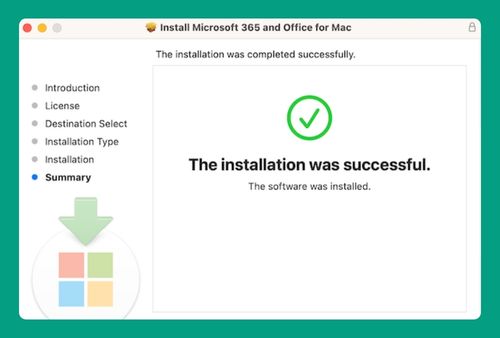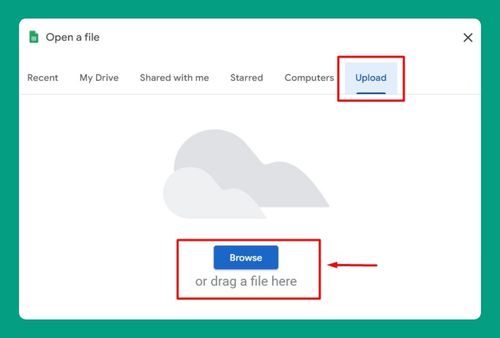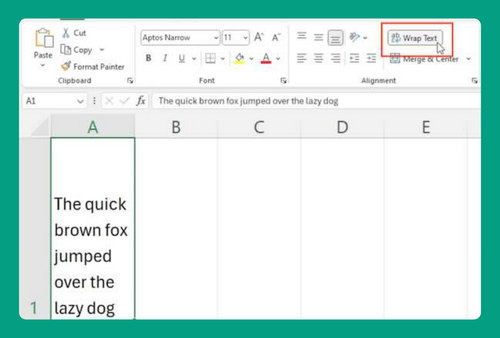How to Import Table From Excel to Word (Easiest Way in 2025)
In this article, we will show you how to import an Excel table into Word. Simply follow the steps below.
Import Excel Table Into Word
To import a table from Excel to Word, simply follow the process below.
1. Select the Table You Want to Import
In Excel, locate the table you wish to transfer to Word. Click and drag your mouse to select the entire table. Right-click on the selected table, then click “Copy” from the dropdown menu
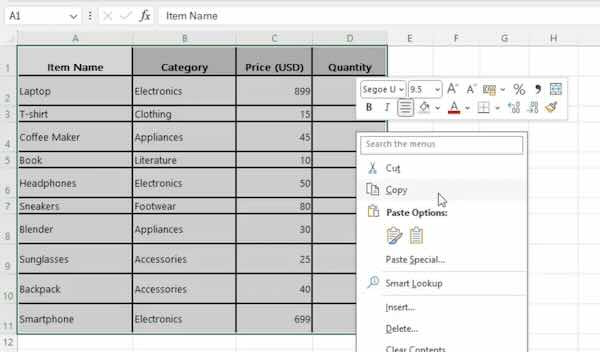
2. Choose a Paste Option
In Word, right-click where you want the table to be inserted. Select from various paste options:
– Paste: This will paste the table as is, without any links to the original Excel file.
– Paste Link: This will paste the table with a link to the original Excel file. Any changes made in Excel will be reflected in the Word document.
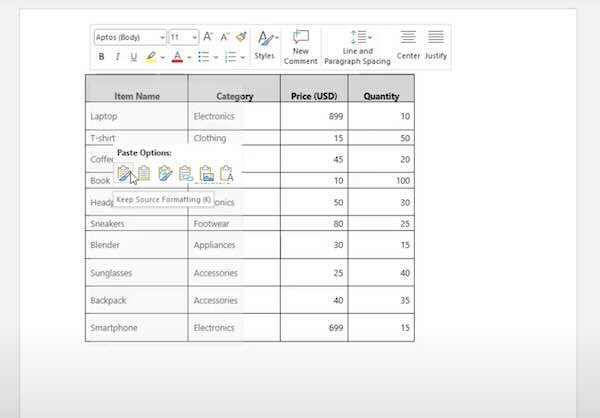
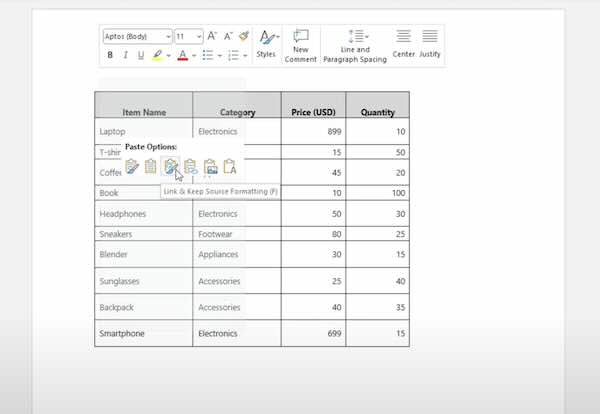
We hope that you now have a better understanding of how to import table from Excel to Word. If you enjoyed this article, you might also like our article on how to import labels from Excel to Word or our article on how to import data from Excel to a Word template.