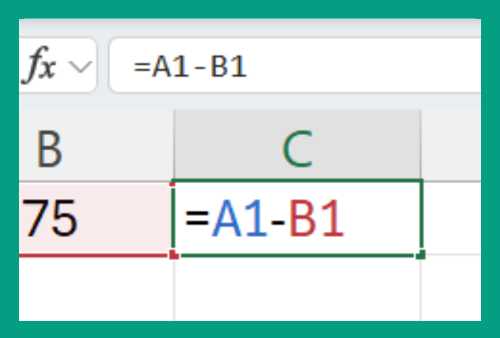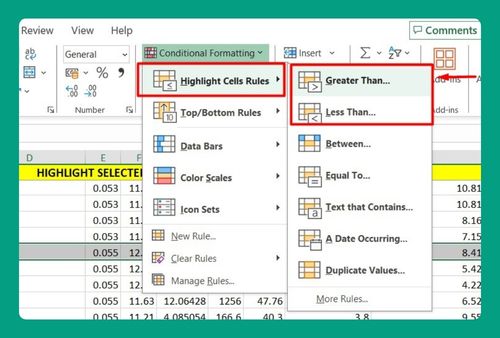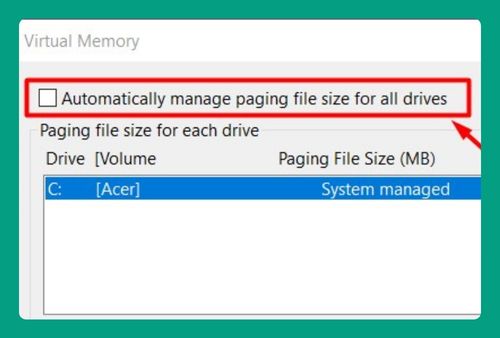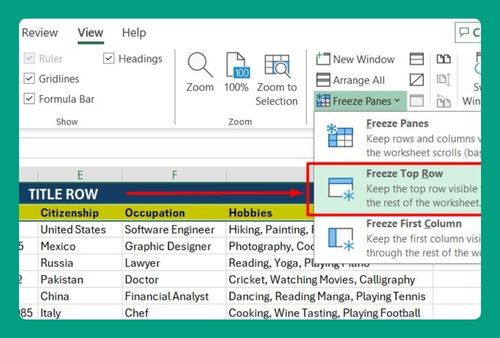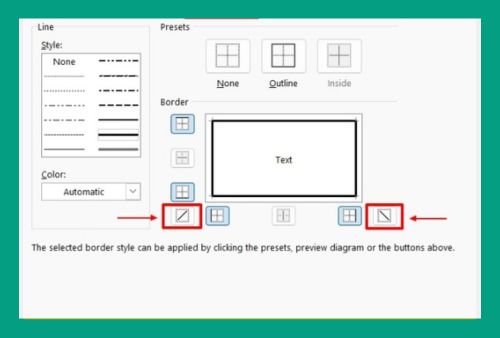How to Pin an Excel File to Taskbar (Easiest Way in 2025)
In this article, we will show you how to pin an Excel file to the taskbar. Simply follow the steps below.
Pin Excel File to Taskbar
To pin an Excel file to the taskbar, simply follow the steps below.
1. Right-click on the Excel Icon
While your Excel file is open, right-click on the Excel icon in your taskbar. This will bring up a list of recently opened Excel files and some additional options.
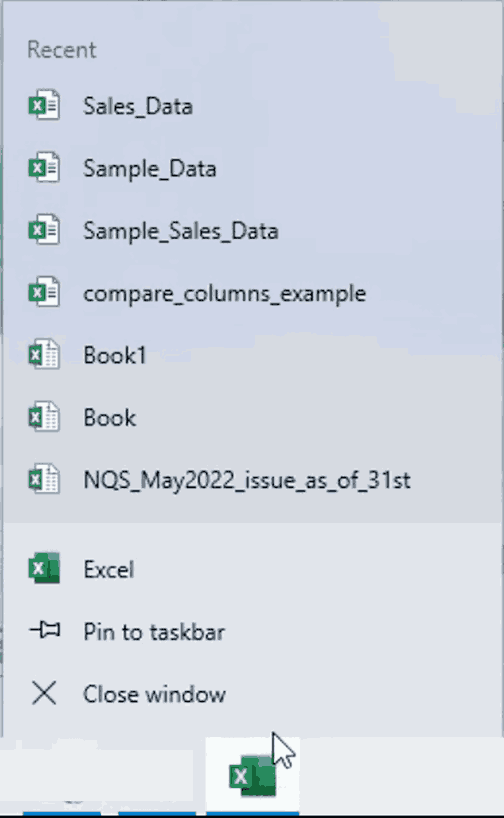
2. Pin the File to Taskbar
Hover over the Excel file you want to keep handy, then right-click on it. In the submenu, click ‘Pin to this list’ or ‘Pin to taskbar’ depending on your version of Windows. This pins your Excel file directly to your taskbar for quick access.
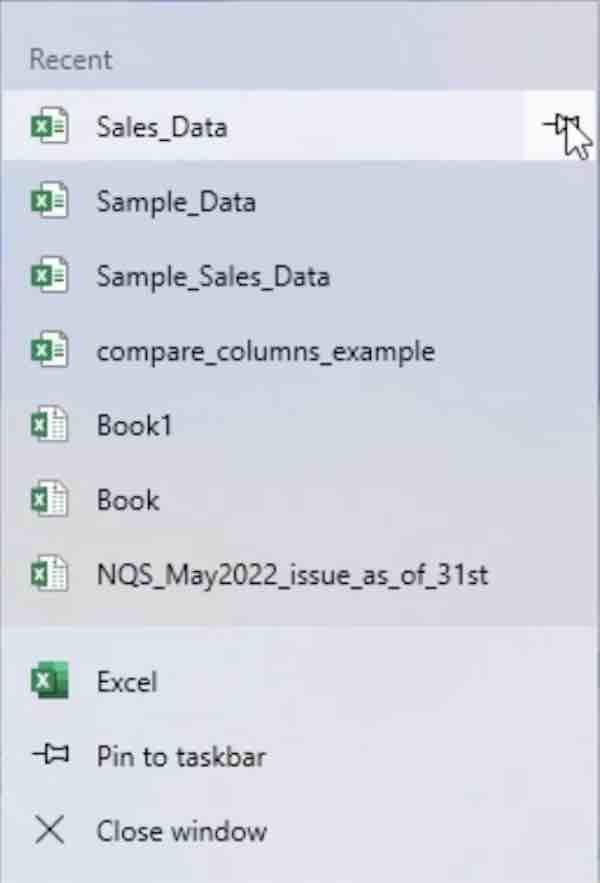
3. Access Your Excel File from the Taskbar
Your Excel file is now pinned to the taskbar. You can open it anytime by clicking the icon on the taskbar.
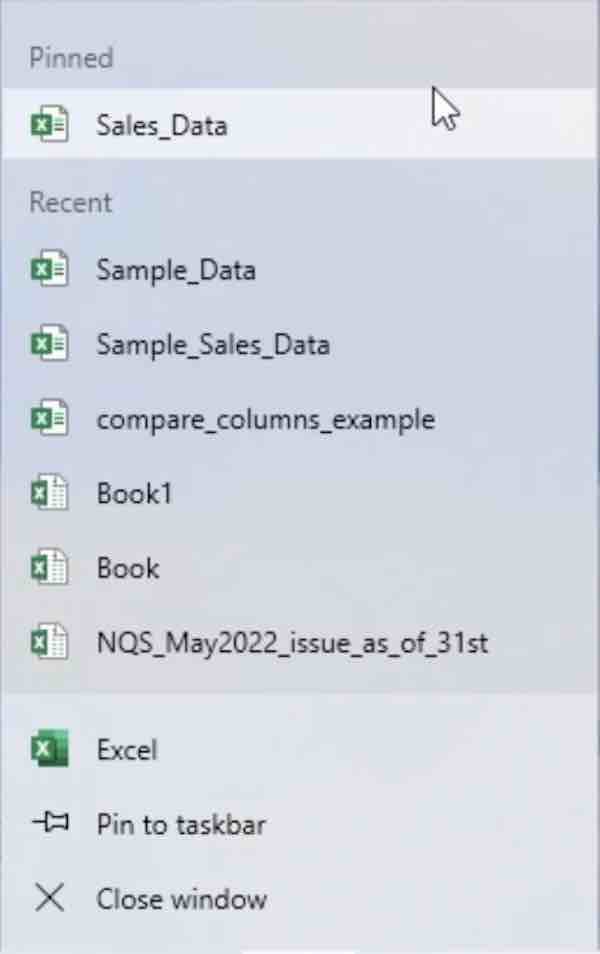
We hope you now have a better understanding of how to pin an Excel file to the taskbar. If you enjoyed this article, you might also like our article on how to remove the search bar in Excel or our article on how to show percentage in bar chart in Excel.